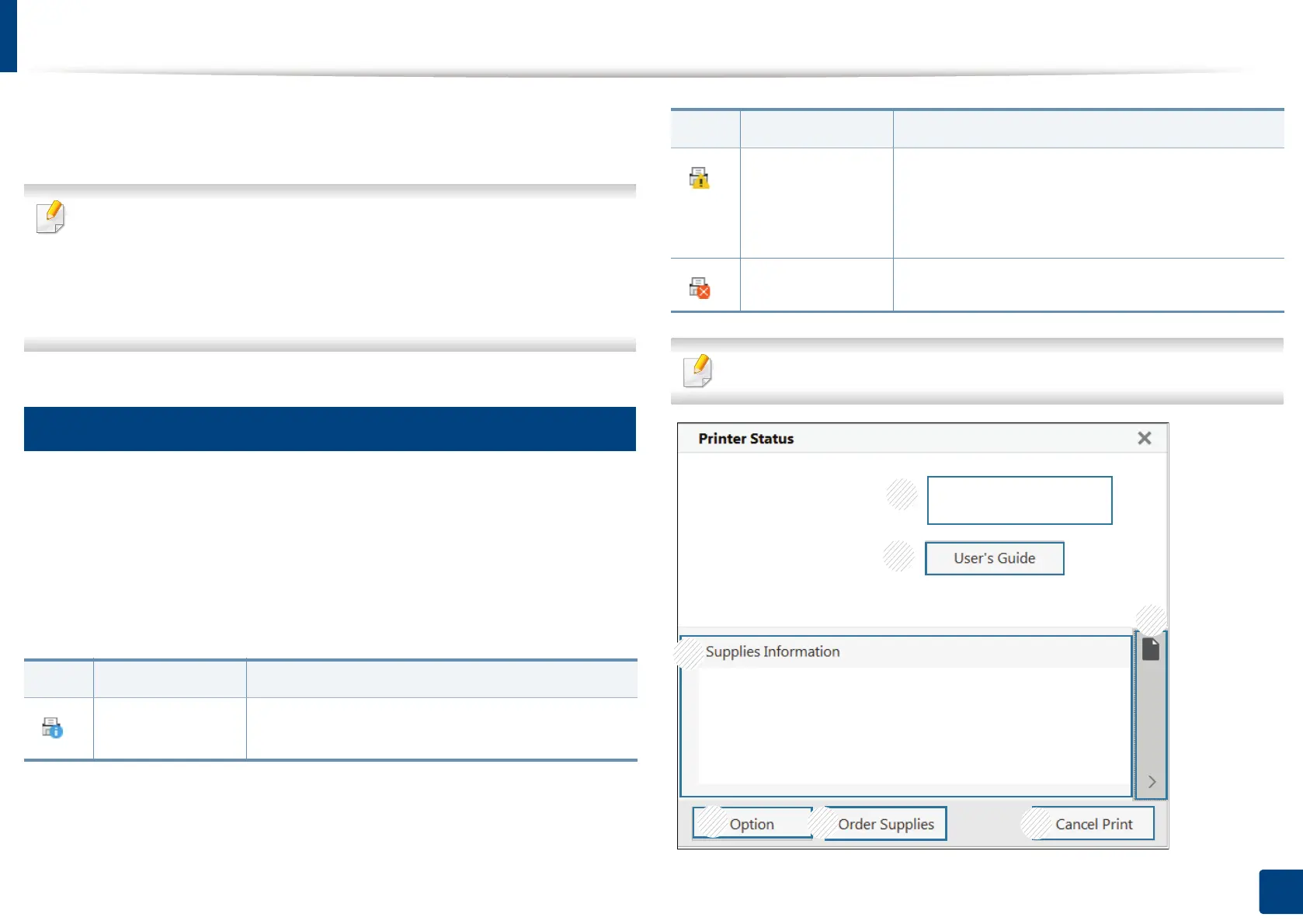279
13. Useful Tools
Using Samsung Printer Status
The Samsung Printer Status is a program that monitors and informs you of the
machine status.
• The Samsung Printer Status window and its contents shown in this user’s
guide may differ depending on the machine or operating system in use.
• Check the operating system(s) that are compatible with your machine
(see "System requirements" on page 396).
• Available for Windows OS users only.
12
Samsung Printer Status overview
If an error occurs while operating, you can check the error from the Samsung
Printer Status.
You can also launch Samsung Printer Status manually. Go to the Printing
Preferences and click Printer Status button.
These icons appear on the Windows task bar:
The screenshot may differ depending on operating system, model, or option.
Icon Mean Description
Normal The machine is in ready mode and experiencing no
errors or warnings.
Warning The machine is in a state where an error might
occur in the future. For example, it might be in
toner low status, which may lead to toner empty
status.
Error The machine has at least one error.
Icon Mean Description
1
3
2
7
4
5
6
