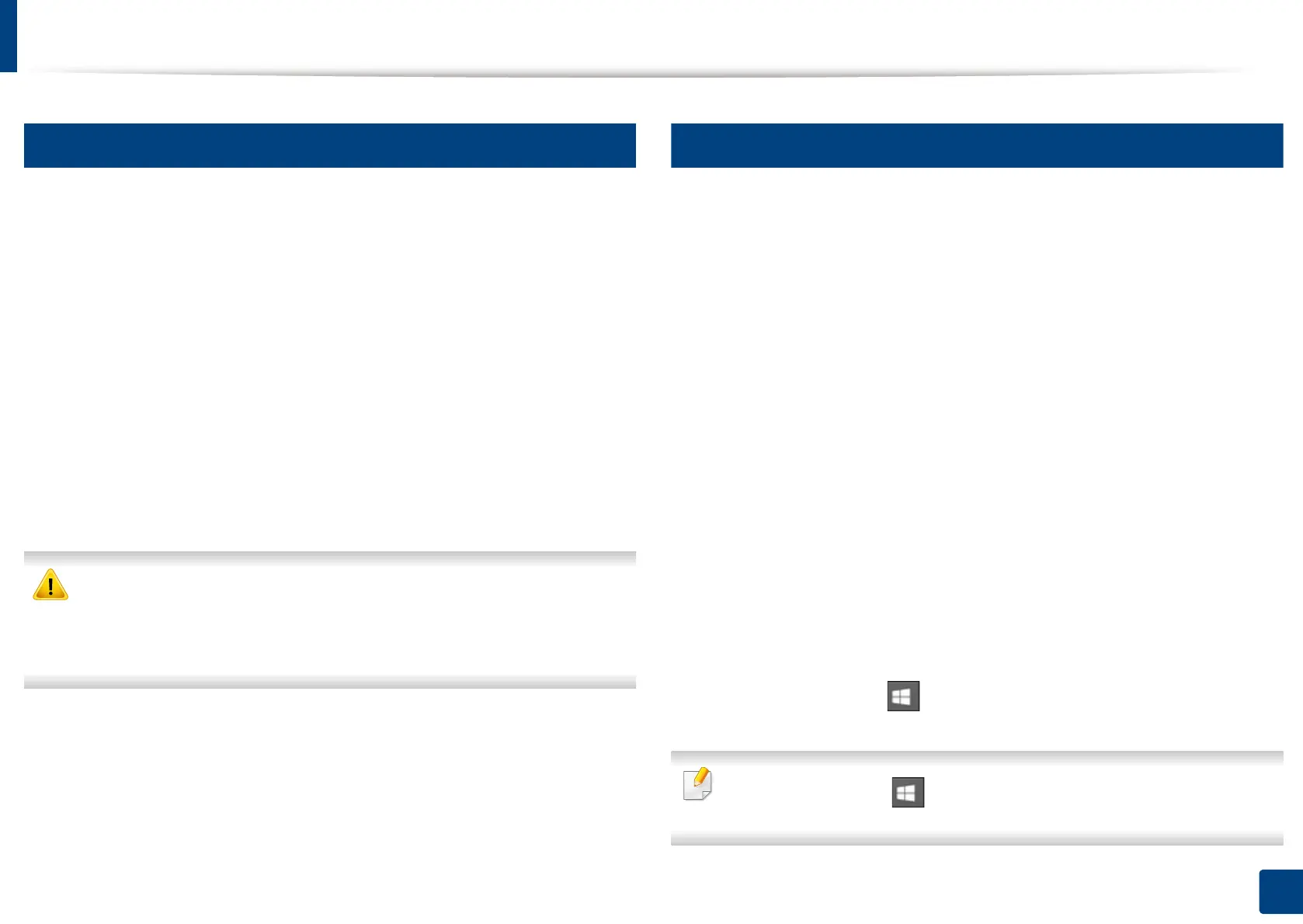307
14. Maintenance
Installing accessories
12
Precautions
• Disconnect the power cord
Never remove the control board cover while the power is turned on.
To avoid the possibility of an electrical shock, always disconnect the power
cord when installing or removing ANY internal or external accessories.
• Discharge static electricity
The control board and internal accessories (network interface card or
memory module) are sensitive to static electricity. Before installing or
removing any internal accessories, discharge static electricity from your
body by touching something metal, such as the metal back plate on any
device plugged into a grounded power source. If you walk around before
finishing the installation, repeat this procedure to discharge any static
electricity again.
When installing accessories, the battery inside the machine is a service
component. Do not change it by yourself. There is a risk of an explosion if
battery is replaced by an incorrect type. Dispose used batteries according to
the instructions.
13
Setting Device Options
When you install the optional devices such as optional tray, memory, etc, this
machine automatically detects and sets the optional devices. If you cannot use
the optional devices you installed in this driver, you can set the optional devices
in Device Options.
1
For Windows XP Service Pack 3/Server 2003, from the Start menu, select
Printer and Faxes.
• For Windows Server 2008/Vista, from the Start menu, select Control
Panel > Hardware and Sound > Printers.
• For Windows 7, from the Start menu, select Control Panel > Devices
and Printers.
For Widows 8, from the Charms, select Search > Settings > Control
Panel > Devices and Printers.
• For Windows Server 2008 R2, select Control Panel > Hardware >
Devices and Printers.
• For Windows 10 / Windows Server 2016
From task bar, type in Devices and Printers in Search input area.
Press the Enter key.
OR
From the Start ( ) icon, select Settings > Devices > Printers &
scanners >Devices and Printers.
Right-click the Start ( ) icon, you can select Control Panel > Devices
and Printers.
