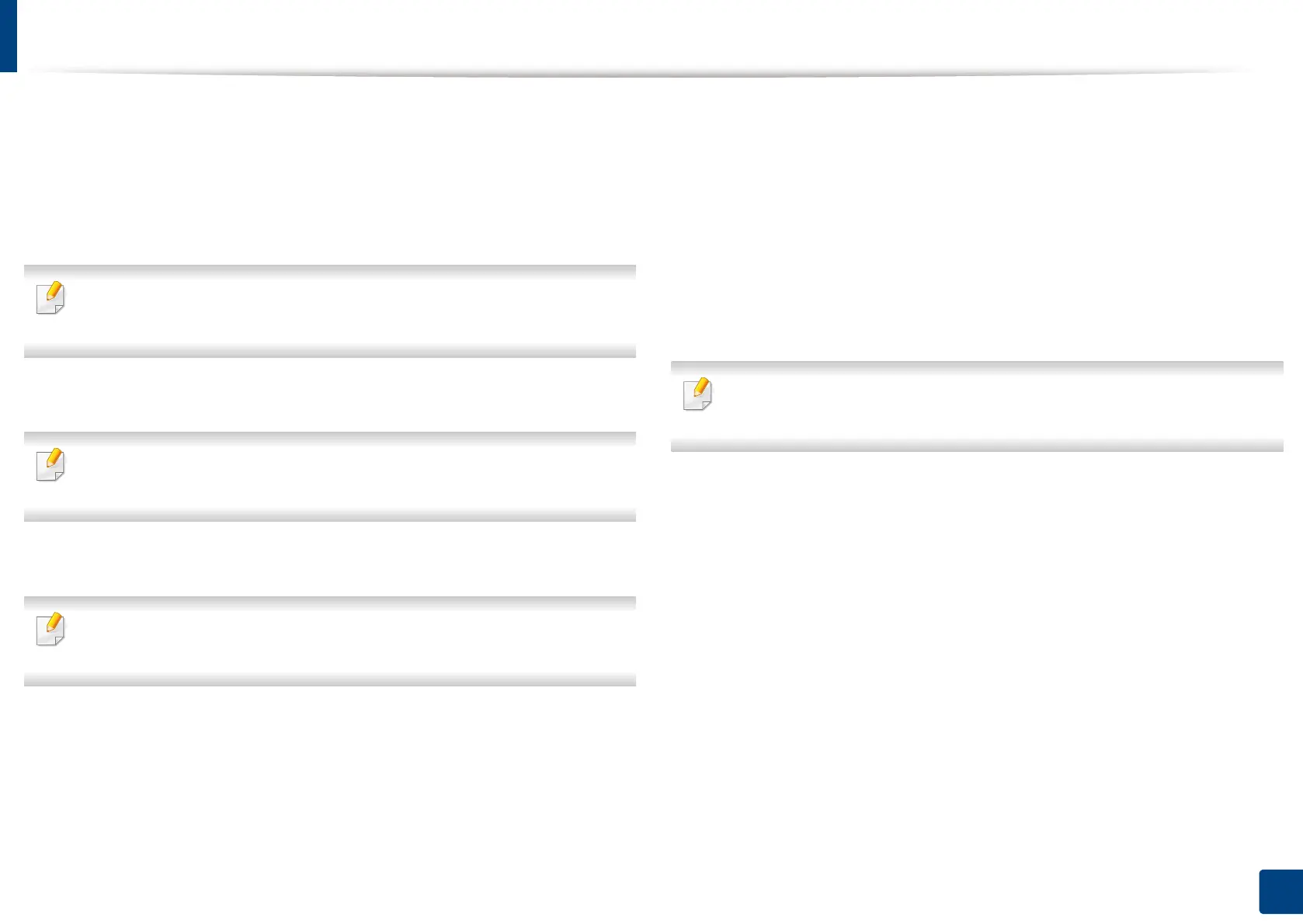Installing accessories
308
14. Maintenance
2
Right-click your machine.
3
For Windows XP/2003/2008/Vista, press Properties.
For Windows 7, Windows 8, and Windows Server 2008 R2, from context
menus, select the Printer properties.
If Printer properties item has ▶ mark, you can select other printer drivers
connected with selected printer.
4
Select Device Options.
The Properties window may differ depending on the driver or operating
system you are using.
5
Select the appropriate option.
Some menus may not appear in the display depending on options or
models. if so, it is not applicable to your machine.
• Tray Options: Select the optional tray you installed. You can select
the tray.
• Storage Options: Select the optional memory you installed. If this
feature is checked, you can select the Print Mode.
• Advanced Features: You can select the Printer Status and Stylish
User Interface.
• Admin Job Accounting: Allows you to associate user and account
identification information with each document you print.
- User permission: If you check this option, only users with user
permission can start a print job.
- Group permission: If you check this option, only groups with
group permission can start a print job.
If you want to encrypt job accounting password, check Job Accounting
Password Encryption.
• Custom Paper Size Settings: You can specify custom paper size.
6
Click OK until you exit the Properties or Printer properties window.
