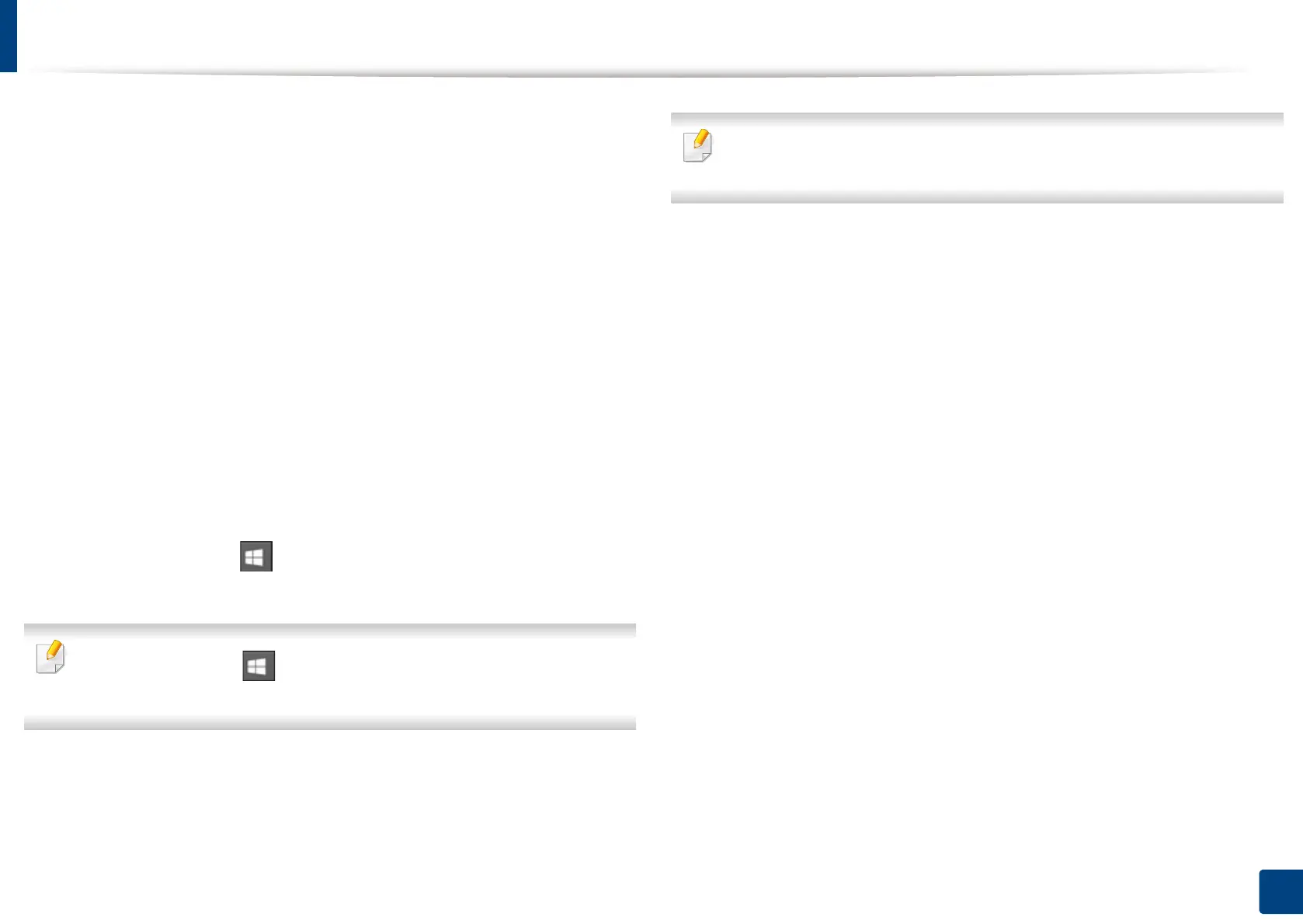116
5. Printing
Setting your machine as a default machine
1
For Windows XP Service Pack 3/Server 2003, from the Start menu, select
Printer and Faxes.
• For Windows Server 2008/Vista, from the Start menu, select Control
Panel > Hardware and Sound > Printers.
• For Windows
7, from the Start menu, select Control Panel > Devices
and Printers.
For Widows 8, from the Charms, select Search > Settings > Control
Panel > Devices and Printers.
• For Windows Server 2008 R2, select Control Panel > Hardware >
Devices and Printers.
• For Windows 10 / Windows Server 2016
From task bar, type in Devices and Printers in Search input area.
Press the Enter key.
OR
From the Start ( ) icon, select Settings > Devices > Printers &
scanners >Devices and Printers.
Right-click the Start ( ) icon, you can select Control Panel > Devices
and Printers.
2
Select your machine.
3
Right-click your machine and select Set as Default Printer.
For Windows 7 or Windows Server 2008 R2, if Set as default printer has a
►, you can select other printer drivers connected to the selected printer.
