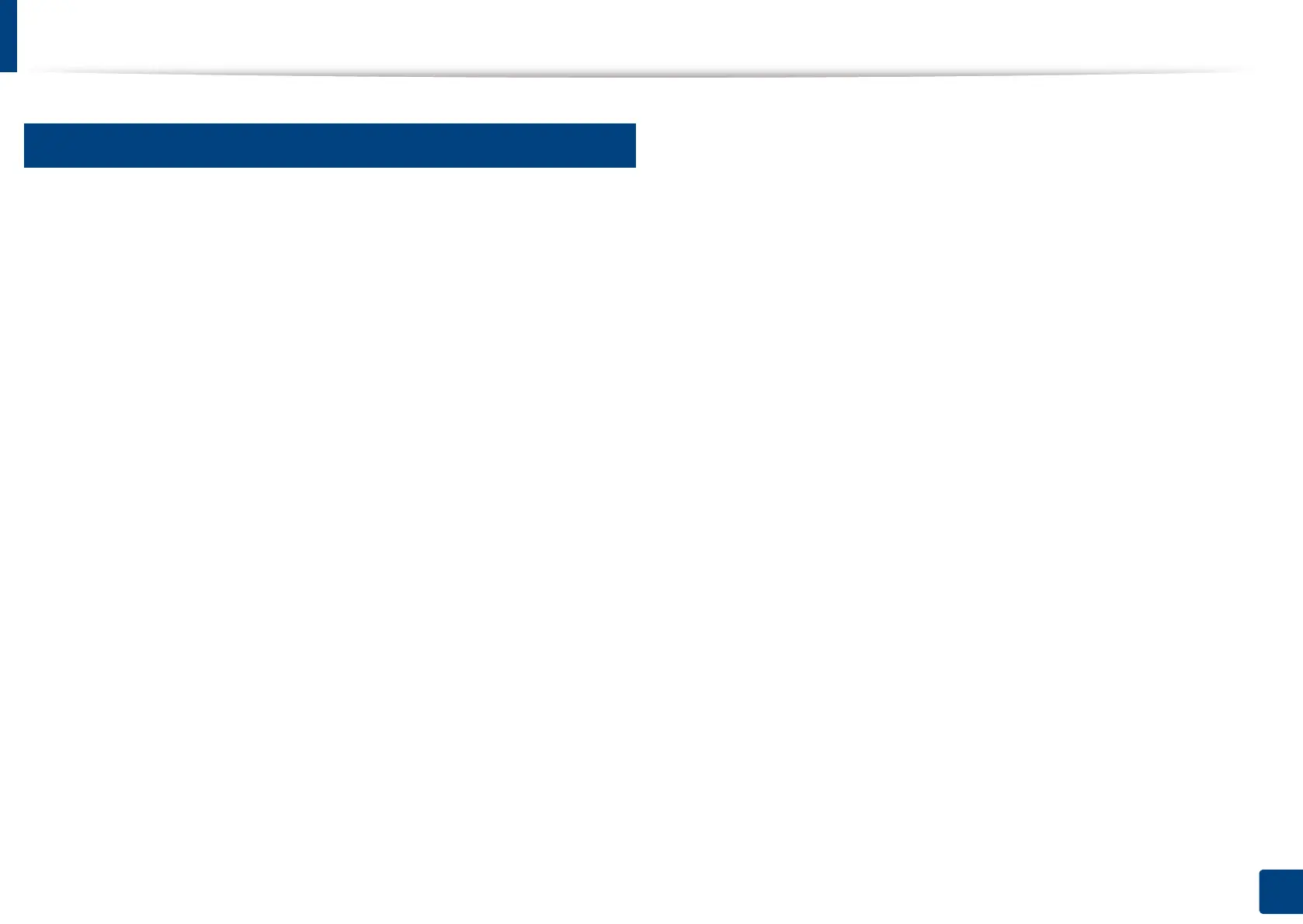170
7. Scanning
Linux scanning
16
Scanning
1
Make sure that the machine is connected to your computer and
powered on.
2
Launch a scan application such as xsane or simple-scan(If it's not
installed, please install it manually to use scan features. For example, you
may use "yum install xsane" for rpm package systems and "apt-get install
xsane" for deb package systems to install xsane).
3
Select your device from the list and set the scan options to apply.
4
Click the Scan button.
