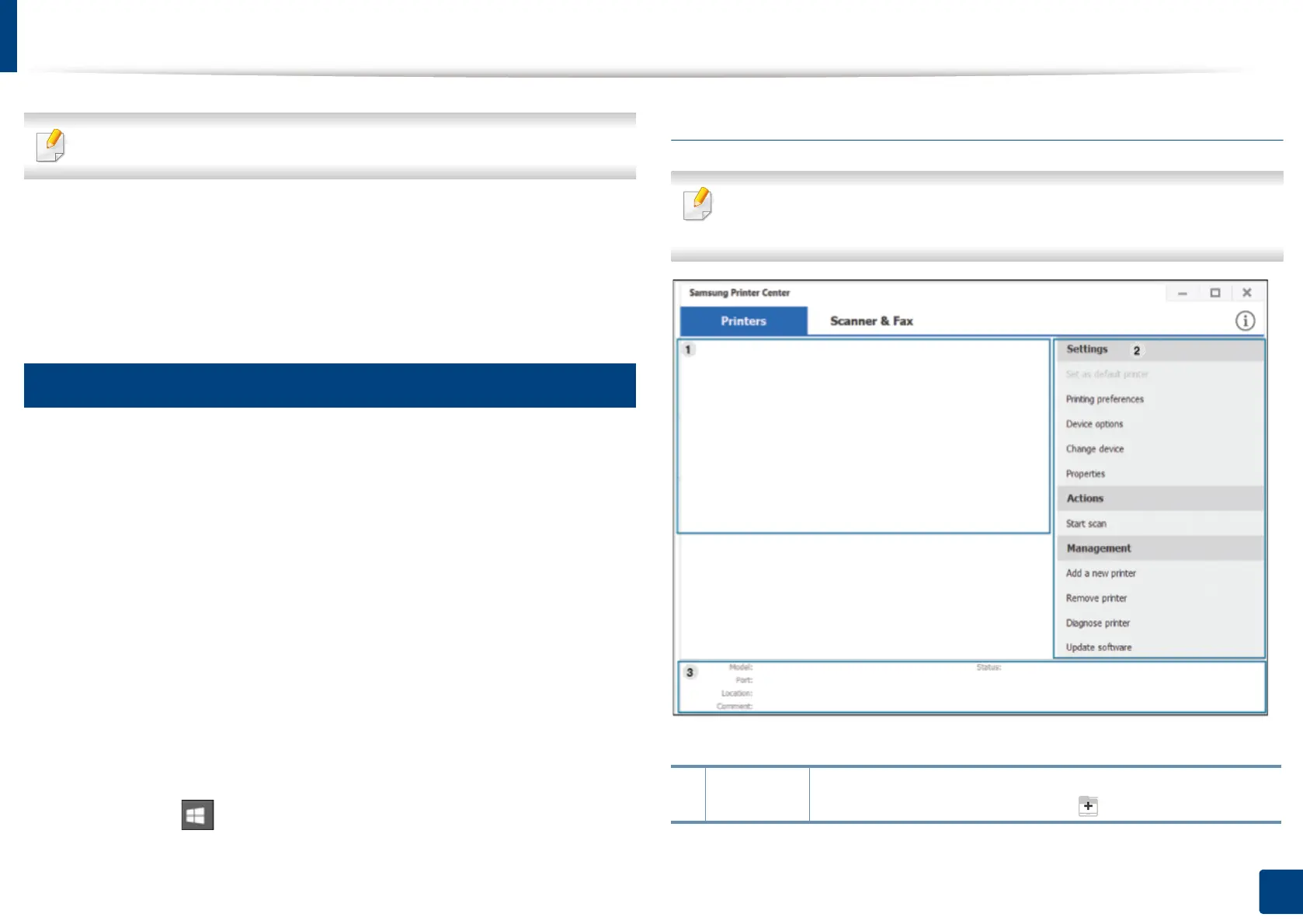273
13. Useful Tools
Using Samsung Printer Center
Available for Windows users only.
The Samsung Printer Center allows you to manage all the printer drivers
installed on your computer from a single integrated application. You can use the
Samsung Printer Center to add and remove printer drivers, check the status of
printers, update printer software, and configure printer driver settings.
10
Understanding Samsung Printer Center
To open the program:
For Windows,
Select Start > Programs or All Programs > Samsung Printers > Samsung
Printer Center.
• For Windows 8
From the Charms, select Search > Apps > Samsung Printers > Samsung
Printer Center.
• Windows 10 / Windows Server 2016
From task bar, type in Samsung Printers in Search input area. Press the
Enter key and then select Samsung Printer Center.
OR
From the Start ( ) icon, select All apps > Samsung Printers> Samsung
Printer Center.
Printers tab
The screenshot may differ depending on operating system, model, or
options.
1
Printer list Displays the printer drivers installed on your computer. To add
a printer driver to the list, click the button.
