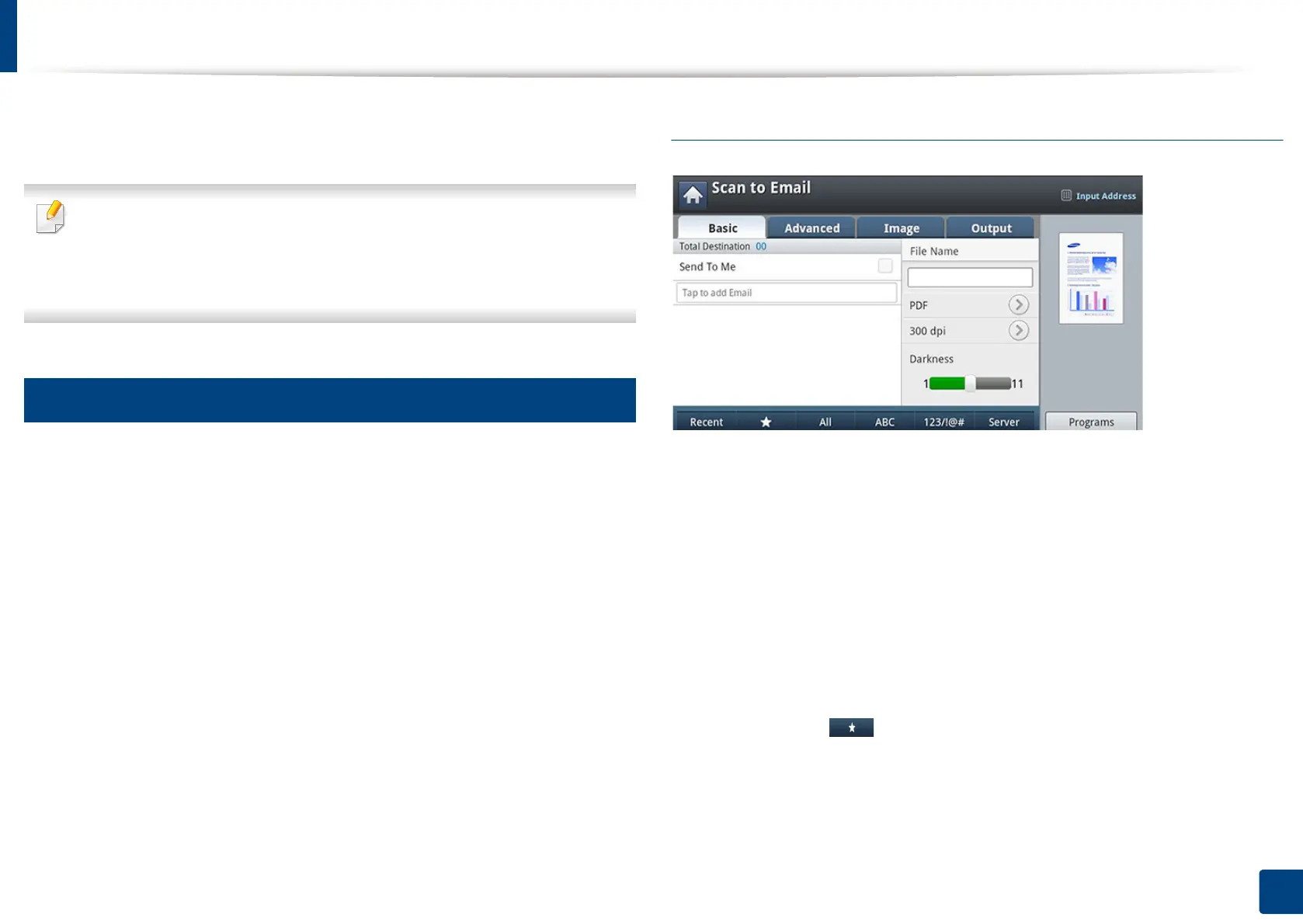146
7. Scanning
Scanning and sending through email
You can scan originals and send the scanned image to several destinations from
the machine by email.
To scan and send an image as an email attachment, you need to set up
network parameters, SMTP settings and Scan to Email settings using the
control panel or SyncThru™ Web Service (see "Setting up an email account"
on page 148).
1
Understanding the Scan to Email screen
Press Scan to Email in the display screen.
Basic tab
• Send To Me: Press the Advanced tab > Email Settings, then type the
sender’s email address. Click the checkbox on the right to send to yourself.
• Input Address: Tap the screen to add recipient’s email addresses.
• File Name: Makes the file name for the file to be sent.
• File Format: Select the file format before you proceed with the scanning
job.
• Resolution: Selects scanning resolution value.
• Darkness: Adjusts the degree of darkness of scanned output.
• Address Book(( )Favorite, All, ABC, 123/!@#, Server): Inputs the
recipient's address by pressing stored addresses. You can save frequently
used email addresses using the control panel or SyncThru™ Web Service (see
"Setting up an address book from the control panel" on page 194 or "Setting
up an address book from SyncThru™ Web Service" on page 198).
