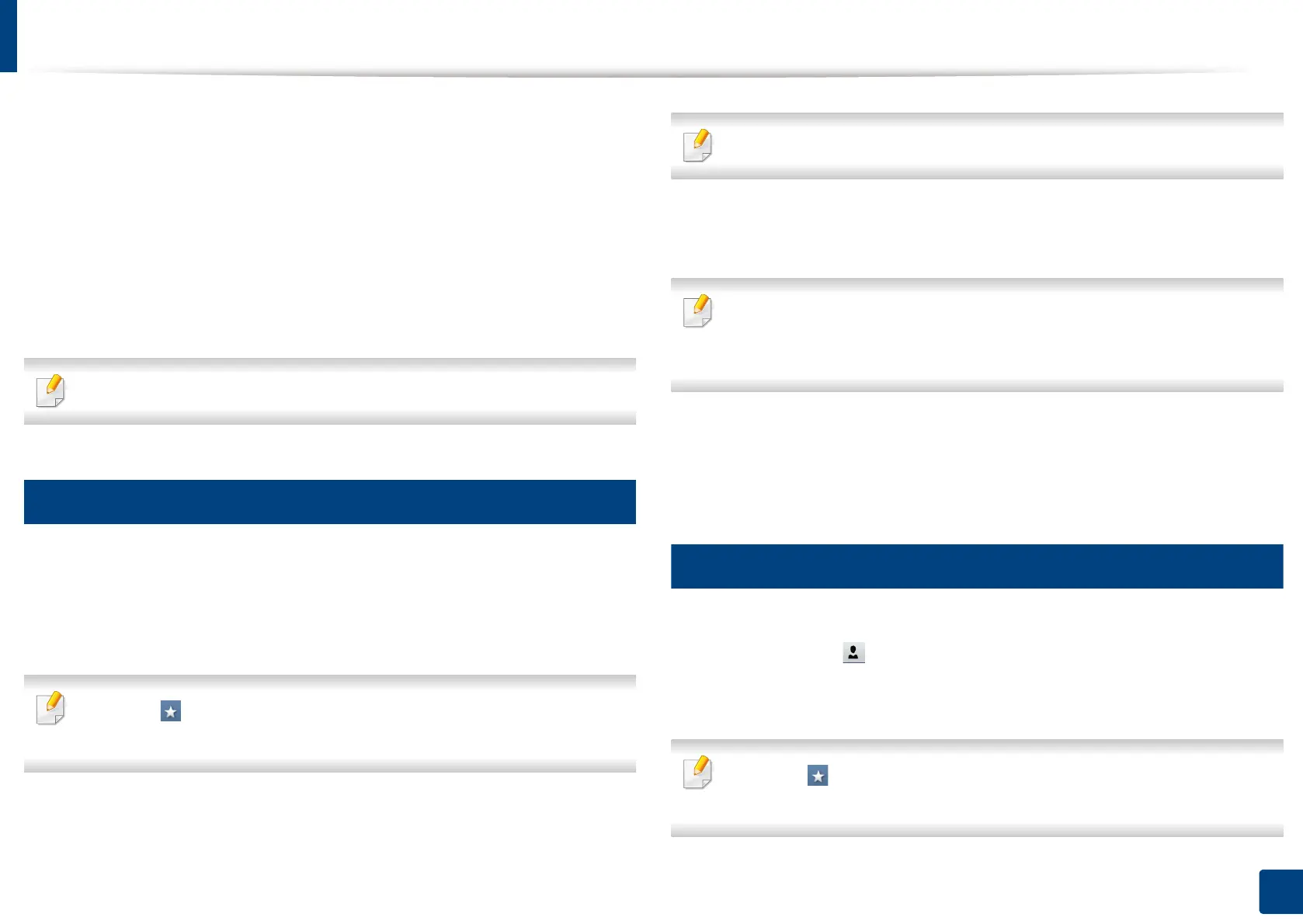194
9. Setting up an Address Book
Setting up an
address book
from the control
panel
You can save frequently used fax numbers, email addresses, SMB server
addresses, and FTP server addresses in your machine.
• Individual: Stores up to 500 recipients’ information.
• Group: Makes groups when you frequently send the same document to
several destinations. You can register up to 500 recipients in a group. Entries
stored here will be available for selection within the sending list on the Basic
tab of Fax, Scan to Email or Scan to Server. Sending Group can be also
setup comprising of many Individual entries.
You cannot register a group as you register an individual in a group.
1
Storing Individual address (Fax, Email)
1
Press Machine Setup > Application Settings > Address Book > New
from the display screen
2
Press the Name input area. Then enter the name of the recipient.
Check the (favorite) icon for addresses you often use. You can easily find
them from the search results.
3
Speed Dial No. is automatically filled with the first free number.
Speed Dial No. is the number representing a recipient’s information.
4
Press the Fax No. input area and enter the fax number using the numeric
keypad on the control panel.
Inserting a pause: with some telephone systems, you must dial an access
code (9, for example) and listen for a second dial tone. In such cases, you
must insert a pause in the telephone number.
5
Press the Email input area. Then enter the email address of the recipient.
6
Press the OK to save the information.
2
Storing Individual addresses (SMB, FTP)
1
Press Machine Setup > Application Settings > Address Book > New >
SMB or FTP > (individual) icon from the display screen.
2
Press the Name input area. Then enter the name of the individual.
Check the (favorite) icon for addresses you often use. You can easily find
them from the search results.
