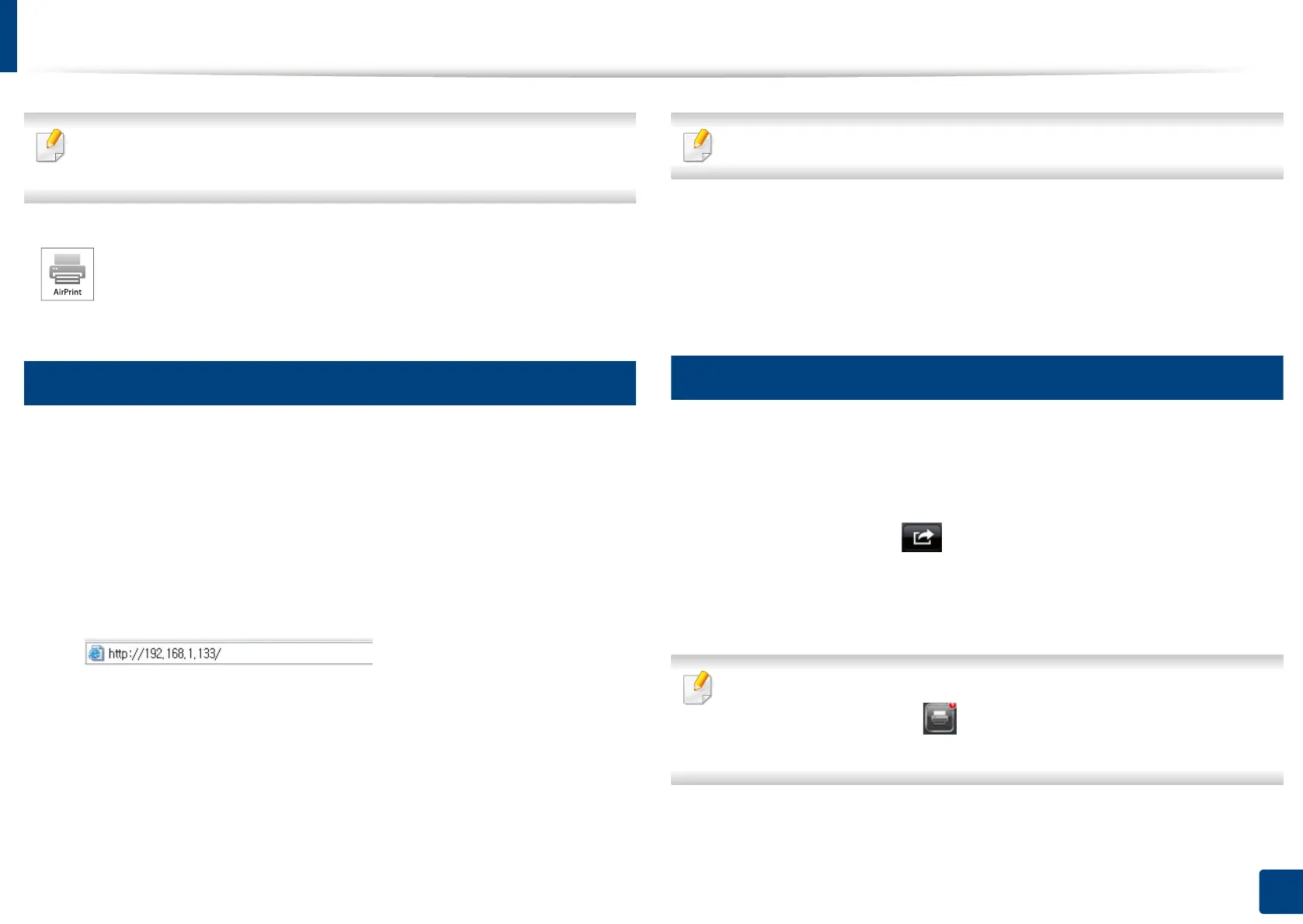219
10. Using the Machine via Mobile Device
AirPrint
Only AirPrint certified machines can use the AirPrint feature. Check the box
your machine came in for the AirPrint certified mark.
12
Setting up AirPrint
Bonjour(mDNS) and IPP protocols are required on your machine to use the
AirPrint
feature. You can enable the
AirPrint
feature by one of the following methods.
1
Check whether the machine is connected to the network.
2
Start a web browser such as Internet Explorer, Safari, or Firefox and enter
your machine’s new IP address in the browser window.
For example,
3
Click Login in the upper right corner of the SyncThru™ Web Service
website.
4
Type in the ID and Password.
Use the same login ID, Password as when logging in from the machine
(see "Log-in" on page 238).
If you want to change the password, see "Security tab" on page 266.
5
When the SyncThru™ Web Service window opens, click Settings >
Network Settings.
6
Click AirPrint.
13
Printing via AirPrint
For example, the iPad manual provides these instructions:
1
Open your email, photo, web page, or document you want to print.
2
Touch the action icon( ).
3
Select your printer driver name and option menu to set up.
4
Touch Print button. Print it out.
Cancelling print job: To cancel the printing job or view the print summary,
click the print center icon ( ) in multitasking area. You can click cancel in
the print center.
AirPrint allows you to print directly from iPhone, iPad and iPod touch
running the latest version of iOS.
