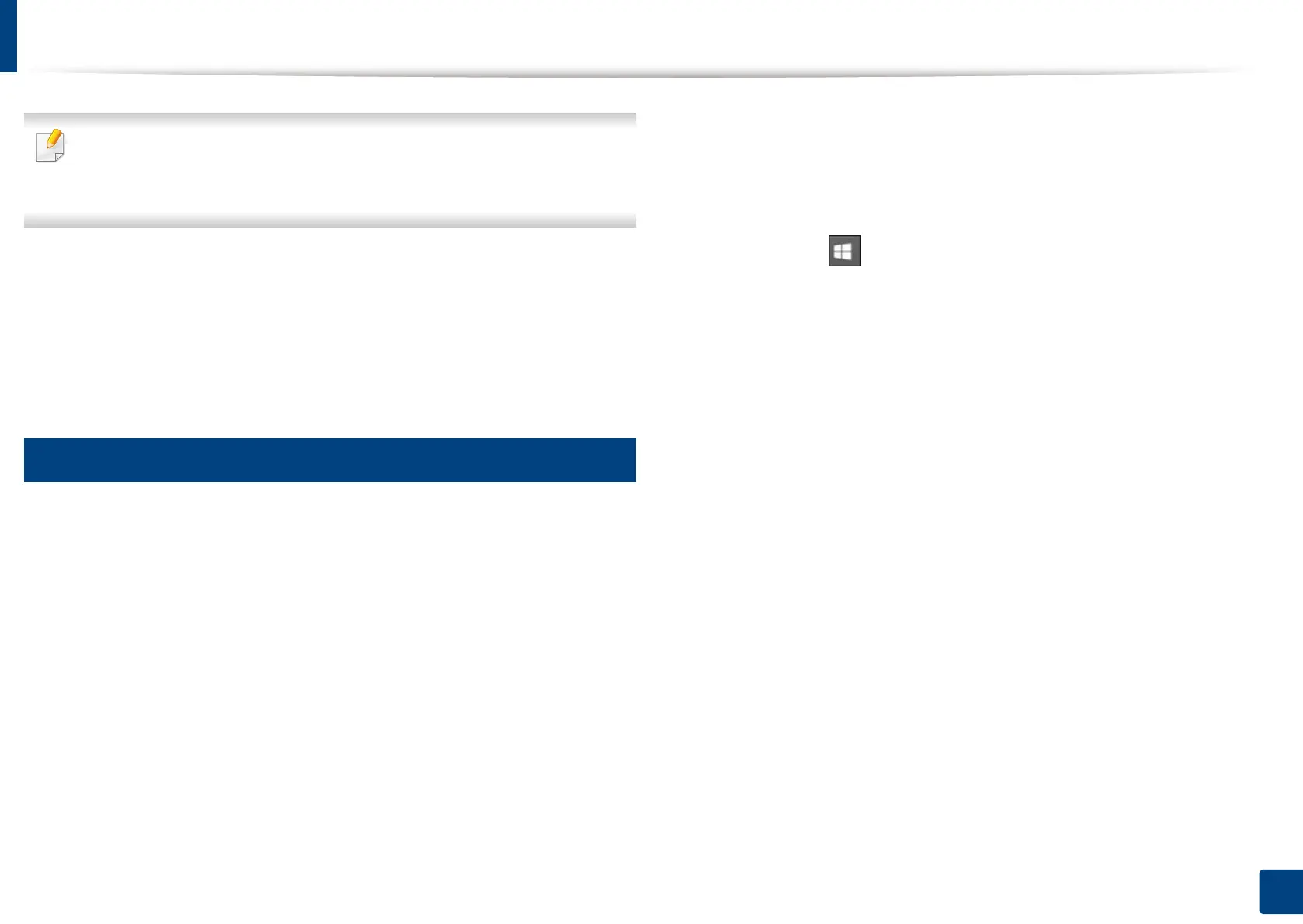276
13. Useful Tools
Using Samsung Easy Printer Manager
• Available for Windows and Mac OS users only.
• For Windows, Internet Explorer 6.0 or higher is the minimum
requirement for Samsung Easy Printer Manager.
Samsung Easy Printer Manager is an application that combines Samsung
machine settings into one location. Samsung Easy Printer Manager combines
device settings as well as printing environments, settings/actions and
launching. All of these features provide a gateway to conveniently use your
Samsung machine.
11
Understanding Samsung Easy Printer Manager
To open the program:
For Windows,
Select Start > Programs or All Programs > Samsung Printers > Samsung
Easy Printer Manager.
• For Windows 8
From the Charms, select Search > Apps > Samsung Printers > Samsung
Easy Printer Manager.
• Windows 10 / Windows Server 2016
From task bar, type in Samsung Printers in Search input area. Press the
Enter key and then select Samsung Easy Printer Manager.
OR
From the Start ( ) icon, select All apps > Samsung Printers> Samsung
Easy Printer Manager.
For Mac,
Open the Applications folder > Samsung folder > Samsung Easy Printer
Manager.
The Samsung Easy Printer Manager interface is comprised of various basic
sections as described in the table that follows:
