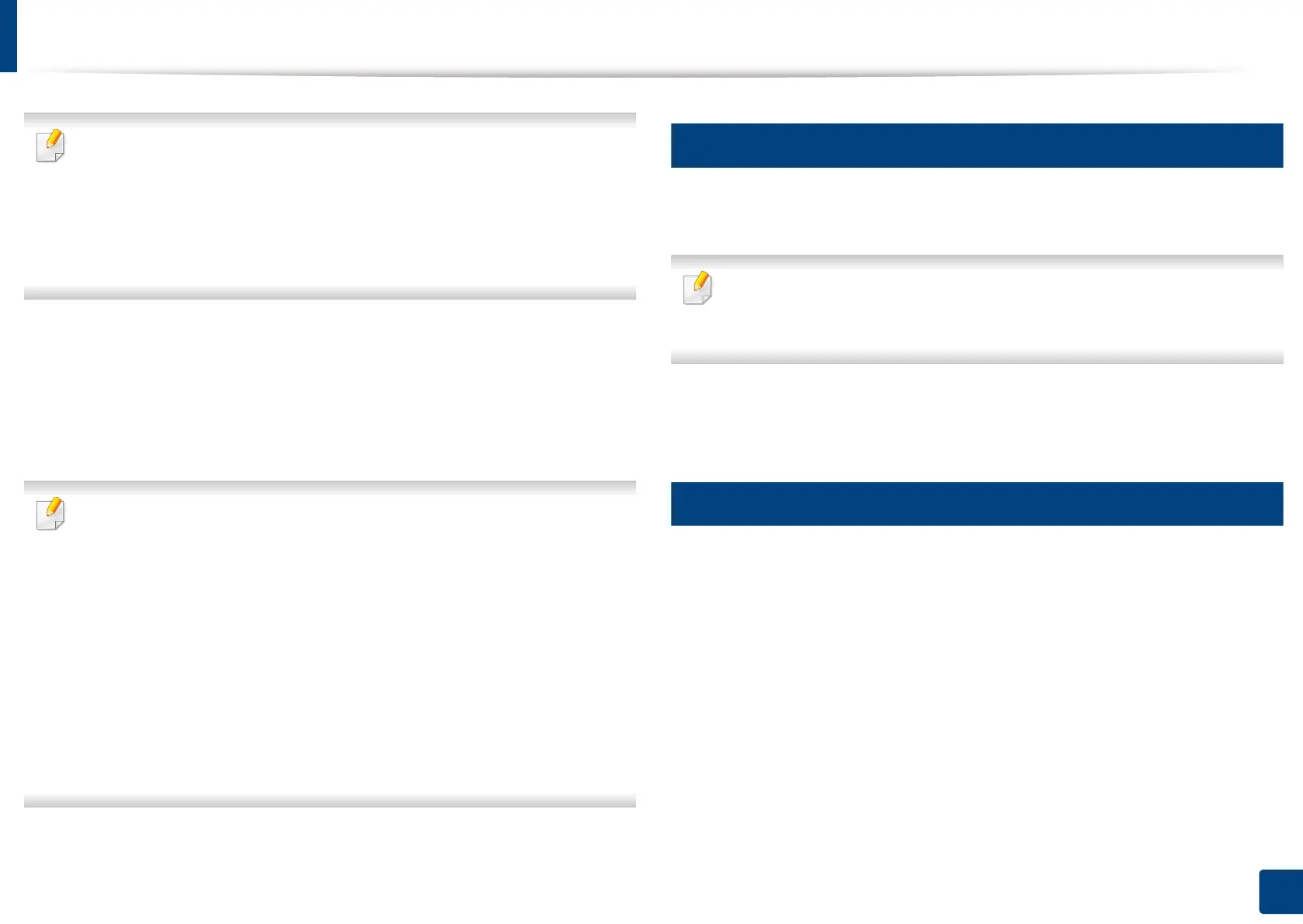206
10. Using the Machine via Mobile Device
Using the NFC feature (Optional)
If you want to add NFC feature to the machine, check the option lists and
contact the purchasing point to order (see "Available accessories" on page
290). When you purchase a Wireless/NFC kit (Optional), install the kit by
following the steps described in the Wireless/NFC kit (Optional) Installation
Guide which is enclosed in the kit. After installing the Wireless/NFC kit
(Optional), set the machine to use this feature.
The NFC (Near Field Communication) printer allows you to directly print from your mobile
device just by holding your mobile device over the NFC tag on Wireless/NFC Kit (Wireless
LAN Option). It does not require installing print driver or connecting to an access point.
You just need NFC supported mobile device. In order to use this feature, mobile apps
needs to be installed on your mobile device.
• Depending on the material of the mobile device cover, NFC recognition
may not work properly.
• Depending on the mobile device you are using, the transmission speed
may differ.
• This feature is available only for the model with a NFC tag (see "Machine
overview" on page 20).
• Using a cover or a battery other than the ones that came with the mobile
device, or a metal cover/sticker can block NFC.
• If NFC devices keep failing to communicate,
- Remove the case or cover from the mobile device, then try again.
- Reinstall the battery from the mobile device, then try again.
1
Requirements
• NFC and Wi-Fi Direct enabled, supported mobile apps installed mobile
device with Android OS 4.0 or higher.
Only Android OS 4.1 or higher will automatically enable the Wi-Fi Direct
feature on your mobile device when you enable the NFC feature. We
recommend you to upgrade your mobile device to Android OS 4.1 or higher
to use the NFC feature.
• Wi-Fi Direct feature enabled printer (see "Setting the Wi-Fi Direct for mobile
printing" on page 68).
2
Related Apps
There are some apps that can be used with the NFC feature. The apps can be
downloaded from the Google Play Store.
• Samsung Mobile Print: Enables users to print, scan (Only users with the
machine supports scan), or fax (Only users with the machine supports fax)
photos, documents, and web pages directly from your smartphone or tablet
(see "Using the Samsung Mobile Print App" on page 212).
• Samsung Mobile Print Pro: Helps users to get an authentication easily. This
app provides one way of getting a user authentication using your mobile
device (see "Using the Samsung Mobile Print Pro App" on page 207).
• Samsung Mobile Print Manager: Enables users to use cloning and wireless
setup features using your mobile device (see "Using the Samsung Mobile
Print Manager App" on page 209).
