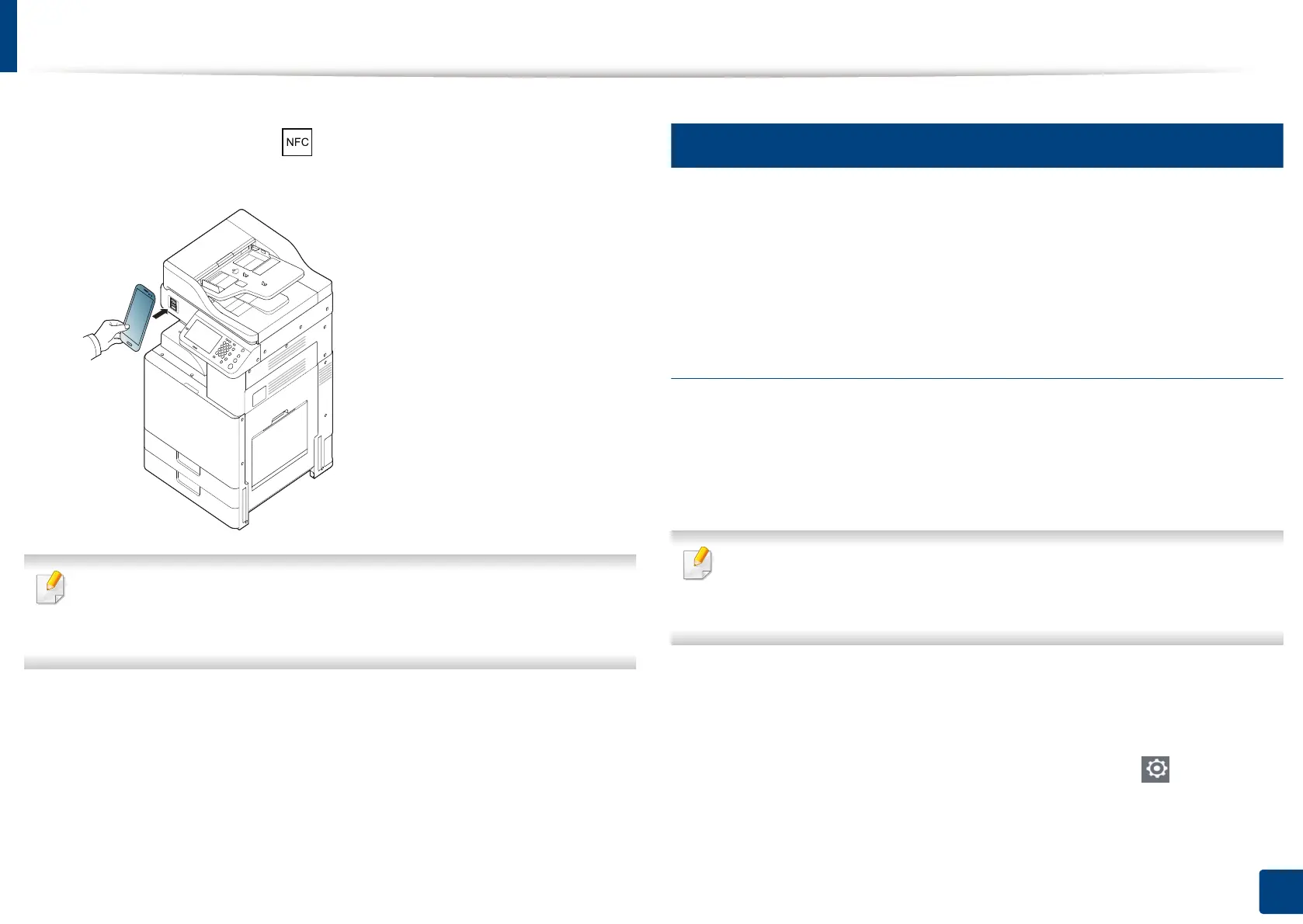Using the NFC feature (Optional)
212
10. Using the Machine via Mobile Device
6
Tag your mobile device (usually located on the back of the mobile
device) over the NFC tag ( ) on your printer.
Wait few seconds for the mobile device to connect to the printer.
For some mobile devices, NFC tag might not be located at the back of the
mobile device. Check the location of the NFC antenna on your mobile
device before tagging.
7
Follow the instruction on the mobile device’s screen.
5
Using the Samsung Mobile Print App
Samsung Mobile Print is a free application that enables users to print,
scan(Only users with multi-functional printers), or fax(Only users with multi-
functional printers) photos, documents, and web pages directly from your
smartphone or tablet.
Printing
1
Check that NFC and Wi-Fi Direct features are enabled on your mobile
device and Wi-Fi Direct feature is enabled on your printer.
2
Open Samsung Mobile Print app.
If you do not have Samsung Mobile Print installed on your cellphone, go
to the application store (Samsung Apps, Play Store, App Store) on your
mobile device, and just search for download the app and try again.
3
Select print mode.
4
Select the content you want to print.
If necessary, change the print option by pressing the icon.
