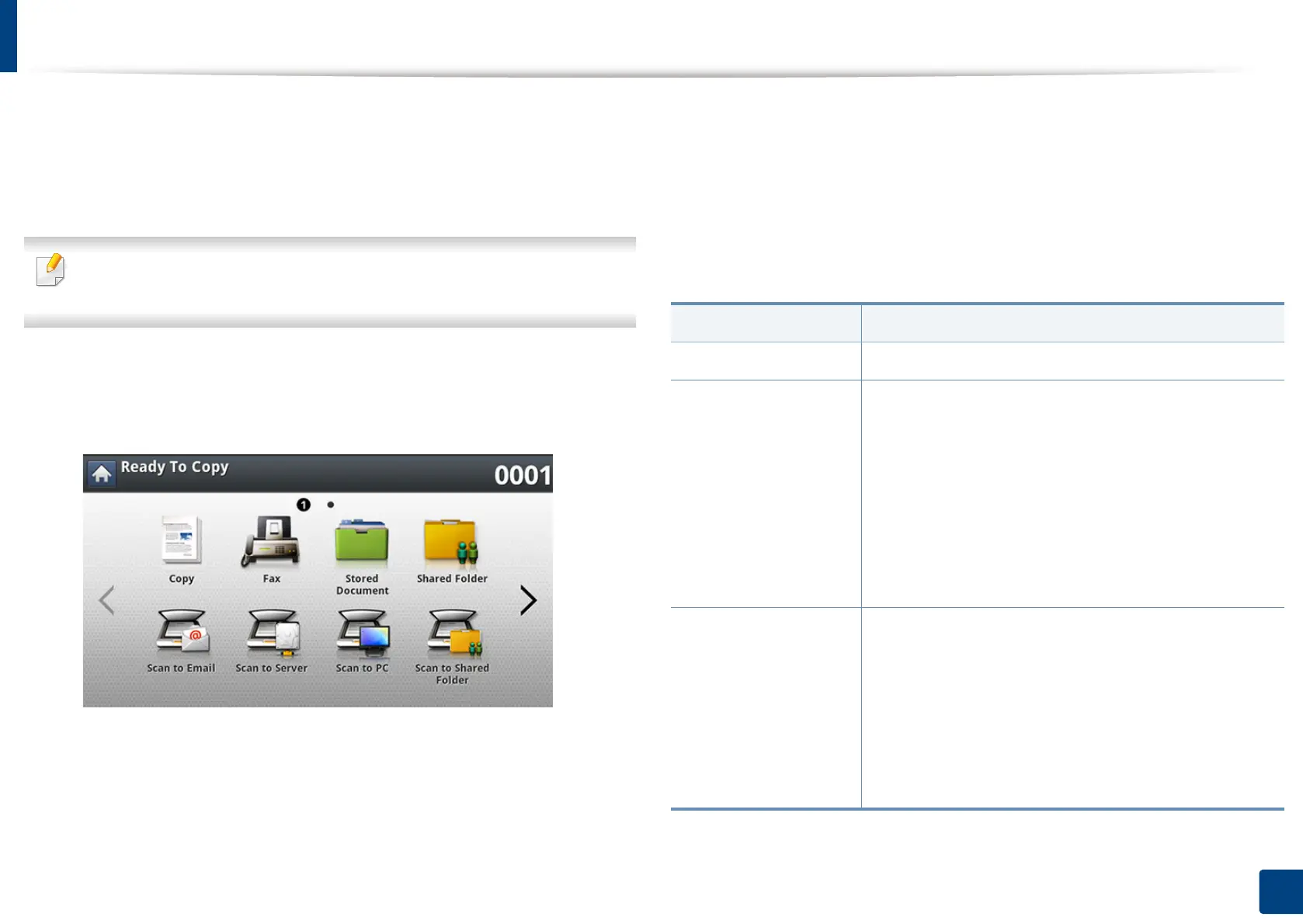162
7. Scanning
Changing the scan feature settings
This section explains how to adjust the document settings for each scan job,
such as resolution, duplex, original size, original type, color mode, darkness, and
more. The settings you change will be maintained for a certain time, but after
that period, the options will be reset to default values.
Some menus may not appear in the display depending on options or
models.
To change the menu options:
1
Press Scan menu from the display screen.
2
Place the originals face up in the RADF or place a single original face
down on the scanner glass and close the RADF (see "Loading originals"
on page 72).
3
If you want to customize the scan settings including reduce/enlarge,
darkness, original type, and more from the display screen.
4
Press the Basic, Advanced, Image, or Output tab from the display
screen.
5
Press the appropriate option.
Item Description
Original Size Sets the image size.
Original Orientation
• Upright Images: Select this setting for an original
document loaded with the top toward the back of
the machine.
• Sideways Images: Select this setting for an original
document loaded into the RADF with the top of the
original document toward the left side of the
machine or an original document placed on the
scanner glass with the top of the original document
toward the right side of the machine.
Original Type
The original type setting is used to improve the scan
quality by selecting the document type for the current
scanning job.
• Text: Use for originals containing mostly text.
• Text/Photo: Use for originals with mixed text and
photographs.
• Photo: Use when originals are photographs.
