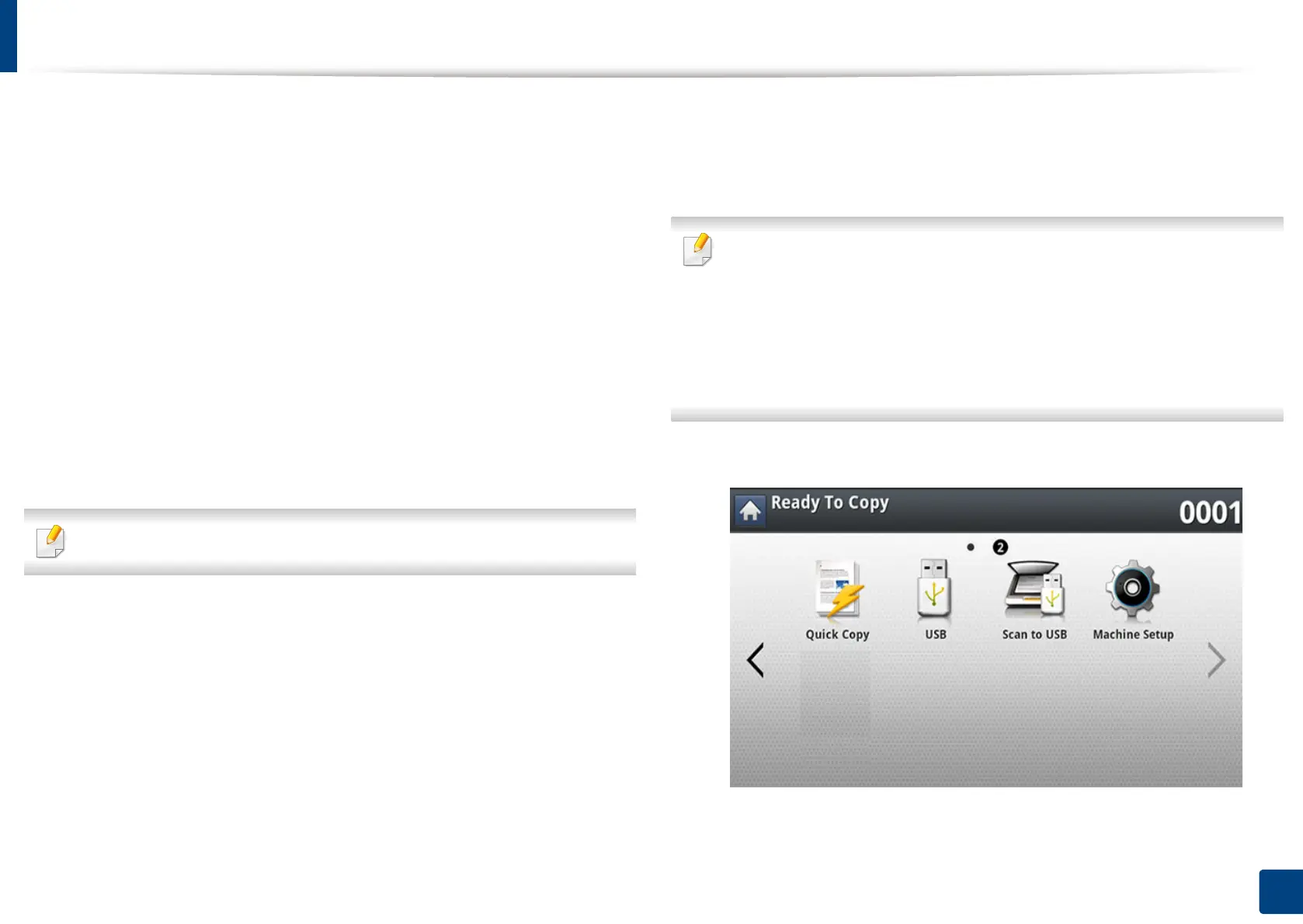229
11. Using Shared Folder, Stored Document, and USB
Printing from a USB memory device
You can directly print files stored on a USB memory device. You can print TIFF,
JPEG, and PRN files. You can select 50 files and print selected the files at once.
USB print option supported file types:
• PRN: Only files created by provided driver with your machine are
compatible. PRN files can be created by selecting the Print to file check box
when you print a document. The document will be saved as a PRN file, rather
than printed on paper. Only PRN files created in this fashion can be printed
directly from USB memory device (see "Printing to a file (PRN)" on page 117).
• TIFF: TIFF 6.0 Baseline
• JPEG: JPEG Baseline
• PDF: PDF 1.7 and below
• XPS: Used to print files in XPS format.
In case of 8-bit CMYK JPEG files, the job could be cancelled.
To print a document from a USB memory device:
1
Insert a USB memory device into the USB memory port on your machine.
Your machine automatically detects the device and reads data stored on
it (see "About USB memory device" on page 228).
• The machine cannot detect an unformatted USB memory device.
Format, and then reinsert the USB memory device into the USB memory
port on your machine.
• The machine can not detect the USB memory device when the machine
is in power save mode. Wait until the machine returns to ready mode,
and then reinsert the USB memory device into the USB memory port on
your machine.
2
Press USB from the display screen.
