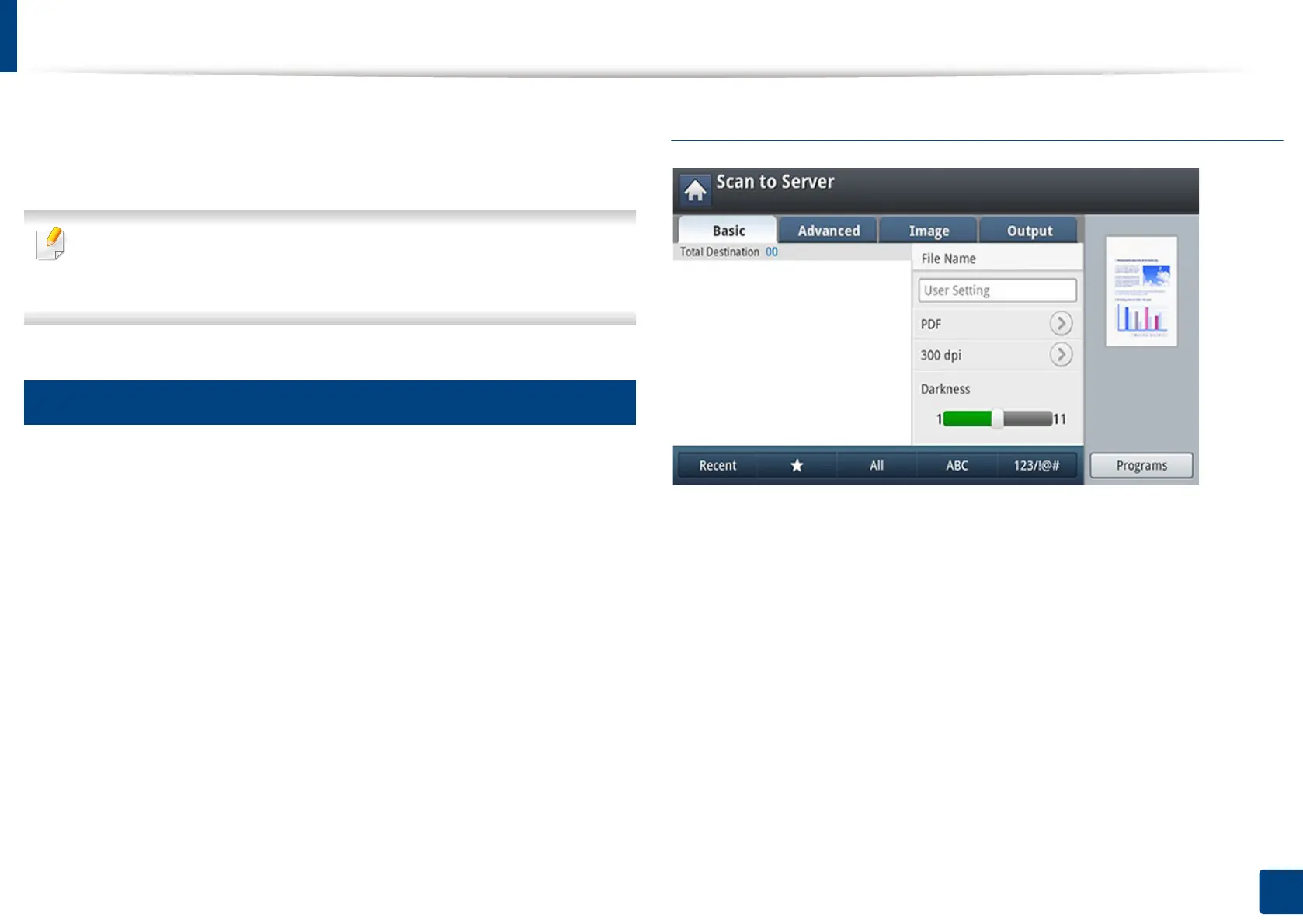152
7. Scanning
Scanning and sending via SMB/FTP
If you install a mass storage device (hard disk), you can send scanned images to
up to ten different destinations via SMB or FTP. Without a mass storage device,
you can only send scanned images to a single destination via SMB or FTP.
To scan and send an image to a server, you need to set up network
parameters using the control panel or SyncThru™ Web Service (see "Setting
up an FTP/SMB server" on page 154).
6
Understanding the Scan to Server screen
Press Scan to Server in the display screen.
Basic tab
• File Name: Makes the file name for the file to be sent.
• File Format: Select the file format before you proceed with the scanning
job.
• Recent: Shows the latest email addresses used. Also, you can choose email
addresses instead of pressing the pop-up keyboard (see "Resending to the
last email address" on page 150).
• Resolution: Selects scanning resolution value.
• Darkness: Adjusts the degree of darkness of scanned output.
