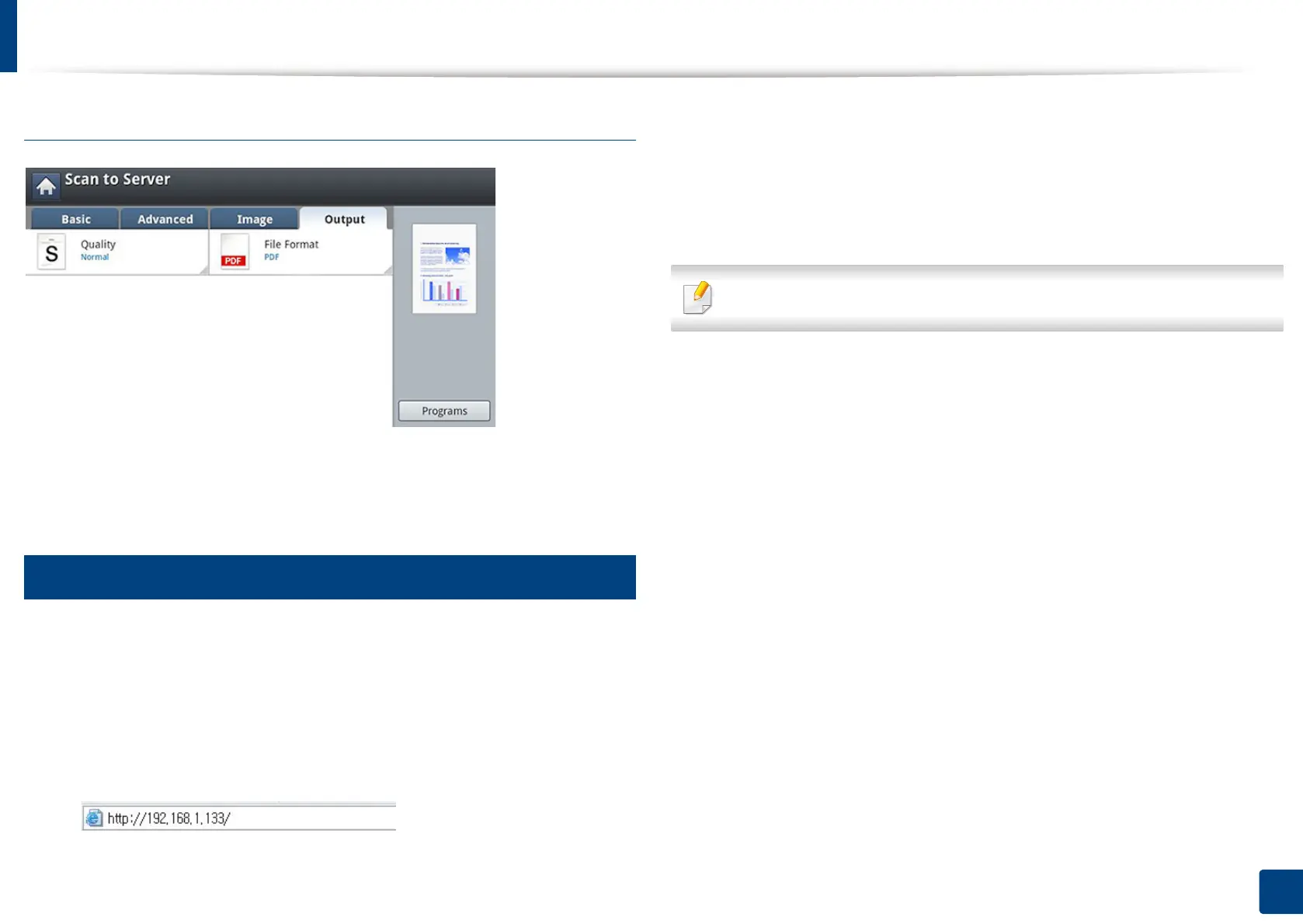Scanning and sending via SMB/FTP
154
7. Scanning
Output tab
• Quality: Adjusts the display quality of the scanned output.
• File Format: Selects the file format of the scanned output.
7
Setting up an FTP/SMB server
1
Check whether or not the network cable is connected to the machine. If
not, connect the machine with a standard network cable.
2
Start a web browser such as Internet Explorer, Safari, or Firefox and enter
your machine’s new IP address in the browser window.
For example,
3
Click Login on the upper right of the SyncThru™ Web Service website.
4
Type in the ID and Password.
Use the same login ID, Password as when logging in from the machine
(see "Log-in" on page 238).
If you want to change the password, see "Security tab" on page 266.
5
Select Address Book > Individual > Add.
6
Check the box next to Add FTP or Add SMB.
7
Enter the IP address in dotted decimal notation or as a host name.
8
Enter the server port number, from 1 to 65535.
9
Check the box next to Anonymous, then the server permits the access
of unauthorized people.
10
Enter the login name and password.
11
Enter the domain name if your server is joined to the certain domain,
otherwise just enter your computer name which is registered to the SMB
server.
12
Enter the path for saving the scanned image.
