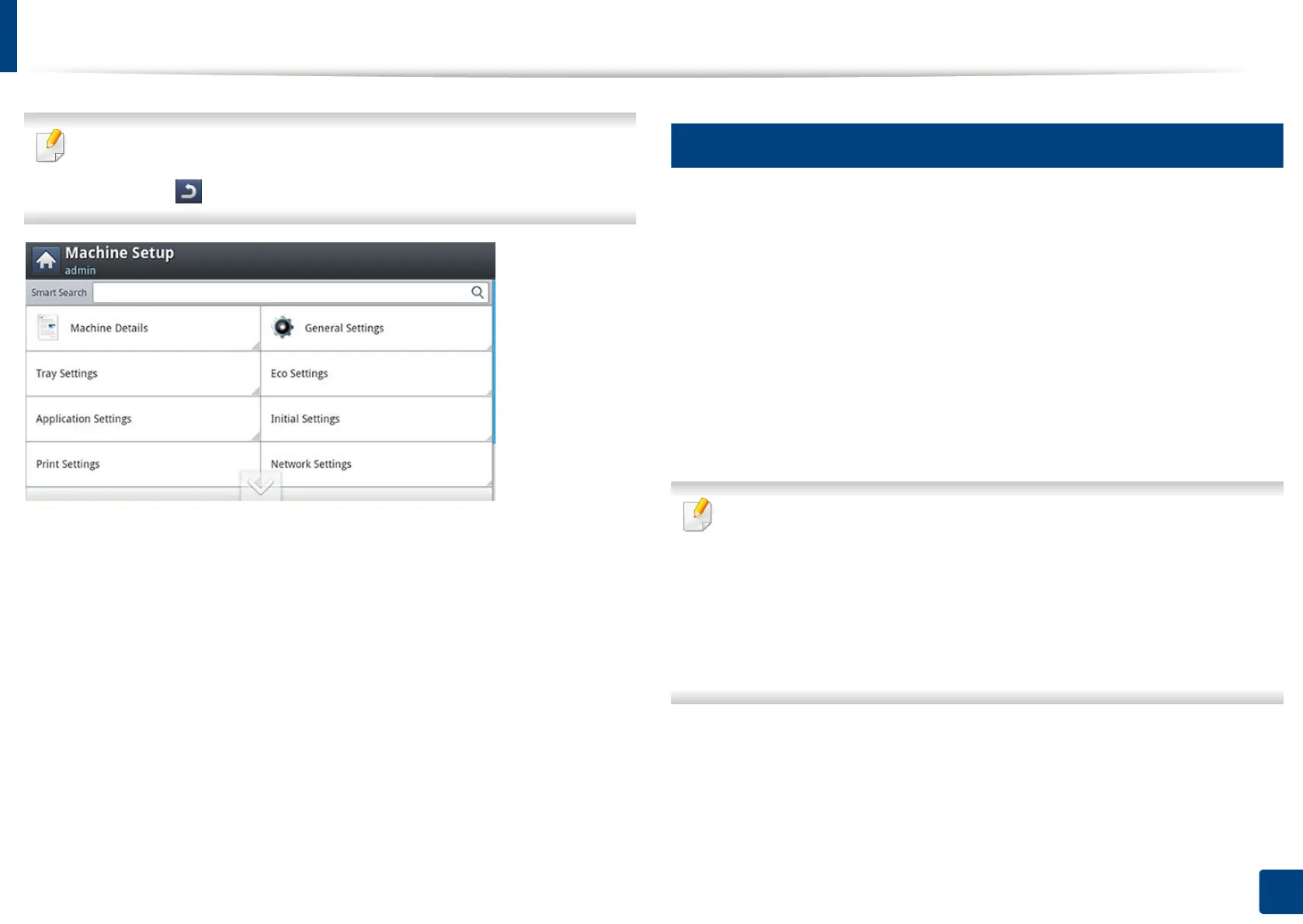238
12. Menu Overview and Advanced Features
Machine setup
• Some options are only available to the administrator depending on the
authentication settings selected (see "Security" on page 257).
• Press the (Back) button if you want to return to the previous screen.
1
Log-in
Depending on the authentication settings you selected, you may need to log-in
as an administrator to access some options under Machine Setup menu (see
"Security" on page 257).
1
Press Machine Setup from the display screen.
2
Select the option you want. If the option is available for only the
administrator, the following screen appears.
Enter the ID, Password, and Domain using the pop-up keyboard which
appears when you press each field.
• Enter the ID
and password you first set when you turned on the machine:
Initial
Settings
(see "Initial Settings" on page 255).
• The default ID is admin.
• You can also use the Recent Users button to find the recently used ID
and Domain List button to find the domain from the list stored in the
machine.
• When you log-in, you can see the ID of the logged in user on the display.
3
Press OK.
