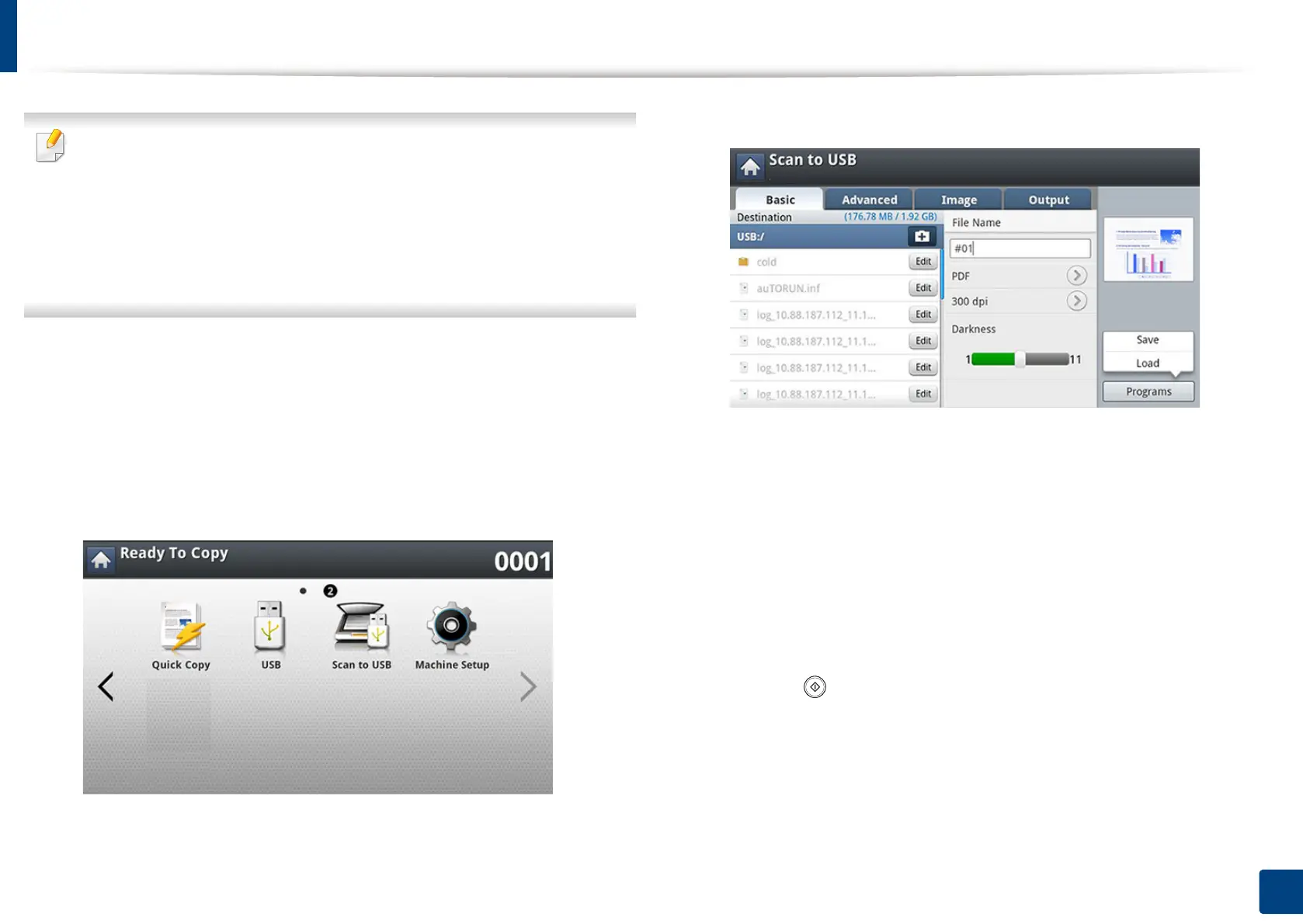231
11. Using Shared Folder, Stored Document, and USB
Scanning to a USB memory device
• The machine cannot detect the unformatted USB memory device.
Format and then reinsert the USB memory device into the USB memory
port on your machine.
• The machine could not detect the USB memory device when the
machine is in power save mode. Wait until the machine returns to ready
mode, and then reinsert the USB memory device into the USB memory
port on your machine.
1
Insert a USB memory device into the USB memory port on your machine.
2
Place the originals face up in the RADF or place a single original face
down on the scanner glass and close the RADF (see "Loading originals"
on page 72).
3
Press Scan to USB from the display screen.
4
Press the Basic tab.
5
Select a folder for storing the scanned image. If you do not select a folder,
the scanned image is stored in root directory.
6
Press the File Name input area. The pop-up keyboard appears.
7
Enter a file name to store the scan data. Press Done.
8
Set the File format, Resolution, and Darkness.
9
Set the scan features in the Advanced, Image, or Output tabs, if
necessary (see "Changing the scan feature settings" on page 162).
10
Press the (Start) button to scan and store the file.
If an original is placed on the scanner glass, the machine shows the
window asking if you want to place another page. Load another original
and press Yes. When you finish, press No on this window.
11
After scanning is complete, you can remove the USB memory device
from the machine.
