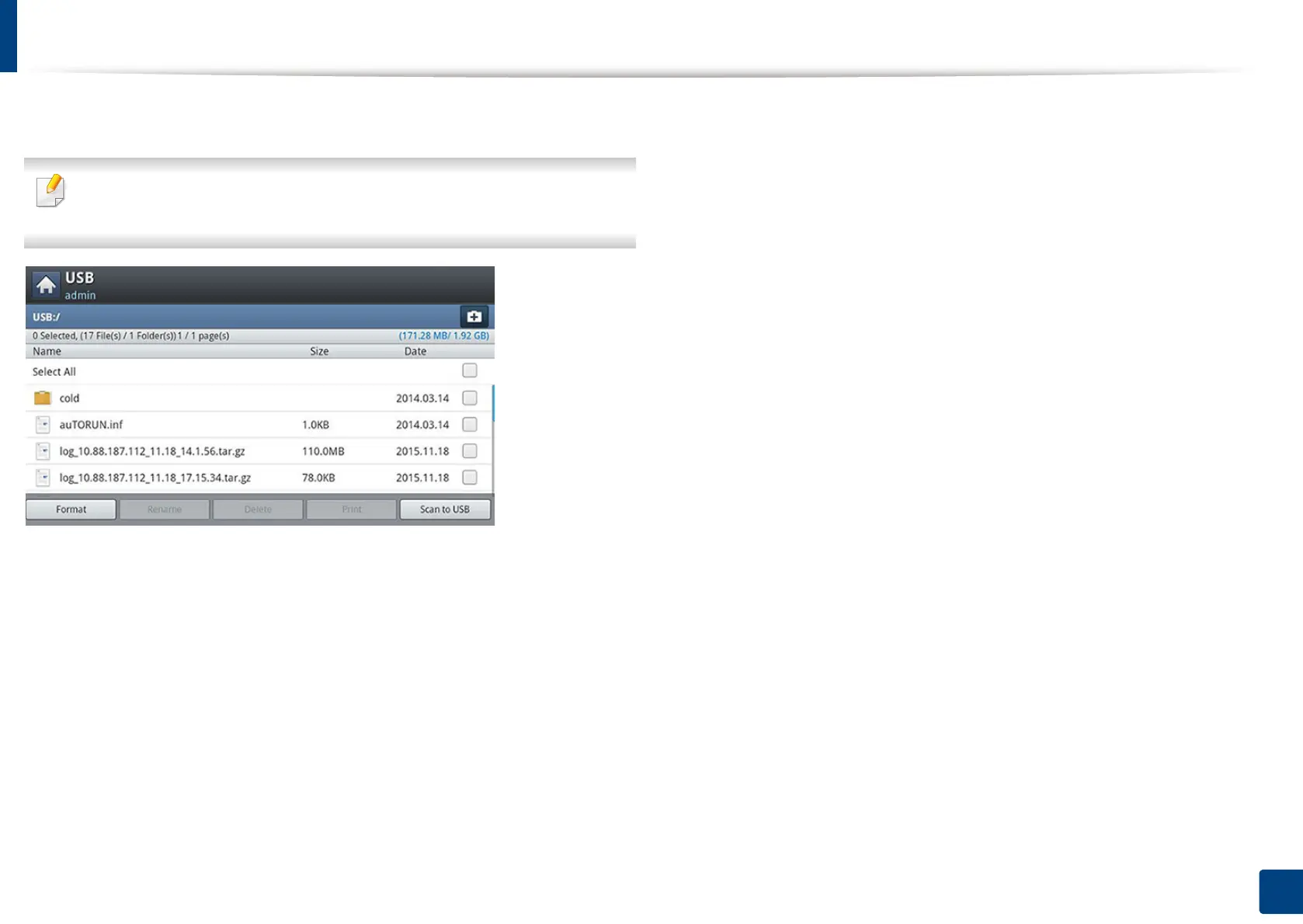227
11. Using Shared Folder, Stored Document, and USB
Understanding the USB screen
To use the USB feature, press USB on the display screen.
If you want to use this feature, you need to insert a USB memory device into
the USB memory port on your machine.
• USB Display: Displays information of the folder or file.
• Format: Formats the USB memory device.
• Rename: Changes the name of the selected folder or file.
• Delete: Deletes the selected folder or file.
• Print: You can directly print files stored on a USB memory device. You can
print TIFF, JPEG, PDF, PRN and XPS files (see "Printing from a USB memory
device" on page 229).
• Scan to USB: Sends to Scan to USB (see "Scanning to a USB memory device"
on page 231).
