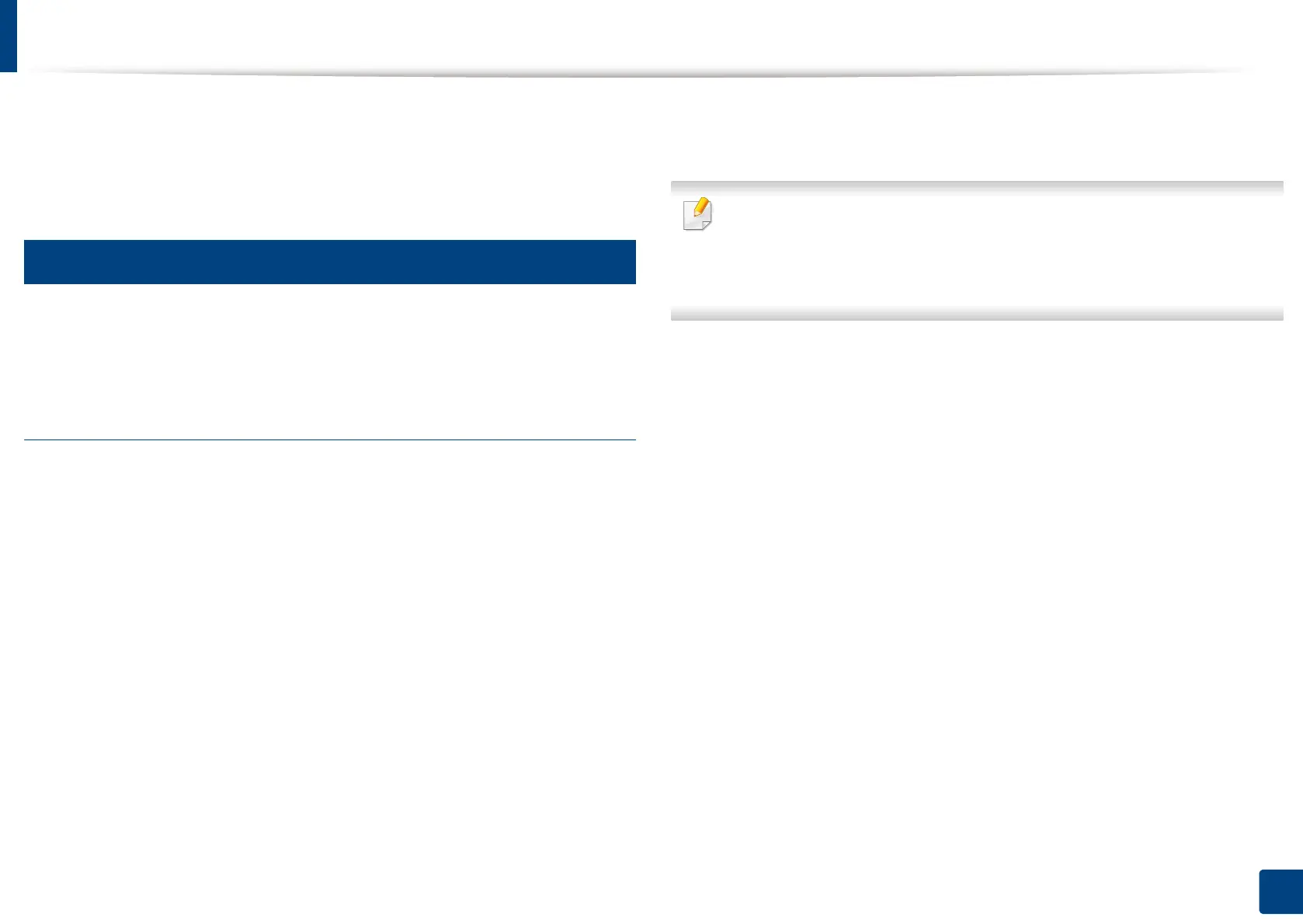198
9. Setting up an Address Book
Setting up an address book from SyncThru™ Web Service
You can store addresses conveniently from a networked computer using
SyncThru™ Web Service. Only users registered in the machine can store
addresses through login SyncThru™ Web Service.
7
Storing on your local machine
This method means that you store addresses on your machine’s hard drive. You
can add addresses, as well as group them in particular categories.
Adding addresses in Individual Address Book
1
Turn your networked computer on and open the web browser.
2
Enter your machine’s IP address as the URL in a browser.
(Example, http://123.123.123.123)
3
Press Enter or click Go to access the SyncThru™ Web Service shows.
4
Click Login.
5
Enter your ID and password to log in to the machine.
6
Click Address Book > Individual.
7
Click Add.
8
Enter the name to be added, and select the speed dial number in
General.
• Speed No. is the number representing a recipient’s information, you can
use the numeric keypad on the control panel.
• Check Favorite for addresses you often use. You can easily find them
from the search results.
9
Enter the email address in E-mail.
10
Enter the fax number in Fax.
11
Check the enable SMB box in Add SMB. You can enter the SMB
information after checking this checkbox.
12
Enter the server address in decimal notation or a host name in SMB
Server Address.
13
Enter the server port number in SMB Server Port.
14
Enter the login name in Login Type.
