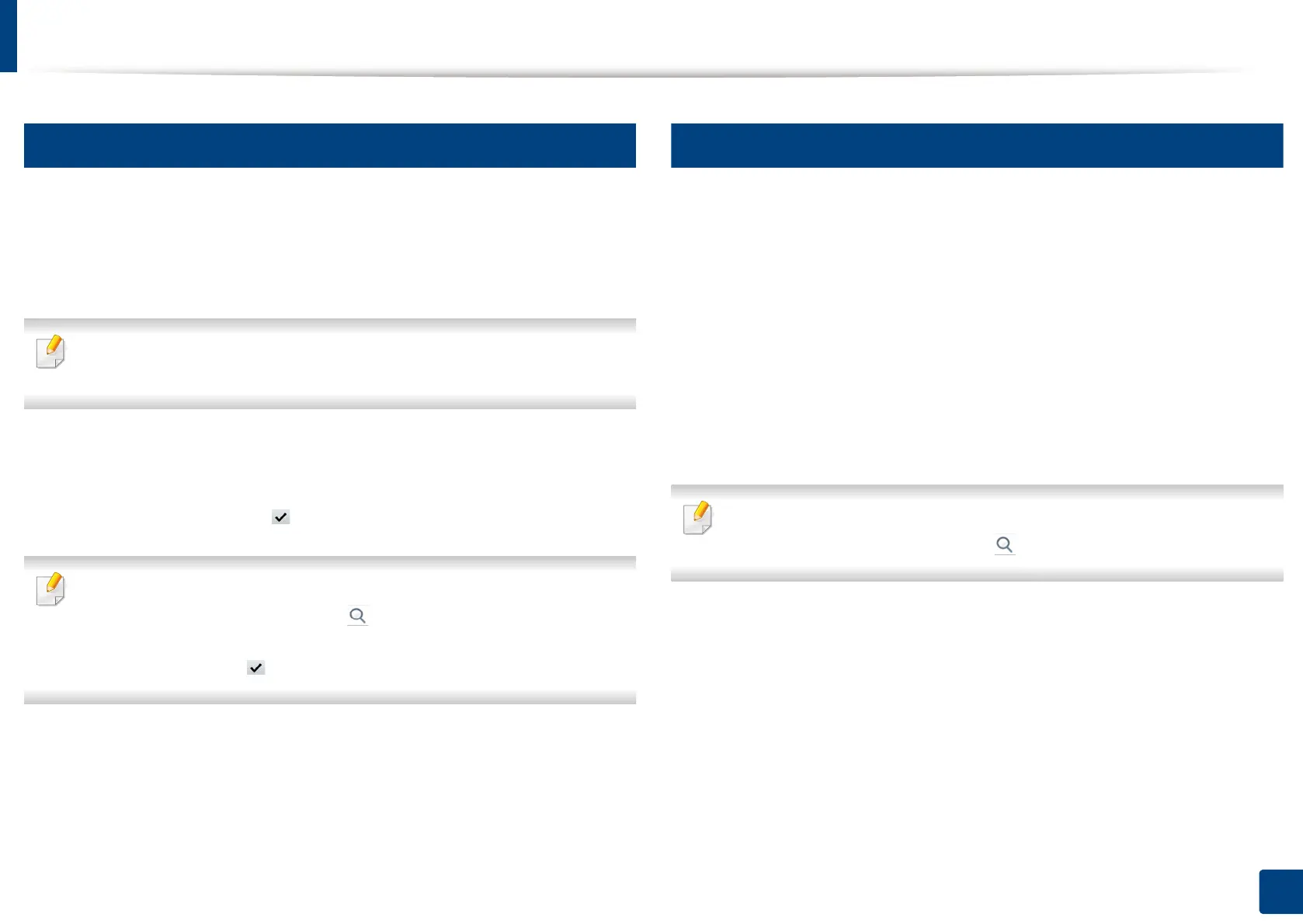Setting up an address book from the control panel
197
9. Setting up an Address Book
5
Editing group address
1
Press Machine Setup > Application Settings > Address Book from the
display screen.
2
Press the name of group you want to edit. Press Edit.
If you want to delete an group address, select the checkbox you want to
delete and press Delete.
3
Press the Group Name input area. Change the group name.
4
Press the Add Member. Select the checkbox for the individual address
to include and press the icon.
If you are not sure of the name, you can use the Input Address area. Enter
the first few letters or just press the (search) icon. The machine shows
the individual list. Select the checkbox you want include an individual
address and press the icon.
5
If you want to delete an individual address, select the checkbox you want
to delete and press Delete. The name of the individual will be deleted
from the group.
6
Press OK to save the information.
6
Searching the address book for an entry
You can search the addresses that are currently stored in the address book.
1
Press Machine Setup > Application Settings > Address Book > All
from the display screen.
2
Press the specific category you want.
You can find addresses in a specific category such as All, Individual,
Group.
3
The machine shows the search results.
If you are not sure of the name, you can use the Input Address area. Enter
the first few letters or just press the (search) icon.
