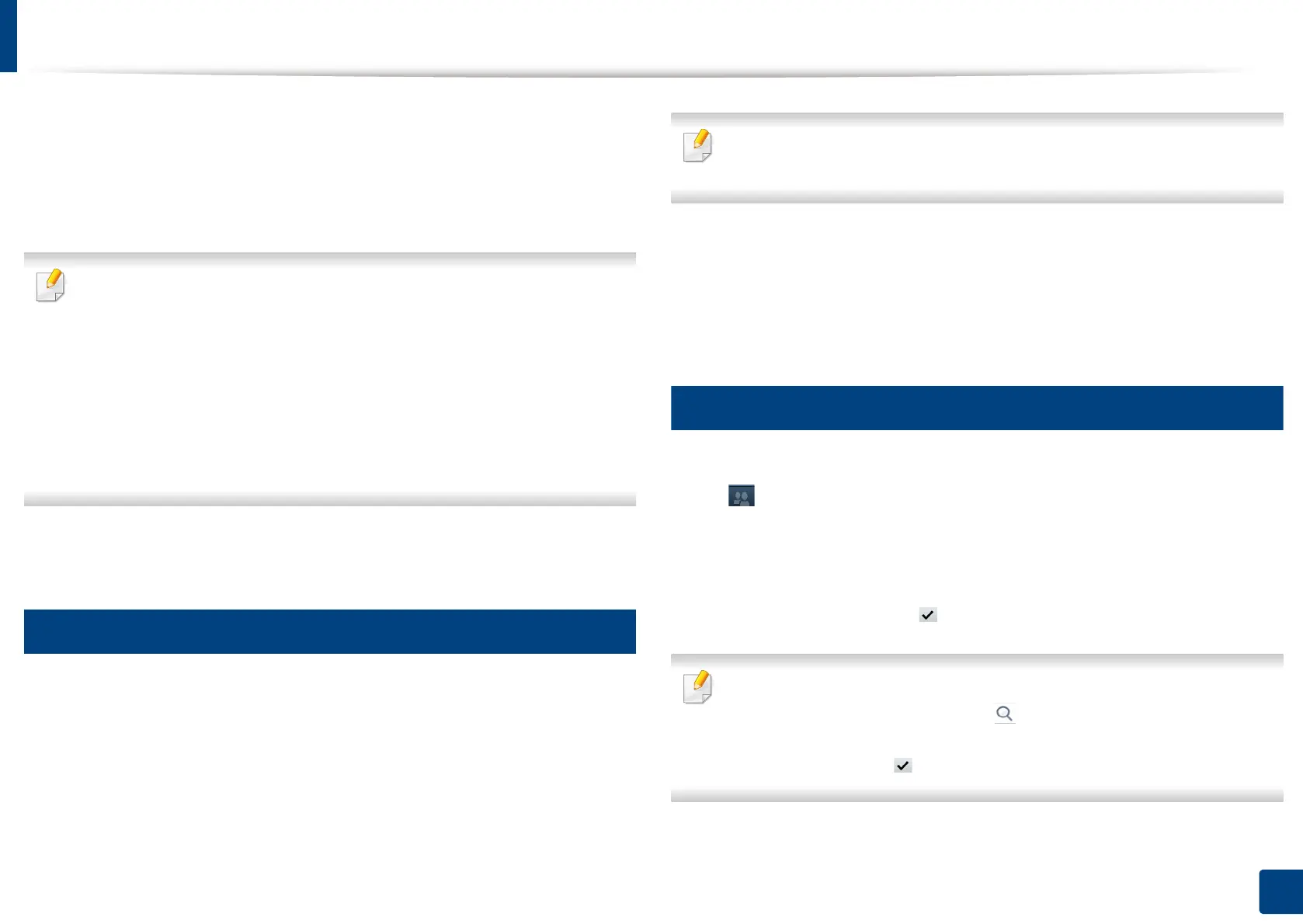Setting up an address book from the control panel
196
9. Setting up an Address Book
- Every Year: A sub-folder is created every year. The sub-folder
name format is YYYY (e.g. 2015).
• Create Folder For Multiple Files: If you select this option and
scanned multiple files, the machine creates a sub-folder in the file
folder you selected, and the sent files will be stored in the sub-folder.
If all folder creation options are enabled at the same time, the sent file(s) will
be stored as shown below.
• When a single scanned file is sent:
\\folder\user name\2015-01-01\DOC.jpg
• When multiple scanned files are sent:
\\folder\user name\2015-01-01\DOCJPEG\DOC000.jpg
\\folder\user name\2015-01-01\DOCJPEG\DOC001.jpg
\\folder\user name\2015-01-01\DOCJPEG\DOC002.jpg
12
Press OK to save the information.
3
Editing individual address
1
Press Machine Setup > Application Settings > Address Book from the
display screen.
2
Press the name of the individual you want to edit. Press Edit.
If you want to delete an individual address, select the checkbox for the
address you want to delete and press Delete.
3
Press the input area you want to change. Then change the contents
using the pop-up keyboard, or numeric keypad on the control panel. If
you use the pop-up keyboard.
4
Press the OK to save the information.
4
Storing group address
1
Press Machine Setup > Application Settings > Address Book > New >
(group) icon from the display screen.
2
Press the Group Name input area. Then enter the group name.
3
Press the Add Member. Select the checkbox for the individual address
to include and press the icon.
If you are not sure of the name, you can use the Input Address area. Enter
the first few letters or just press the (search) icon. The machine shows
the individual list. Select the checkbox you want include an individual
address and press the icon.
4
Press OK to save the information.
