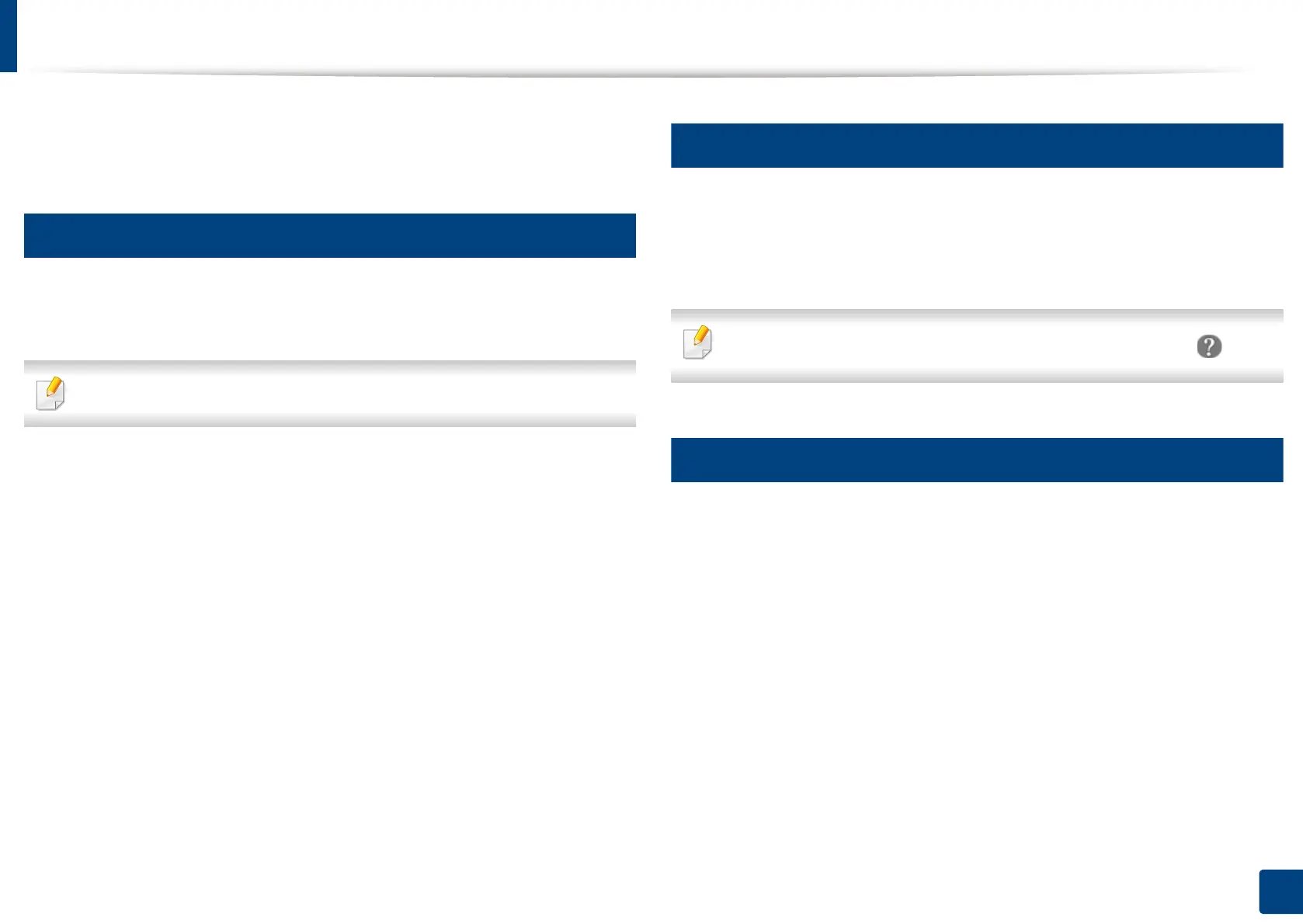173
8. Faxing (Optional)
Sending a fax from your computer
You can send a fax from your computer without going to the machine. Make
sure that your machine and the computer are connected to the same network.
1
Sending a fax (Windows)
To send a fax from your computer, the Samsung Network PC Fax program
must be installed. This program is installed when you install the printer driver.
For more information about Samsung Network PC Fax, click Help.
1
Open the document to be sent.
2
Select Print from the File menu.
The Print window will be displayed. It may look slightly different
depending on your application.
3
Select Samsung Network PC Fax from the Print window
4
Click Print or OK.
5
Enter the recipient’s fax number and set the options if necessary.
6
Click Send.
2
Checking the sent fax list (Windows)
You can check the sent fax list from your computer.
From the Start menu, click Programs or All Programs > Samsung Printers>
Fax Transmission History. Then, the window appears with the list of faxes sent.
For more information about
Fax Transmission History
, click the
Help
( ) button.
3
Sending a fax (Mac)
To send a fax from your computer, the Fax Utilities program must be installed.
This program is installed when you install the printer driver.
Depending on the OS version, the following steps will be different.
1
Open the document to be sent.
2
Select Print from the File menu.
3
Select your printer from the drop-down list in Printer.
4
Choose the number of copies and pages.
5
Choose your paper size, orientation, and scale.
