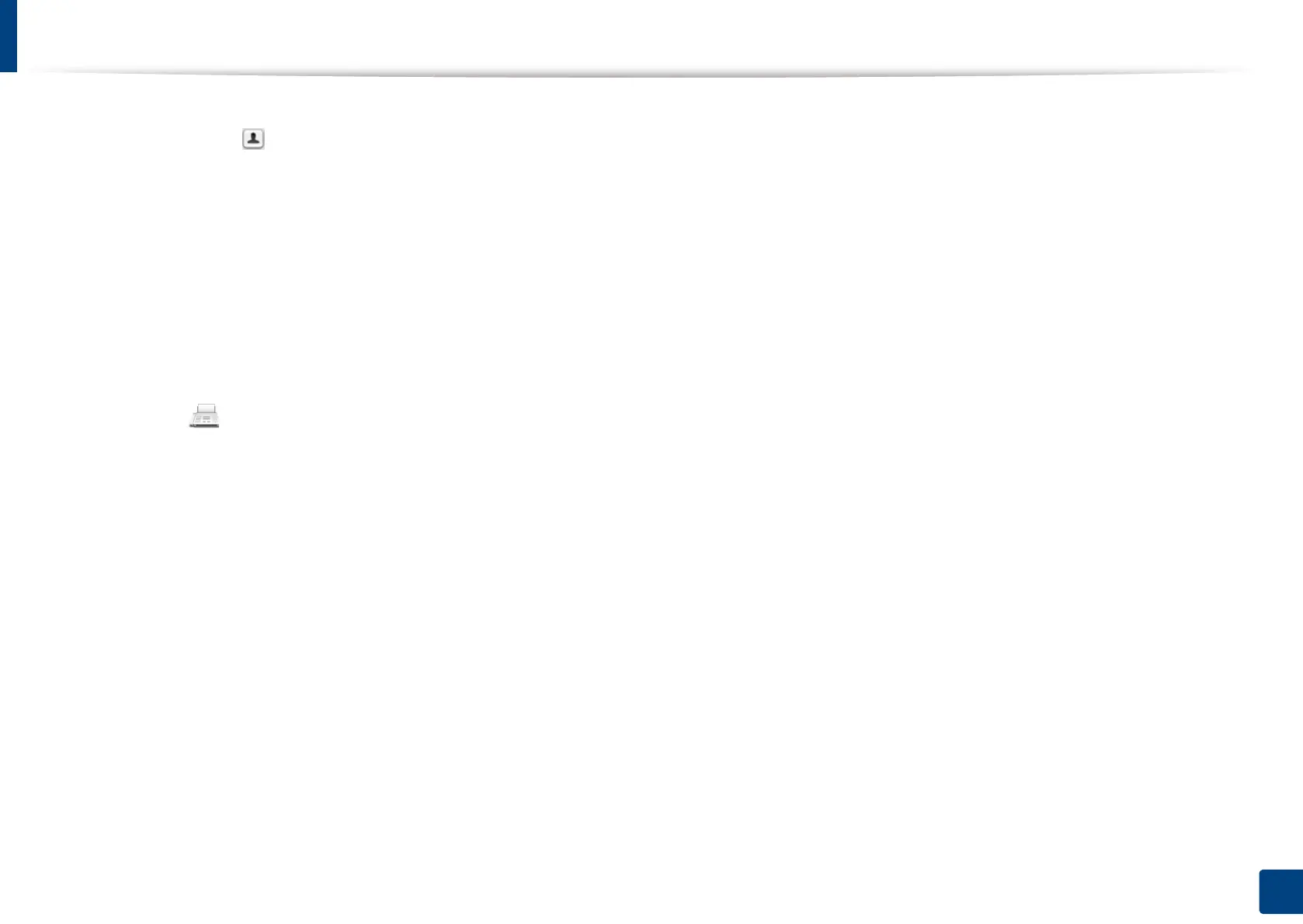Sending a fax from your computer
174
8. Faxing (Optional)
6
Enter the recipients’ fax number into To’s input area. You can also use
Addresses pressing button, if you have stored frequently used fax
numbers.
7
If necessary, enter the access code in the Dialing Prefix input area.
8
If necessary, you can send the fax with a cover page: check Use Cover
Page.
Enter the subject and message of the fax job.
9
Click Fax.
10
The Fax icon ( ) appears on your Mac dock. Click the icon.
You can see the status of the fax job. You can also delete, hold, resume,
and pause the fax job.
