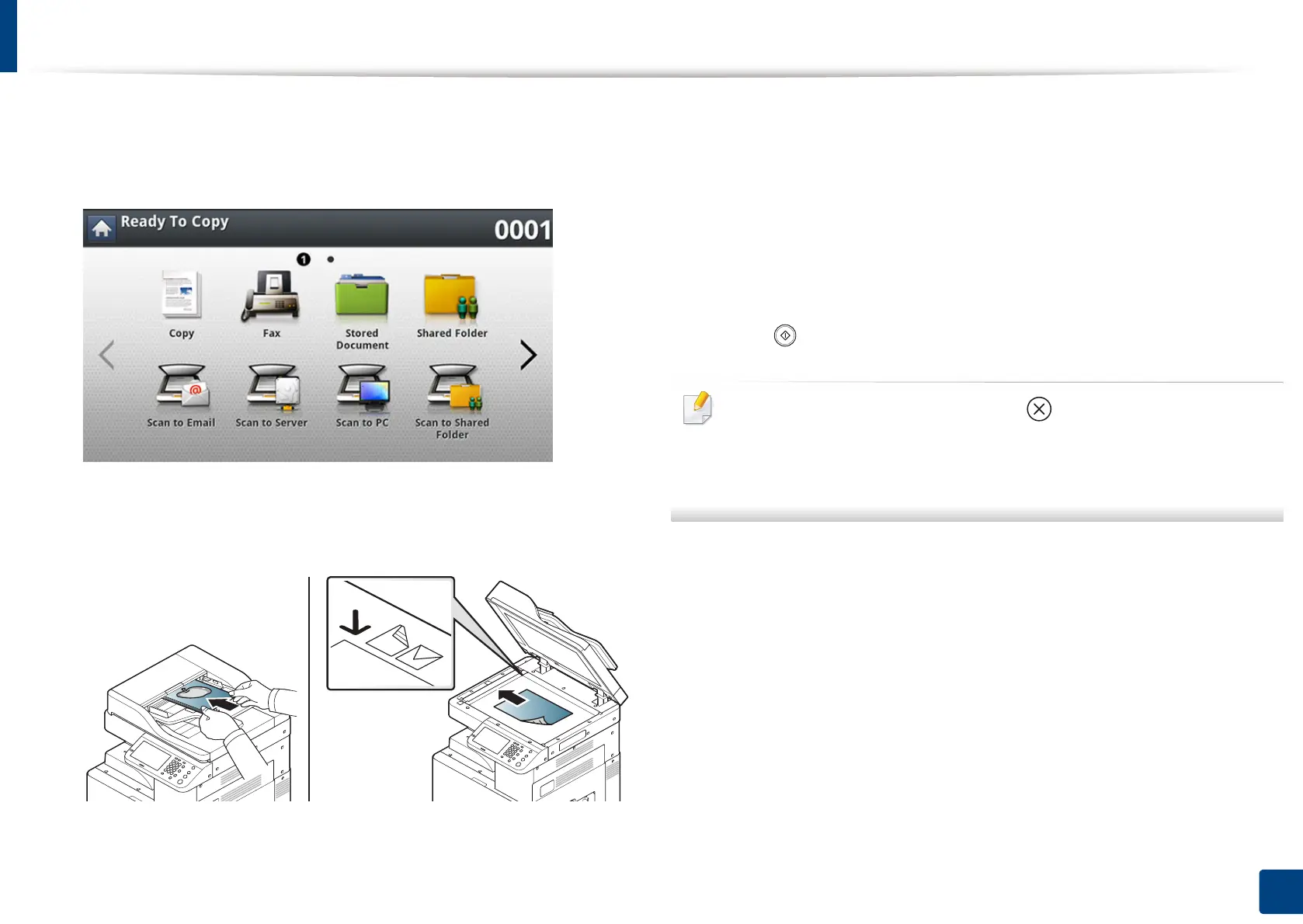126
6. Copying
Basic copying
This is the normal and usual procedure for copying your originals.
1
Press Copy from the display screen.
2
Place the originals face up in the RADF or place a single original face
down on the scanner glass and close the RADF (see "Loading originals"
on page 72).
3
Adjust the settings for each copy such as Paper Source, Reduce/
Enlarge, Duplex and more in the Basic tab.
4
Set the copy features in the Advanced or Image tabs, if necessary (see
"Using special copy features" on page 136).
5
Enter the number of copies using the numeric keypad on the control
panel, if necessary.
6
Press (Start) from the control panel to begin copying.
• To cancel the current copy job, press (Stop) on the control panel.
• You can delete current and pending jobs using Job Status on the control
panel. Select the job you want to cancel and press Delete (see "Job
Status button" on page 32).
