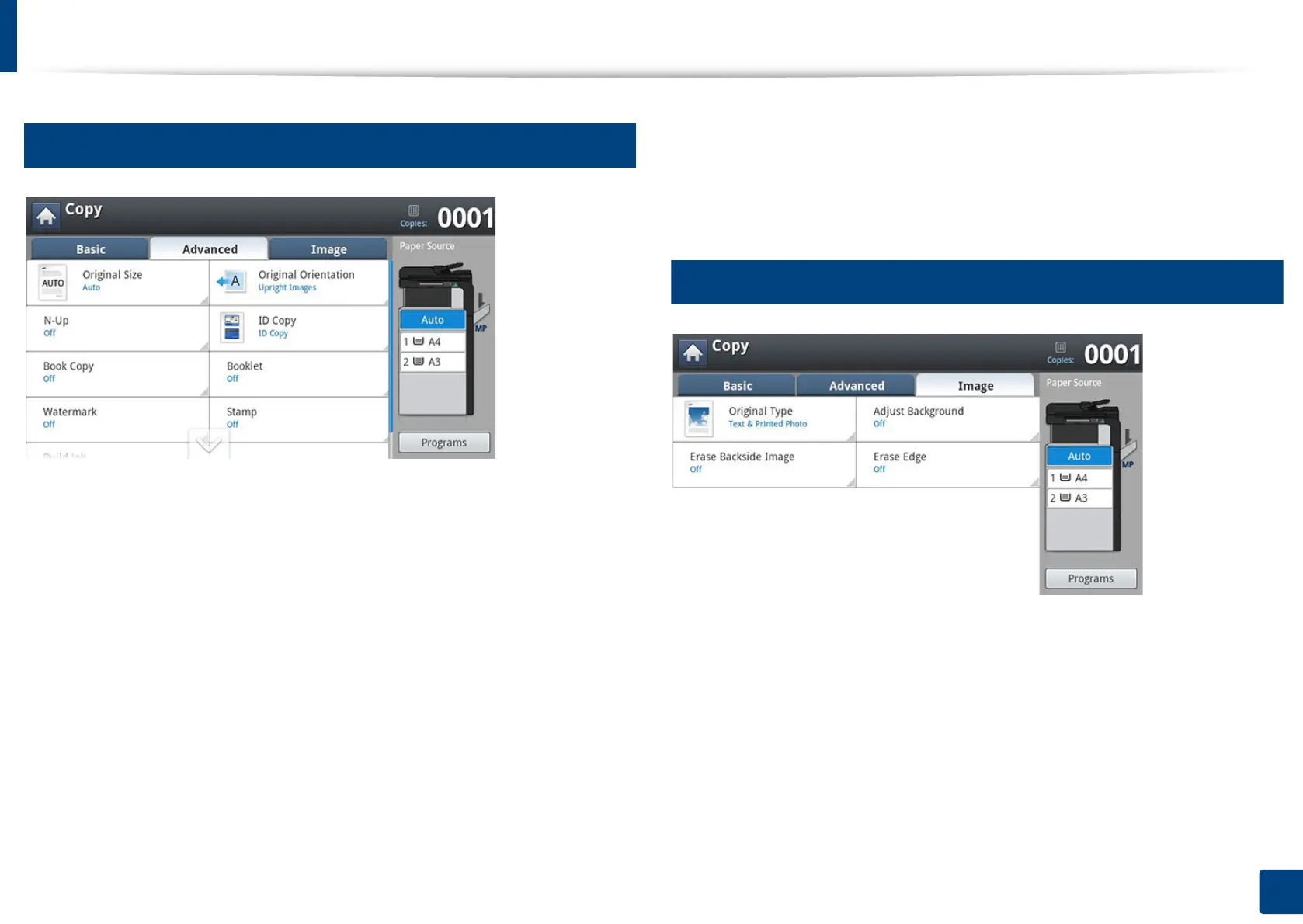Understanding the copy screen
125
6. Copying
2
Advanced tab
• Original Size: Selects the actual paper size of the originals.
• Original Orientation: Selects the orientation of the originals.
• N-Up: Prints 2 or more original images, reduced to fit onto one sheet of
paper.
• ID Copy: Prints 2-sided originals on one sheet of paper. This feature is
helpful for copying a small-sized item, such as a business card (see "ID card
copying" on page 130).
• Book Copy: Allows you to copy the left or/and right pages of book on
separate output paper.
• Booklet: Allows you to create booklets.
• Watermark: Allows you to print a watermark on printouts.
• Stamp: Allows you to print with some information such as date and time.
• Build Job: After the scanning is finished, the Scan More Pages window
appears to ask if you want to scan another page. If you select Yes, then you
can scan another page in the current job. If you select No, then the scanning
process is completed and the remainder of the job is performed.
3
Image tab
• Original Type: Improves the copy quality by selecting the original’s type for
the current copy job.
• Adjust Background: Prints an image with a lighter background.
• Erase Backside Image: Prevents copying the original’s image shown
through on the backside.
• Erase Edge: Allows you to erase spots, drill holes, fold creases and staple marks
along any of the four edges of a document
.
