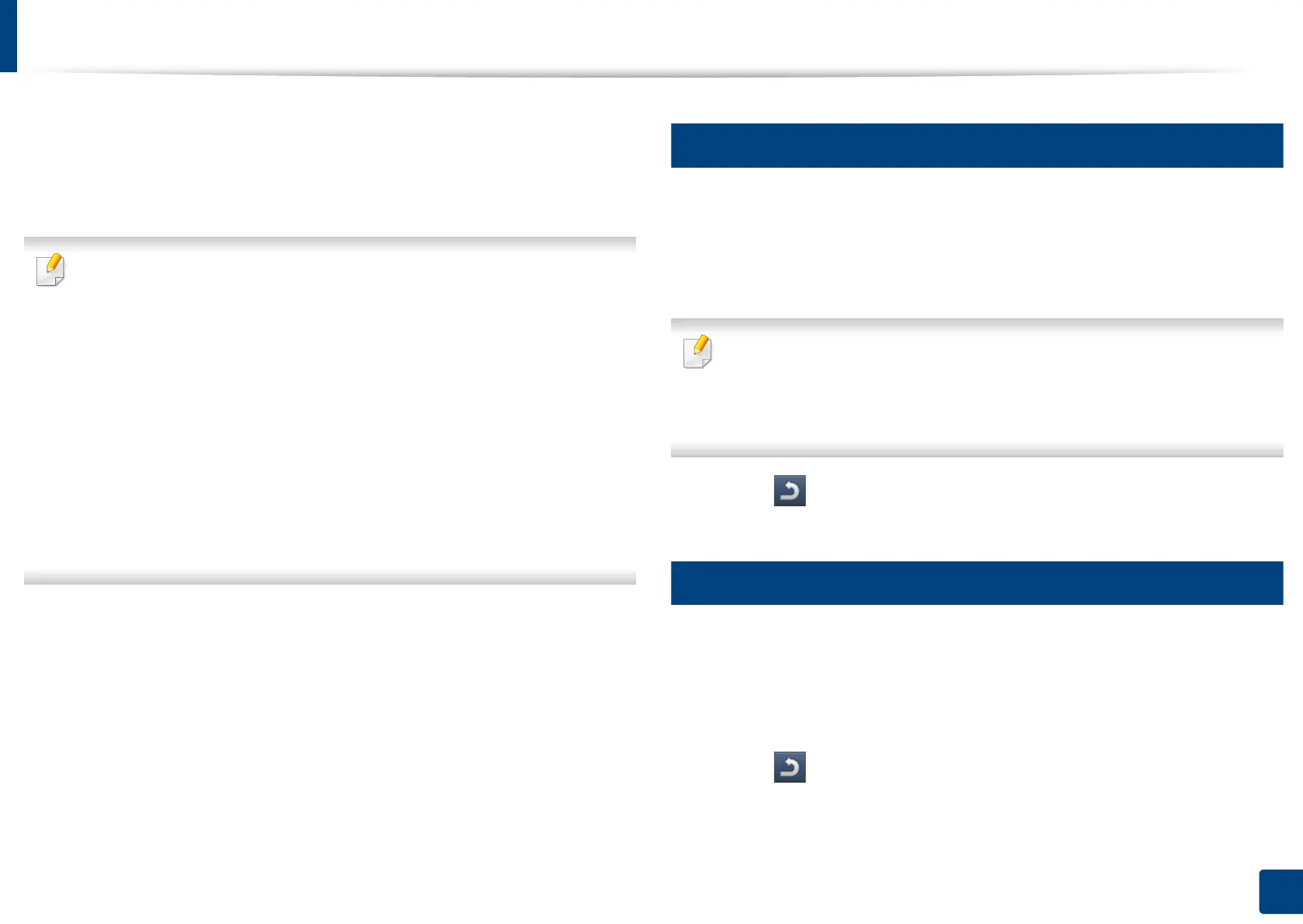89
4. Media and tray
Tray Settings
After loading paper in the paper tray, set the paper size and type using the
display screen. For computer printing, select the paper size and type in the
application program you use on your computer (see "Opening printing
preferences" on page 96).
The paper setting in the machine and driver should match to print without
a paper mismatch error.
• You change the paper setting set in the machine from Samsung Easy
Printer Manager program or SyncThru™ Web Service.
-
If you machine is connected to the local, you can set the machine’s setting
from
Samsung Easy Printer Manager
>
Advanced Setting
>
Device
Settings
(see "Using Samsung Easy Printer Manager" on page 276).
- If your machine is connected to the network, you can set the
machine’s setting from SyncThru™ Web Service > Settings tab >
Machine Settings (see "SyncThru™ Web Service" on page 263).
•You c
an set it using
Machine Setup
>
Tray Settings
>
Settings
> select the tray
you want >
Paper Size
or
Paper Type
on the control panel.
12
Setting the paper size
1
Press Machine Setup > Tray Settings > Settings > select the tray you
want from the display screen.
2
Press Paper Size and select the paper size.
If there is no required size paper or you need to use custom size paper, press
the Custom Size Button to set the paper size. You can also set and save the
custom size using Custom Size. You can select the custom size whenever
you need it.
3
Press (Back) to save the selection.
13
Setting the paper type
1
Press Machine Setup > Tray Settings > Settings > select the tray you
want from the display screen.
2
Press Paper Type and select the paper type.
3
Press (Back) to save the selection.
