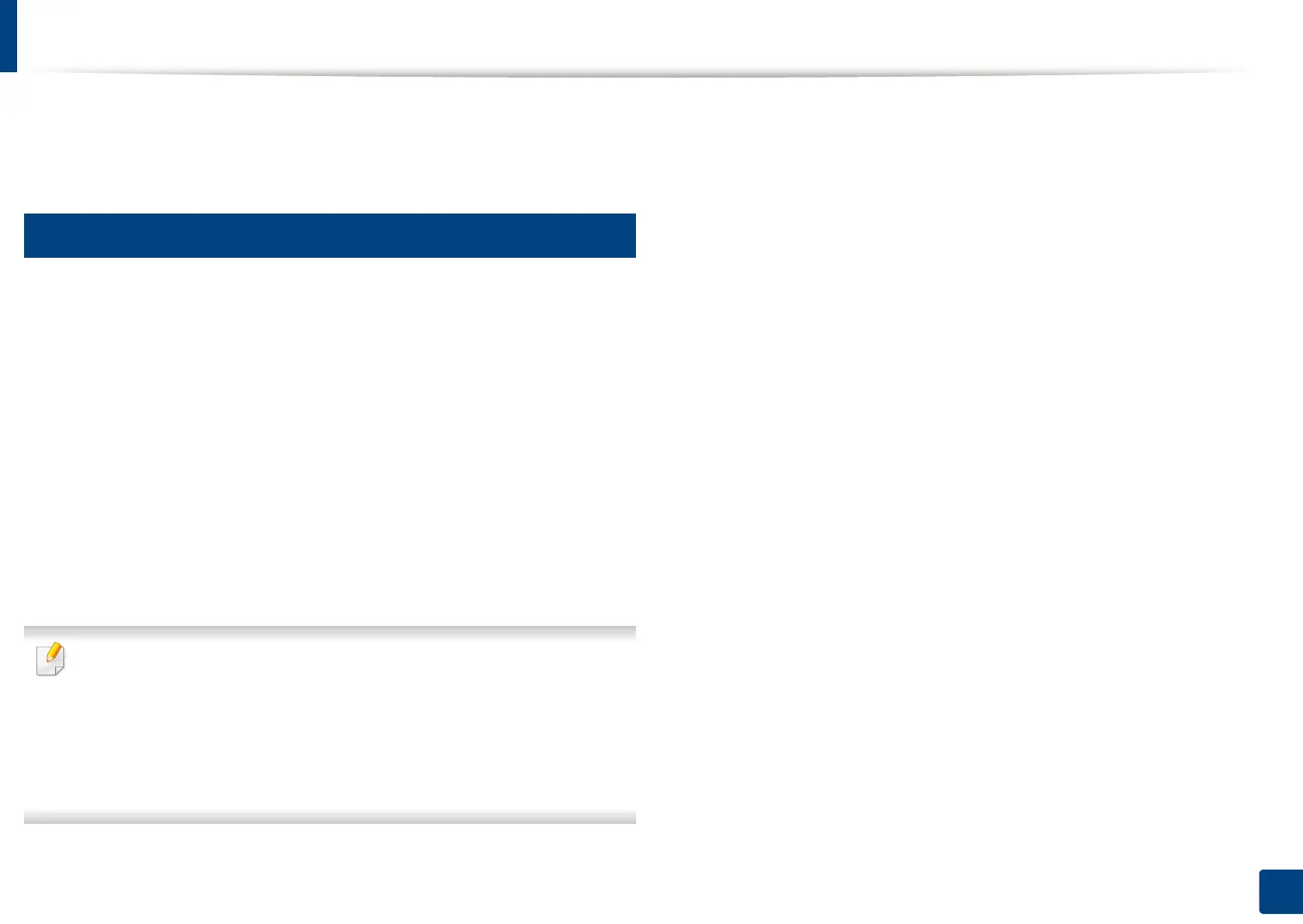169
7. Scanning
Mac scanning
You can scan documents using Image Capture program. Mac OS X offers Image
Capture program.
15
Scanning with network
1
Make sure that your machine is connected to a network.
2
Place the originals face up in the RADF or place a single original face
down on the scanner glass and close the RADF (see "Loading originals"
on page 72).
3
Open the Applications folder and run Image Capture.
4
Select your device below SHARED.
5
Set the scan options on this program.
6
Scan and save your scanned image.
• If scanning does not operate in Image Capture, update Mac OS to the latest
version.
• For more information, refer to the
Image Capture
’s help.
• You can also scan using TWAIN-compliant software, such as Adobe Photoshop.
•You can scan using
Samsung Easy Document Creator
software. Open the
Applications
folder >
Samsung
folder >
Samsung Easy Document Creator
.
