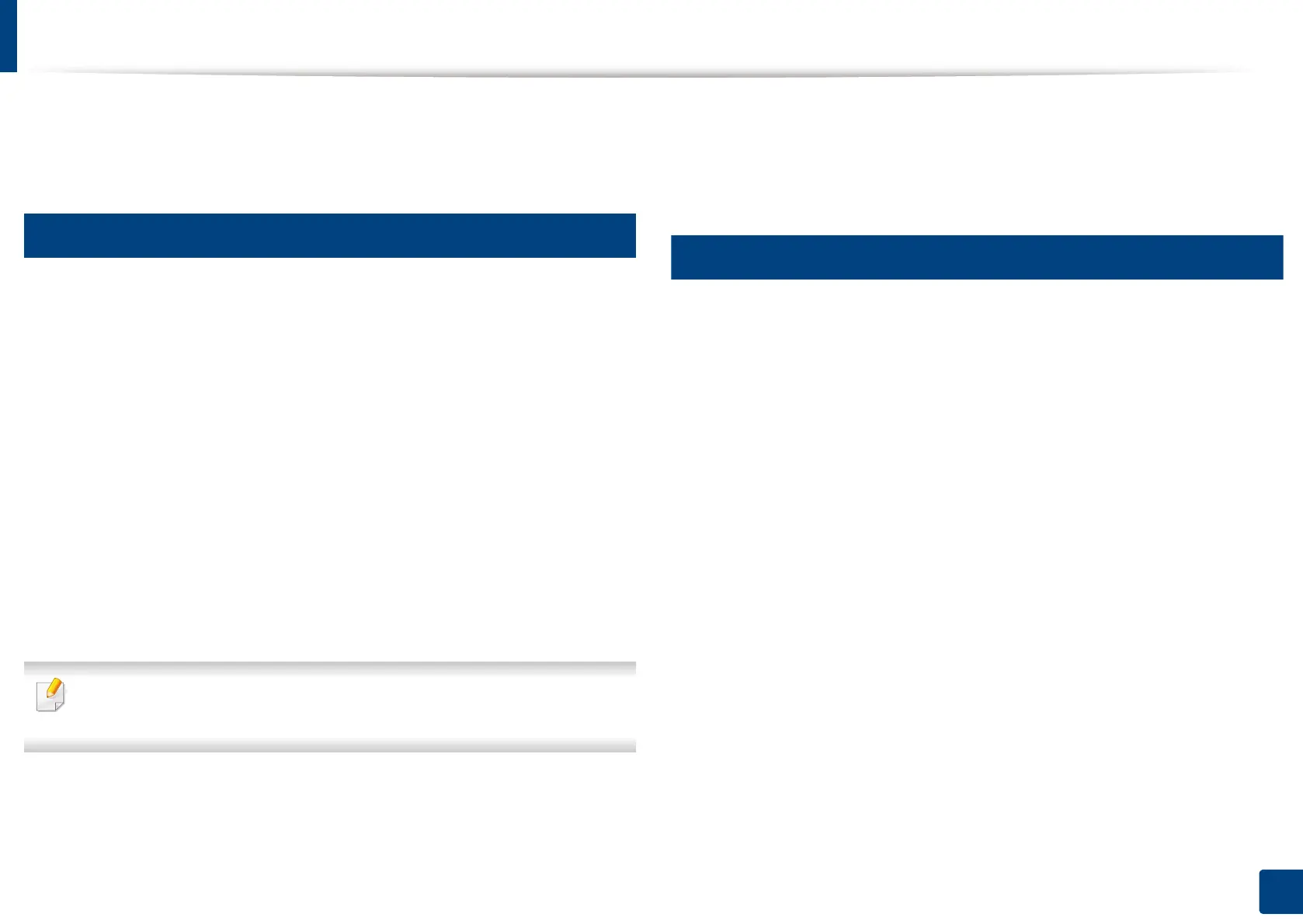166
7. Scanning
Using a programs setting
This option allows you to save the current settings for future use. You can also
use the previous settings from the last job.
13
Saving
1
Press Scan to Email, Scan to Server, Scan to Shared Folder or Scan to
USB from the display screen.
2
Set scan features in the Advanced, Image, or Output tabs (see
"Changing the scan feature settings" on page 162).
3
Press the Basic tab.
4
Set the scan quality by Duplex and Resolution.
5
Press Programs > Save.
6
Press Program Name input area. The pop-up keyboard appears.
Enter the program name you want. Then press Done.
You can see the values of set Programs by scrolling up or down and check
the values using the up/down arrows.
7
Press Save.
8
You can check the settings again. If everything is fine, press Add to
home to make a shortcut on the main screen, Save to save current
settings, or Cancel to quit without saving.
14
Loading
1
Press Scan to Email, Scan to Server, Scan to Shared Folder or Scan to
USB from the display screen.
2
Press Programs > Load.
3
Press a previous setting you want to use.
The machine is now set to scan according to the selected setting.
4
Press Add to home to make shortcut in main screen, Delete to delete
the current setting or Apply to use the selected setting.
