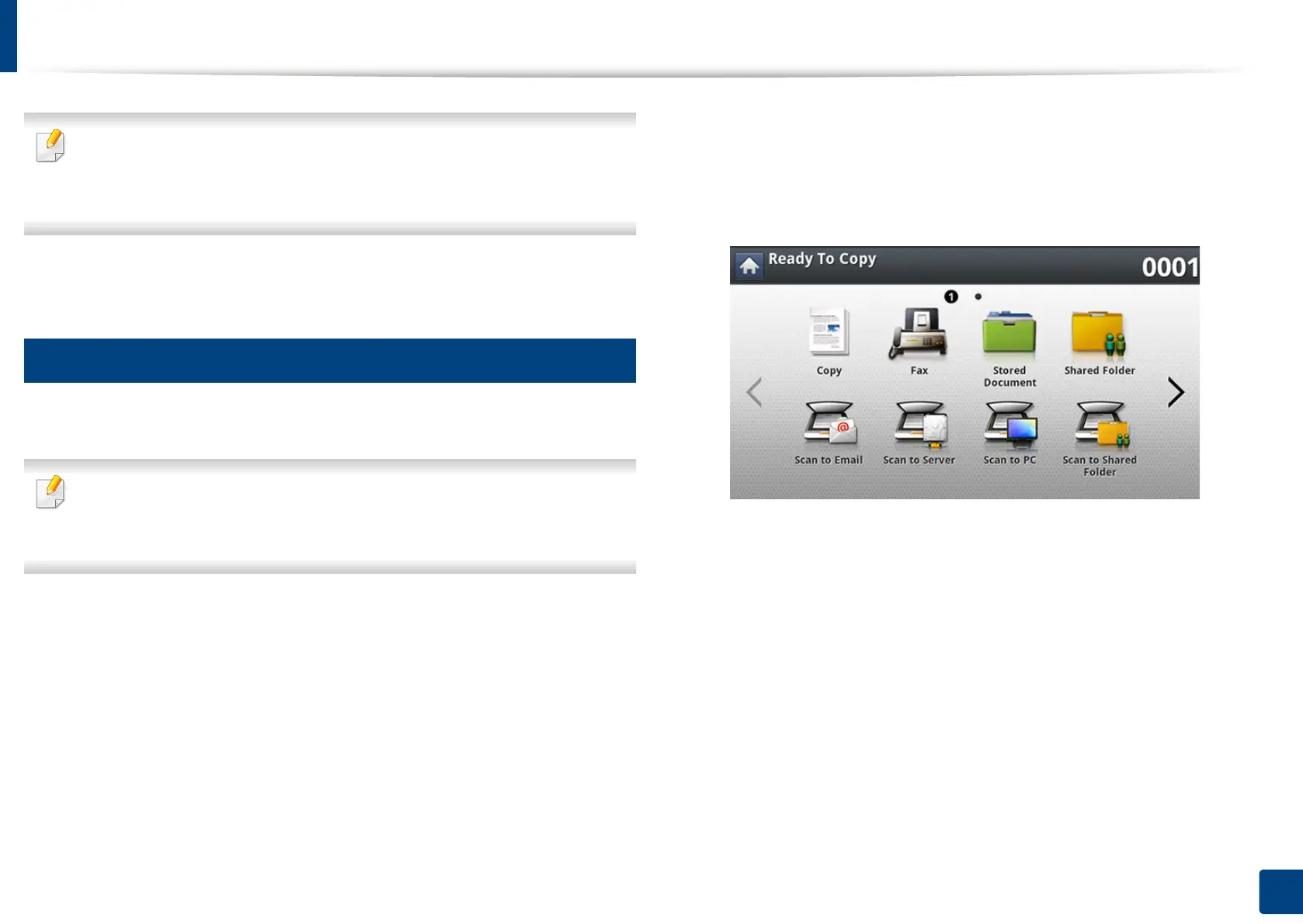Scanning and sending via SMB/FTP
155
7. Scanning
• The folder to save the scanned image must be on the root.
• The folder properties need to be setup as a share.
• Your user name should have the rights to read and write the folder.
13
Press Apply.
8
Scanning and sending to an SMB/FTP server
You can select destinations using SMB, or FTP servers.
To scan and send an image to a server, you need to set up network
parameters using the control panel or SyncThru™ Web Service (see "Setting
up an FTP/SMB server" on page 154).
1
Place the originals face up in the RADF or place a single original face
down on the scanner glass and close the RADF (see "Loading originals"
on page 72).
2
Press Scan to Server from the display screen
3
Set the scan features in the Advanced, Image, or Output tabs (see
"Changing the scan feature settings" on page 162).
