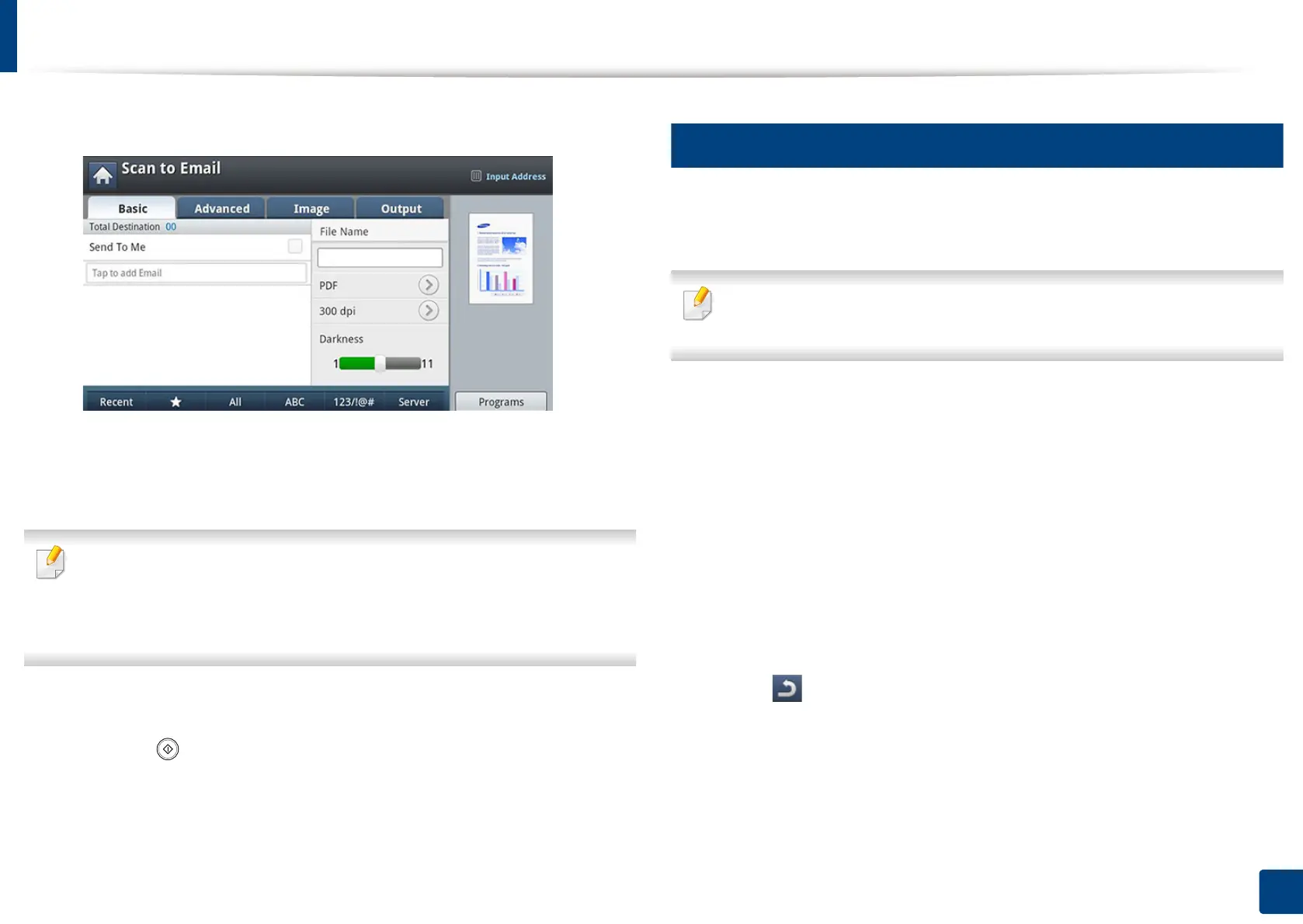Scanning and sending through email
151
7. Scanning
4
Press the Basic tab.
5
Press To’s input area and Recent.
6
Press the email address which you want to re-send. Then press OK.
• Add to Address: Allows you to add an email address in the Recent
results to the Address Book.
• Delete: Allows you to delete an email address in the Recent results. Press
the email address you want to delete. Then press Delete.
7
Set the scan quality by Duplex and Resolution.
8
Press the (Start) button to scan and send the file.
If an original is placed on the scanner glass, the machine shows the
window asking if you want to place another page. Load another original
and press Yes. When you finish, press No on this window.
5
Printing an email confirmation report
You can set the machine to print a report whether an email transmission is
successfully completed or not.
If a report contains characters or fonts that the machine does not support,
Unknown could be printed instead of the characters/fonts in the report.
1
Press Machine Setup > Application Settings > Scan to Email Settings
from the display screen.
2
Press the appropriate option in Print Confirmation Report.
• Always: Always prints a confirmation report whether an email
transmission is successfully completed or not.
• Never: Never prints a confirmation report.
• On Errors Only: Prints a confirmation report only when an email
transmission is not successful.
3
Press (Back) to go back to the previous screen.
