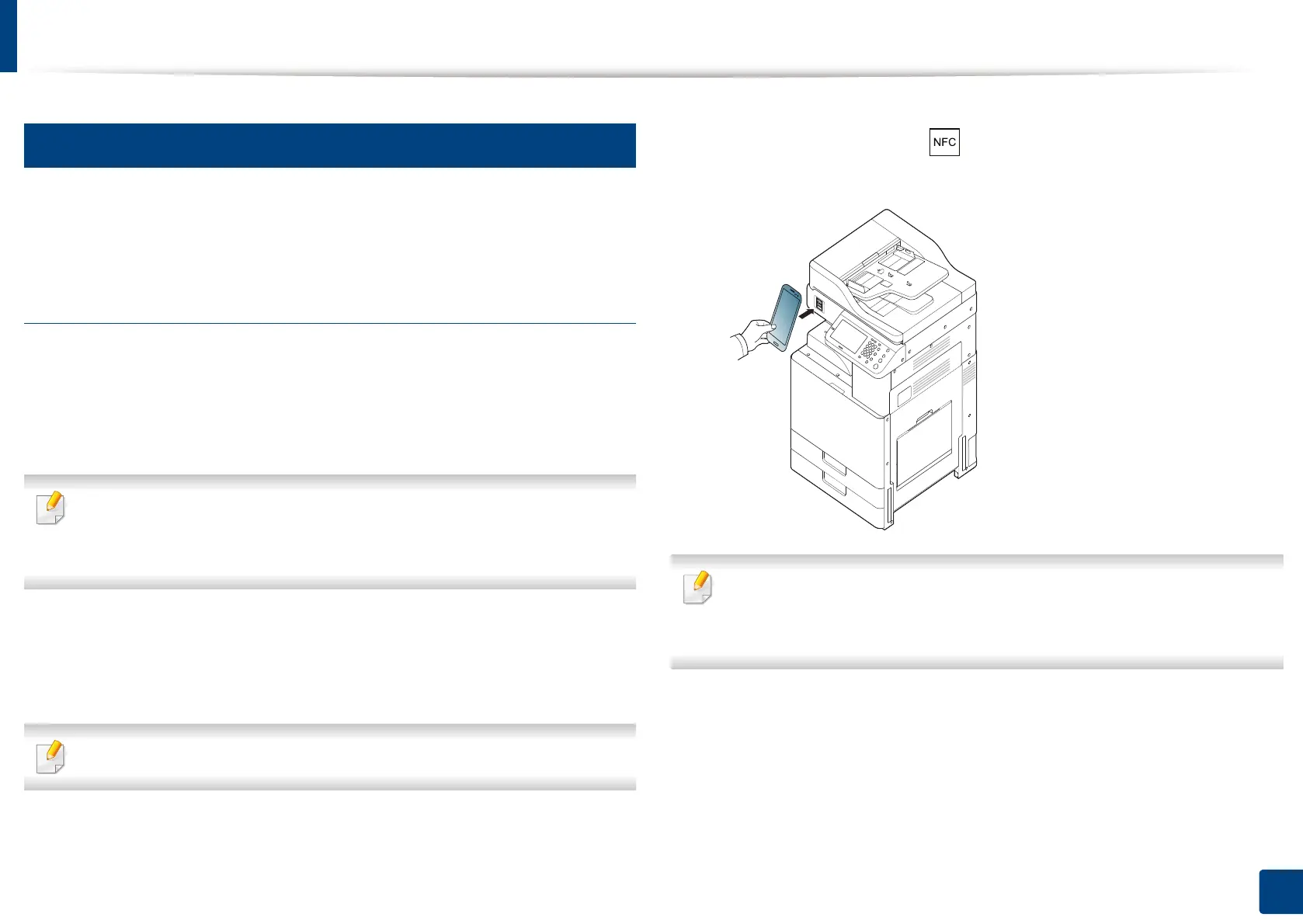Using the NFC feature (Optional)
207
10. Using the Machine via Mobile Device
3
Using the Samsung Mobile Print Pro App
You can use it to get an authentication/registration from the Samsung Mobile
Print Pro app.
Authentication from the mobile device
1
Check that NFC and Wi-Fi Direct enabled features are on your mobile
device and Wi-Fi Direct feature is enabled on your printer.
2
Open Samsung Mobile Print Pro app.
If you do not have Samsung Mobile Print Pro installed on your cellphone,
go to the application store (Samsung Apps, Play Store, App Store) on your
mobile device, and just search for download the app and try again.
3
Type in the ID and Password.
Use the same login ID, Password as when logging in from the machine
(see "Log-in" on page 238).
If you want to change the password, see "Security tab" on page 266.
4
Tag your mobile device (usually located on the back of the mobile
device) over the NFC tag ( ) on your printer.
Wait few seconds for the mobile device to connect to the printer.
For some mobile devices, NFC tag might not be located at the back of the
mobile device. Check the location of the NFC antenna on your mobile
device before tagging.
