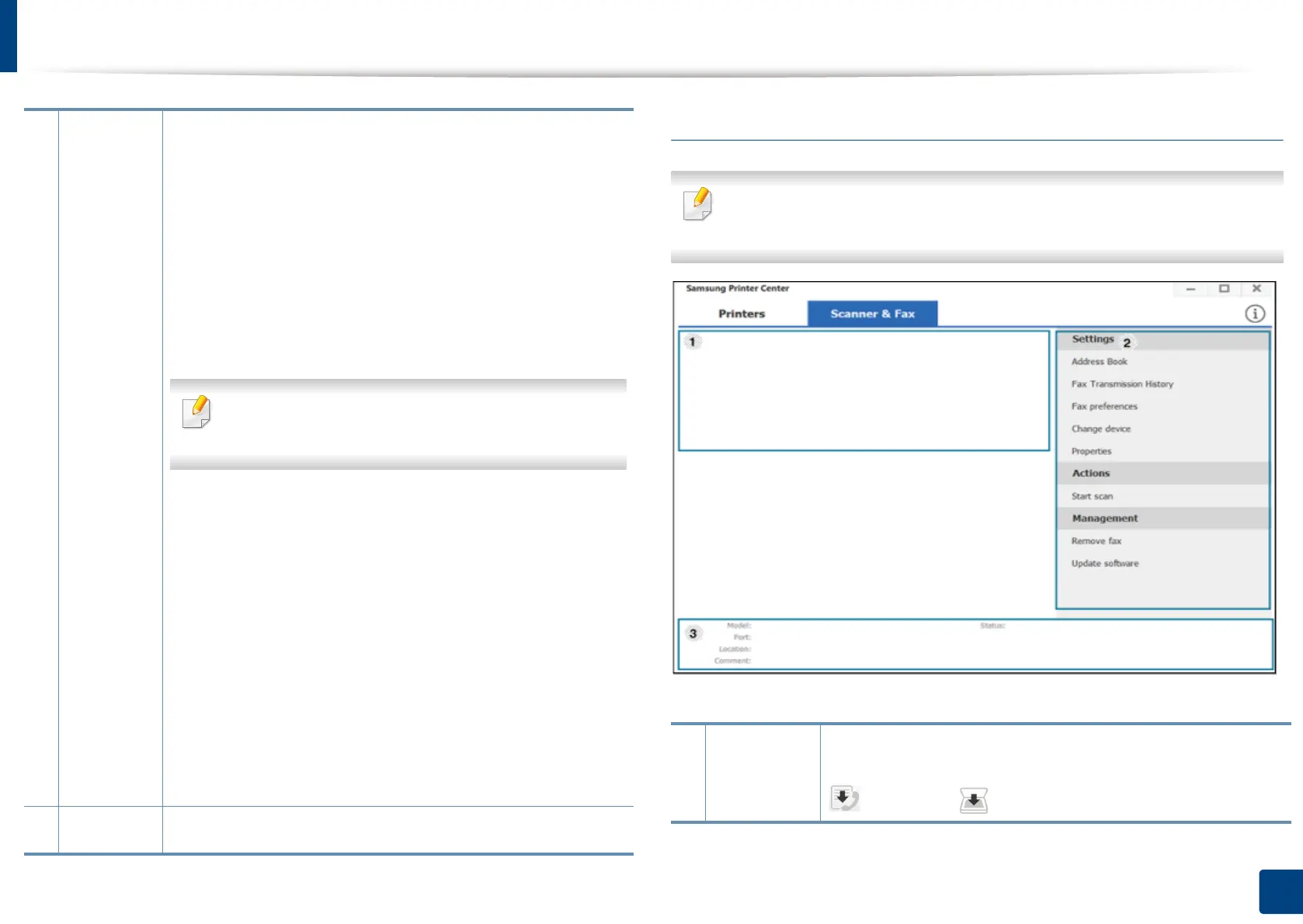Using Samsung Printer Center
274
13. Useful Tools
Scanner & Fax Tab
•
The screenshot may differ depending on operating system, model, or option.
•
Available for multifunction products only.
2
Quick links
Displays links to various printer driver management functions. The
quick links in the
Printers
tab link to the following functions:
•
Settings:
Allows you to configure the settings for individual
printer driver
.
-
Set as default printer:
Sets the selected printer driver as the
default printer. If the selected printer driver is already set as the
default printer, then this option is not activated.
-
Printing preferences:
Allows you to configure the default
print settings.
-
Device options:
Allows you to configure advanced options,
such as the settings for optional devices and additional
features.
The option allows you to modify the
Printer Status
and
Stylish User Interface
settings.
-
Change device:
Allows you to change the device into another
device.
-
Properties:
Allows you to configure the printer driver
properties, such as the name of the printer driver and its
location, or add comments about the printer driver.
•
Actions:
Allows you to use the scan feature (this option is enabled
only if the selected device supports the scan feature).
•
Management:
Allows you to manage the devices registered in
the program.
-
Add a new printer / Remove printer:
Adds a new device or
removes an existing device.
-
Diagnose printer:
Diagnoses problems in the selected device
and suggests solutions.
- Update software: Downloads and applies the
applicable software updates.
3
Printer
information
Provides general information about the selected device, such
as its model, IP address, port number, and status.
1
Printer list Displays the fax and scanner driver installed on your
computer. To add a fax or scanner driver to the list, click the
(Add Fax) or (Add Scanner) button.
