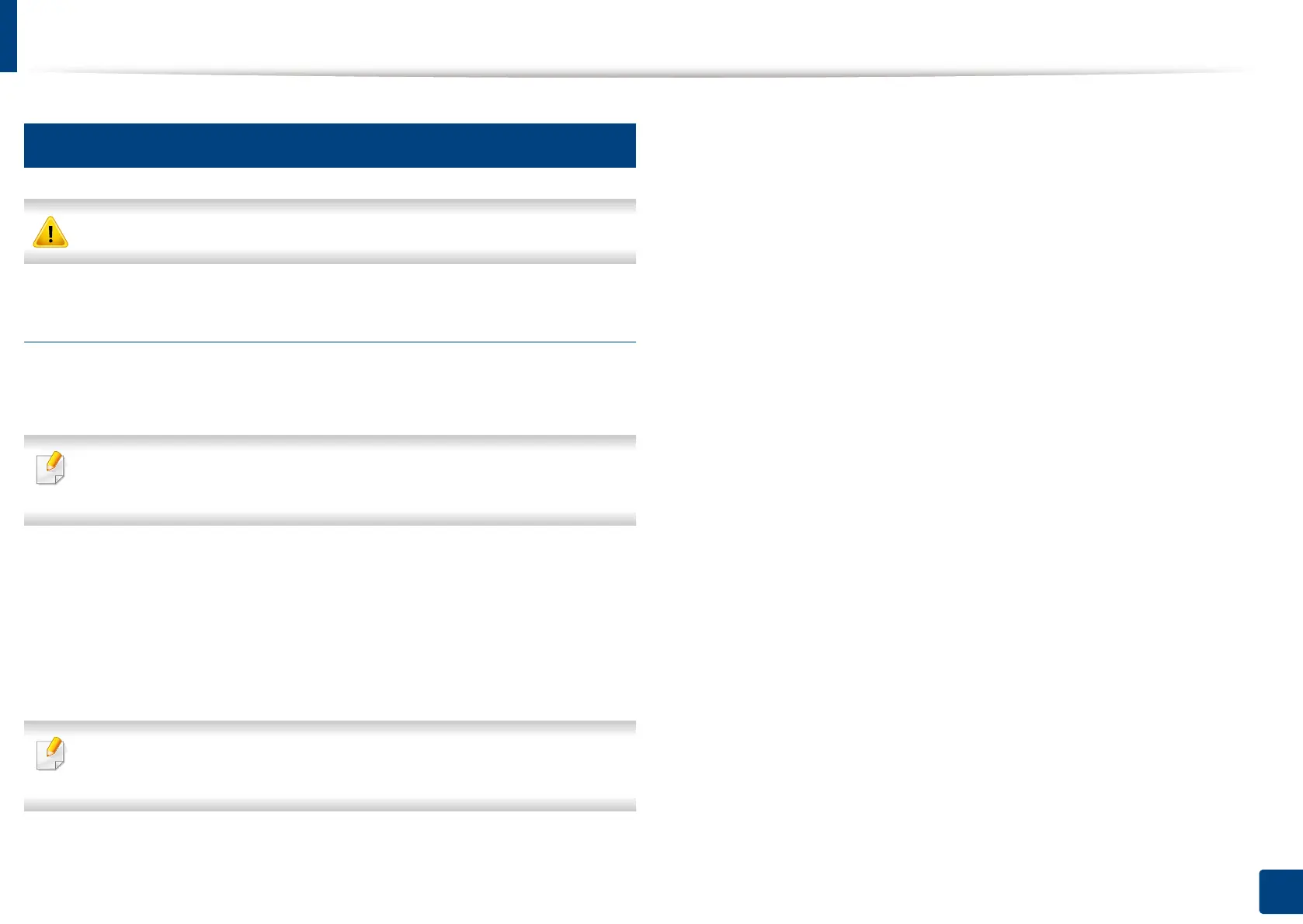Setting IP address
48
3. Using a Network-Connected Machine
4
IPv6 configuration
IPv6 is supported properly only in Windows Vista or higher.
From the control panel
Activating IPv6
Accessing menus may differ from model to model (see "Menu overview" on
page 233).
1
Press Machine Setup > Network Settings > TCP/IP > TCP/IPv6 from
the display screen.
2
Press the radio button in the display screen to activate the option.
3
Turn the machine off and turn it on again.
When you install the printer driver, do not configure both IPv4 and IPv6. We
recommend to configure either IPv4 or IPv6.
DHCPv6 address configuration
If you have a DHCPv6 server on your network, you can set one of the following
options for default dynamic host configuration.
1
Press Machine Setup > Network Settings > TCP/IP > TCP/IPv6 from
the display screen.
2
Press DHCPv6 Configuration.
3
Select the required value you want.
• Always Enable DHCP: Always use DHCPv6 regardless of router
request.
• Never use DHCP: Never use DHCPv6 regardless of router request.
• Use DHCP as directed by a router: Use DHCPv6 only when
requested by a router.
