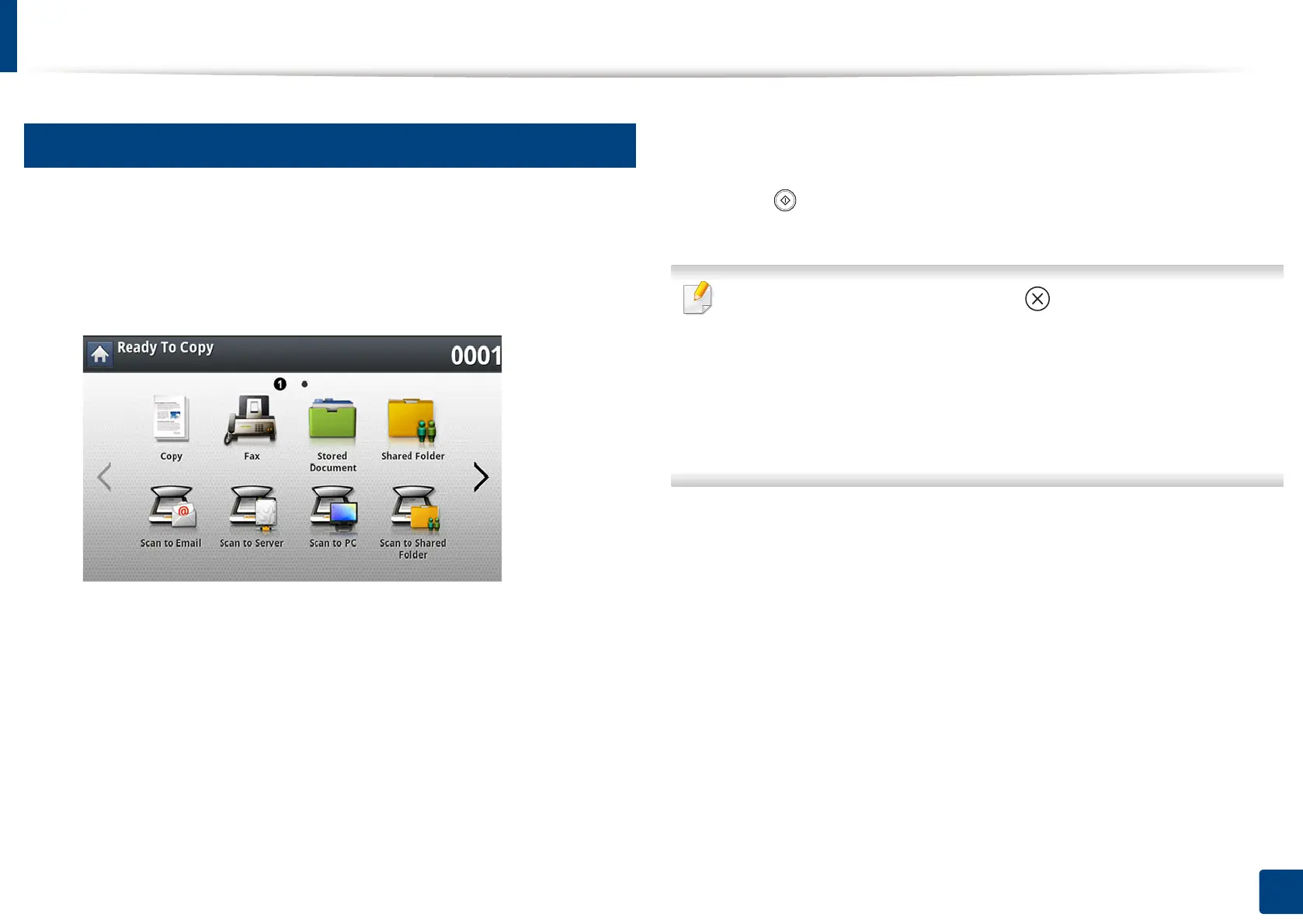Using a programs setting
192
8. Faxing (Optional)
20
Loading Programs
1
Place the originals face up in the RADF or place a single original face
down on the scanner glass and close the RADF (see "Loading originals"
on page 72).
2
Press Fax from the display screen.
3
When the cursor is blinking in the input line, enter the fax number using
the numeric keypad on the control panel, or use Address Book from the
display screen, if you have stored frequently used fax numbers.
4
Press Programs > Load.
5
Press a program name in the list that you want to use.
6
Press OK.
7
Press Yes when the confirmation window appears.
The machine is now set to fax according to the selected setting.
8
Press (Start) on the control panel. The machine starts scanning and
sending a fax to destinations.
•
When you want to cancel a fax job, press (
Stop
) on the control panel before
the machine starts transmission or press the
Job Status
button on the control
panel, and select the job you want to delete, then press
Delete
.
• If an original is placed on the scanner glass, the machine shows the
window asking if you want to place another page. Load another original
and press Yes. When you finish, press No on this window.
•
While the machine is sending a fax, you cannot send an email at the same time.
