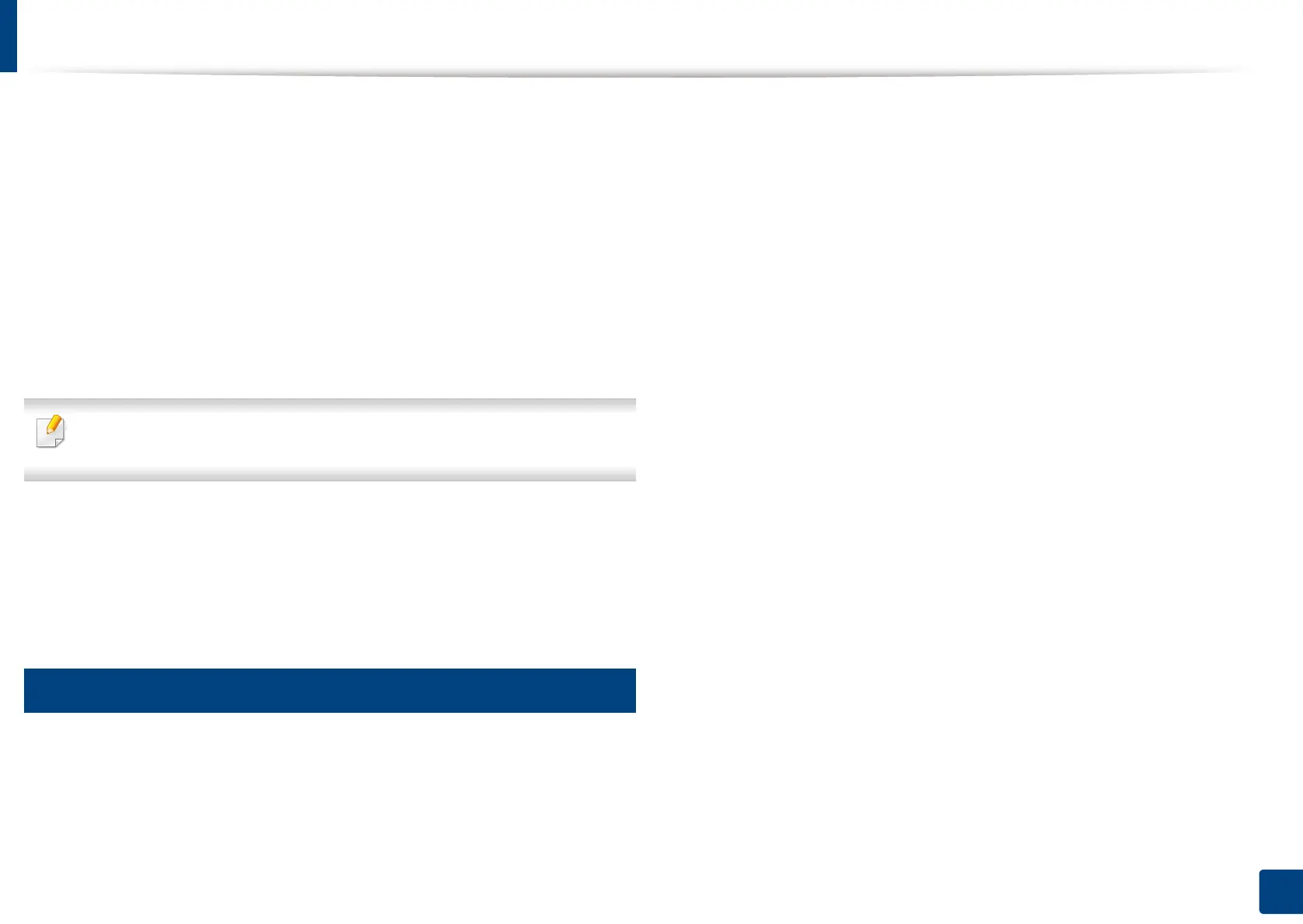PrinterOn
221
10. Using the Machine via Mobile Device
1
On your computer, open a web browser, such as Firefox, Chrome, or
Internet Explorer.
2
In the address bar of the web browser, type the IP address of your printer.
3
When the SyncThru™ Web Service website appears, click Login.
4
Type in the ID and Password.
Use the same login ID, Password as when logging in from the machine
(see "Log-in" on page 238).
5
When the SyncThru™ Web Service window opens, click Settings >
Network Settings > PrinterOn Cloud Print.
If the XOA tab is shown, press XOA > PrinterOn Cloud Print from
SyncThru™ Web Service.
6
Select Enable for the PrinterOn Cloud Print Protocol setting.
7
Click Apply.
Now, your printer is registered on the PrinterOn service.
15
Using the PrinterOn Service
For instruction on how to print using the PrinterOn service, refer to the
PrinterOn service website (www.printeron.com).
