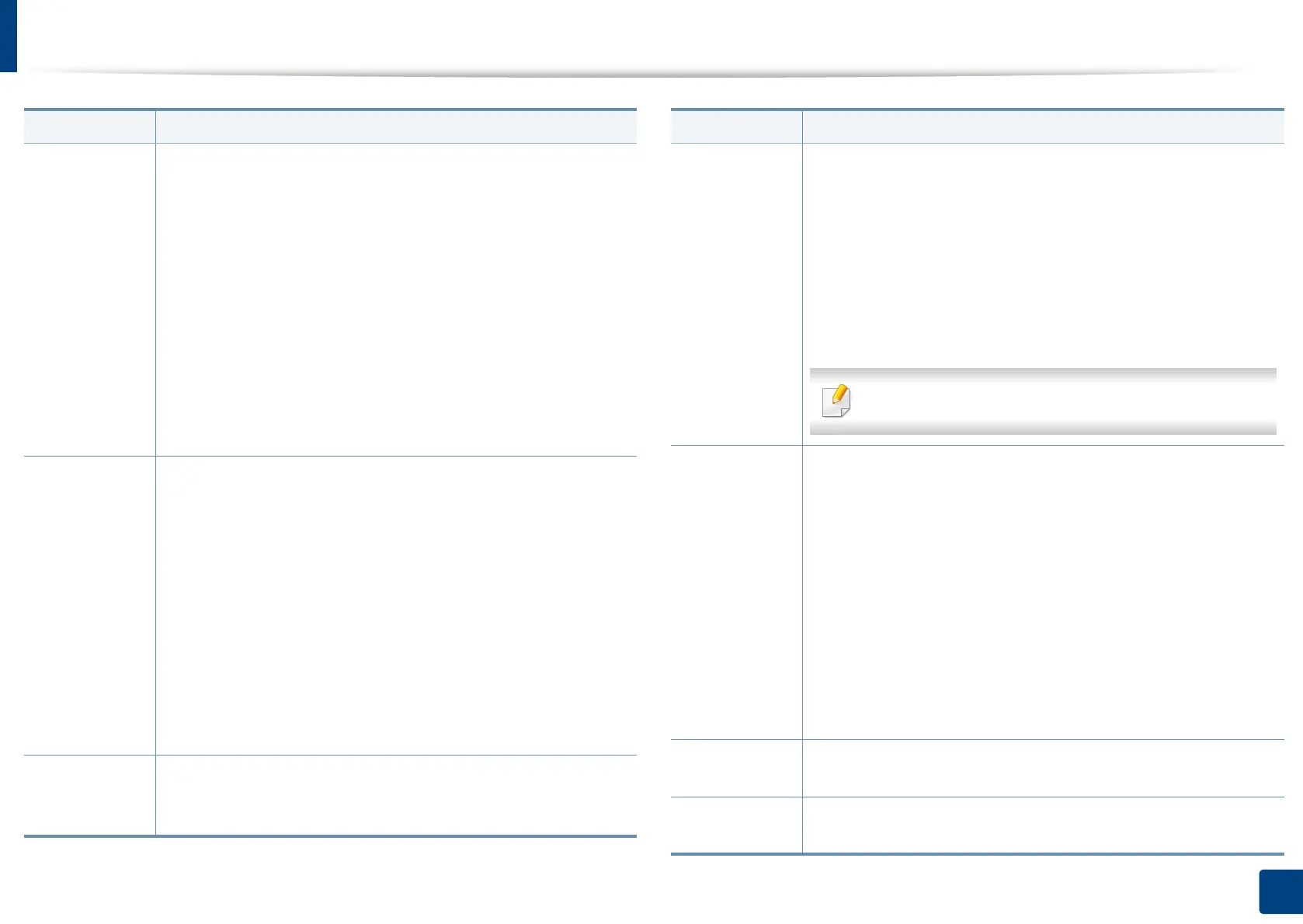Machine setup
242
12. Menu Overview and Advanced Features
Supplies
Management
Allows you to set options for supplies reorder notification. If you
set this option, the machine will display a warning message
when the supplies are running out. Prepare the supplies in
advance.
• Imaging Unit Reorder Notification: Issues a notification
when a Imaging unit has the specified lifespan remaining.
• Toner Cartridge Reorder Notification: Issues a notification
when a toner cartridge has the specified lifespan remaining.
• Toner Save: Activating this mode extends the life of your
toner cartridge and reduces your cost per page beyond what
one would experience in the normal mode, but it reduces
print quality.
Sound Allows you to set the volume for button sound, notice alarm,
and sounds occurring during fax job. You can test the volume
right after you set the level.
Using the Quiet/Loud buttons select the desired volume and
press the Test button to test the volume.
• Key Sound: Allows you to adjust the sound volume for when
pressing the button
• Fax Sound: Allows you to adjust the sound volume
occurring during a fax job. This option has other sub-options.
• Alarm Sound: Allows you to adjust the sound volume for
when notice alarm.
Measurement
s
Allows you to choose the measuring unit (mm or inch) and set
the numeric separation (comma or period) for thousands
separator.
Feature Description
Machine Test • Print Adjustment: Allows you to adjust the print area. When
images are printed off the page or shifted, adjust the print
area.
1
Press
Print Adjustment
from the display screen.
2
Press
Paper Source
and select the tray to supply the paper from.
3
Press
Paper Size
and select the paper size to use.
4
Press
Print
. The adjustment pattern (chart) is printed.
5
Press
Next
and follow the instruction on the screen.
The
Next
button is enabled after you press
Print
.
Home Setting Allows you to choose the menu order of the Home window.
• Home Window: You can select the menus to be appeared
on the Home screen. Select the menu and press Enable and
OK.
• Priority : You can select the order of the home window
menus. Select the Application you want to move up/down
and press the Up/Down buttons.
• Home Window Background : You can select the order of
the home window background.
• Default Home Screen: The default settings are used unless
they are changed by using the Home window.
Stamp Allows you to apply the stamp feature, prints the time and date,
IP address, or user ID, on the copy output.
Job Progress
Window
Allows you to show job progress in display.
Feature Description
