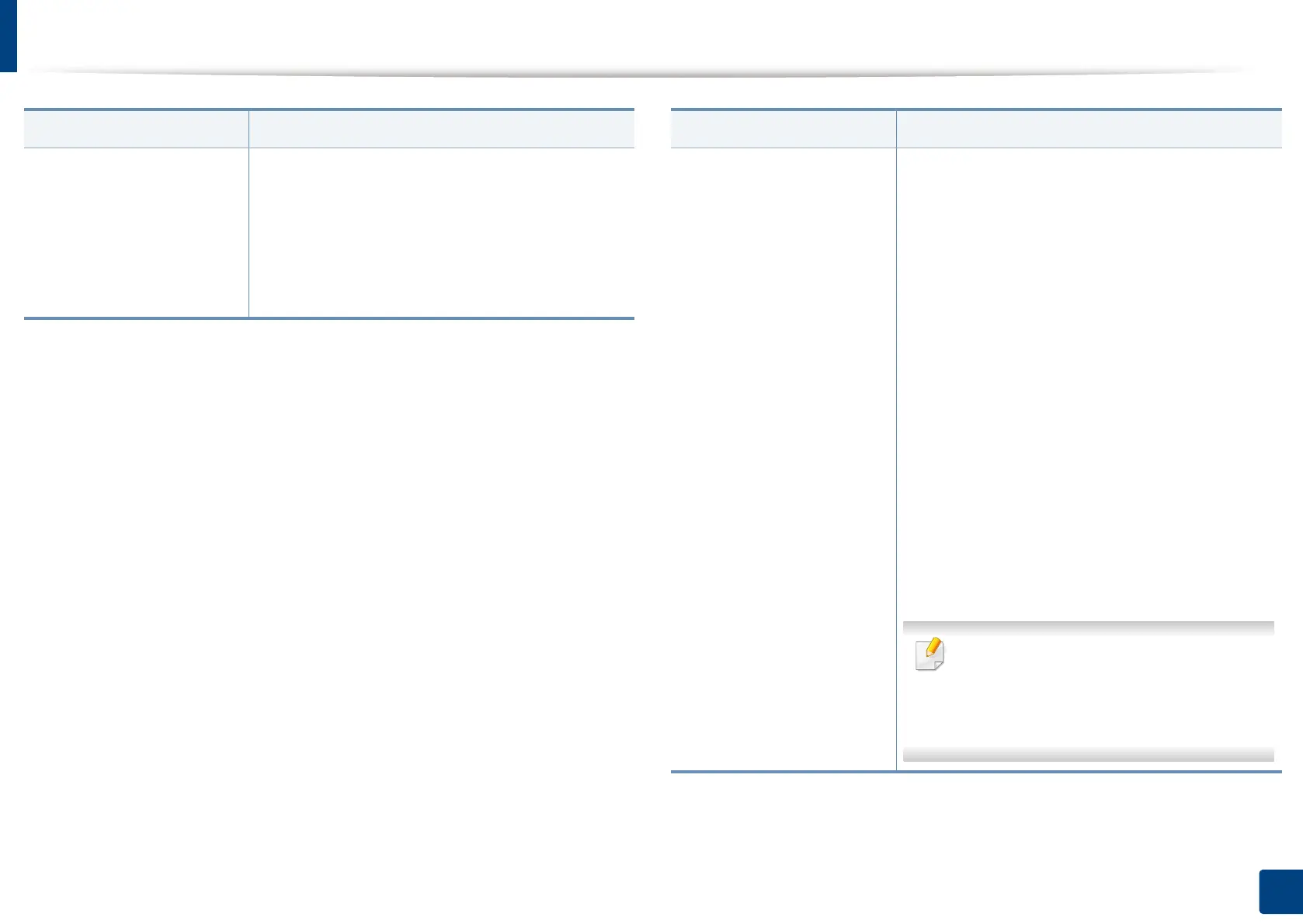Machine setup
245
12. Menu Overview and Advanced Features
Contact Information Allows you to set the default settings for some
features.
• SAMSUNG Support: Check the information of
the service center.
• System Administrator: Check the contact
information of the administrator.
Option Description
Application Management
a
Allows you to manage application and licenses
• Installing an application
1 Press Machine Setup > Others >
Application Management from the display
screen.
2 Select the Application tab.
3 Connect the USB stick (with the downloaded
application stored) to the machine.
When the USB stick is detected, the Install
button will be enabled.
4 Click the Install button.
5 A pop-up window with list of application
appears. Select the application file and press
OK.
6 A verification message appears. Read the
agreement and check I accept the terms of
the License Agreement and press OK.
Application installation begins.
•
From the list, select the application you
want to view in details and press
Detail
.
•
From the list, select the application you
want to uninstall and press
Uninstall
.
a. Available for the administrator depending on the authentication settings selected (see
"Security" on page 257).
Option Description
