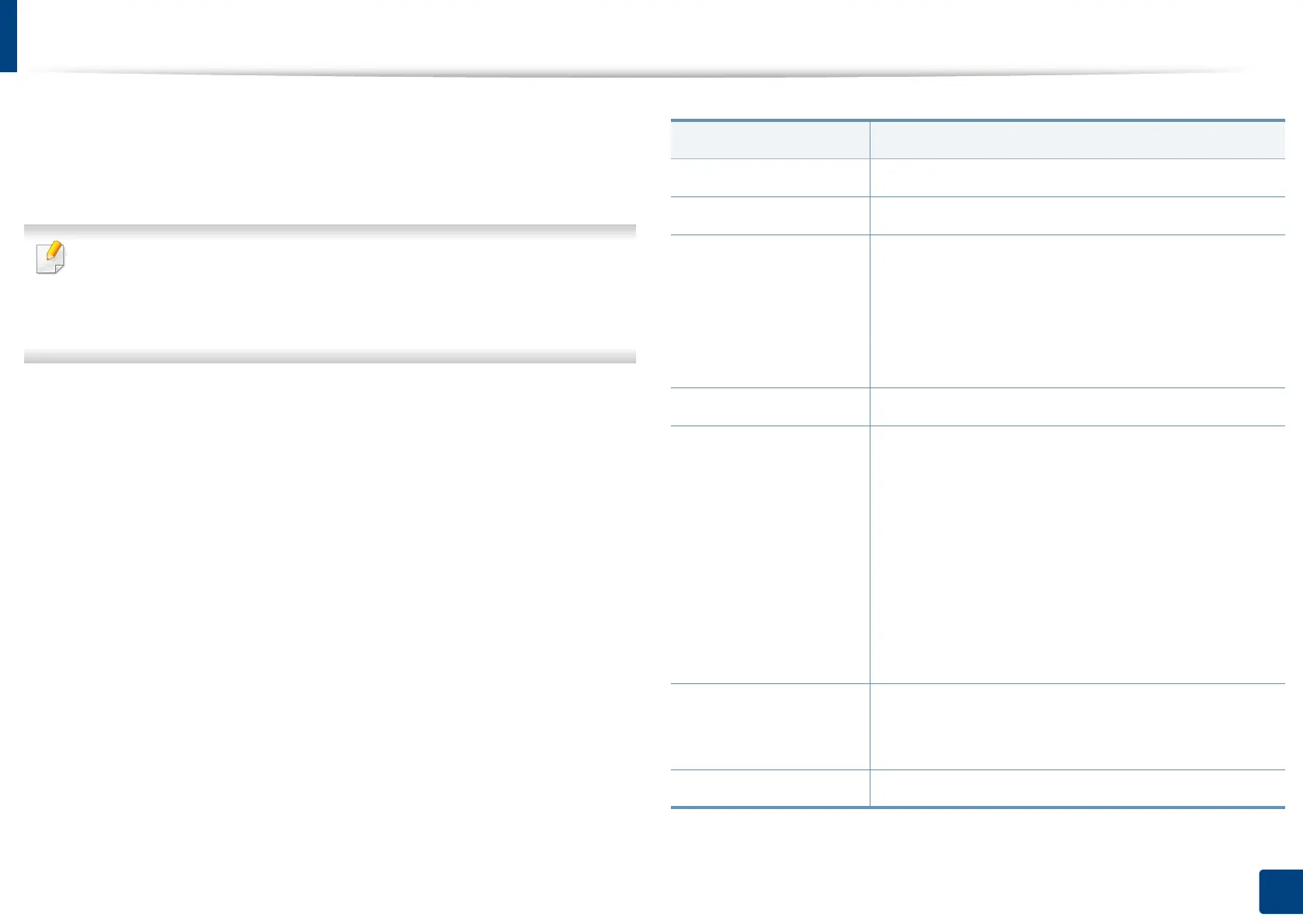Machine setup
251
12. Menu Overview and Advanced Features
Scan Settings
You can set the options for scanning to email. The options you set here will be
applied when sending the scanned data to e-mail.
You can also use this feature from the SyncThru™ Web Service. Open the
Web browser from your networked computer and type the IP address of
your machine. When SyncThru™ Web Service opens, click Settings tab >
Machine Settings > Scan.
1
Press Machine Setup > Application Settings > Scan to Email Settings
from the display screen.
OR
Press Machine Setup > Application Settings > Scan to Server
Settings from the display screen.
OR
Press Machine Setup > Application Settings > Scan to USB Settings
from the display screen.
OR
Press Machine Setup > Application Settings > Scan to Shared Folder
Settings from the display screen. This menu appears when the mass
storage device (hard disk) option is installed.
2
Set the appropriate options.
Option Description
Resolution You can select the scanning resolution value.
Darkness You can select the degree of darkness of scan outputs.
Duplex You can select the duplex options.
• 1 Sided: Select the binding of the original.
• 2 Sided, Book: Select the binding of the original.
• 2 Sided, Calendar: Select the binding of the
original.
Original Size You can set the default original’s size to use.
Original Orientation You can Select the orientation of the originals.
• Upright Images: Select this setting for an original
document loaded with the top toward the back of
the machine.
• Sideways Images: Select this setting for an original
document loaded into the RADF with the top of the
original document toward the left side of the
machine or an original document placed on the
scanner glass with the top of the original document
toward the right side of the machine.
Original Type You can select the type of the original you are
scanning. This will enhance the scan quality based on
the type of the original document being scanned.
Color Mode You can select the color options of the scan outputs.
