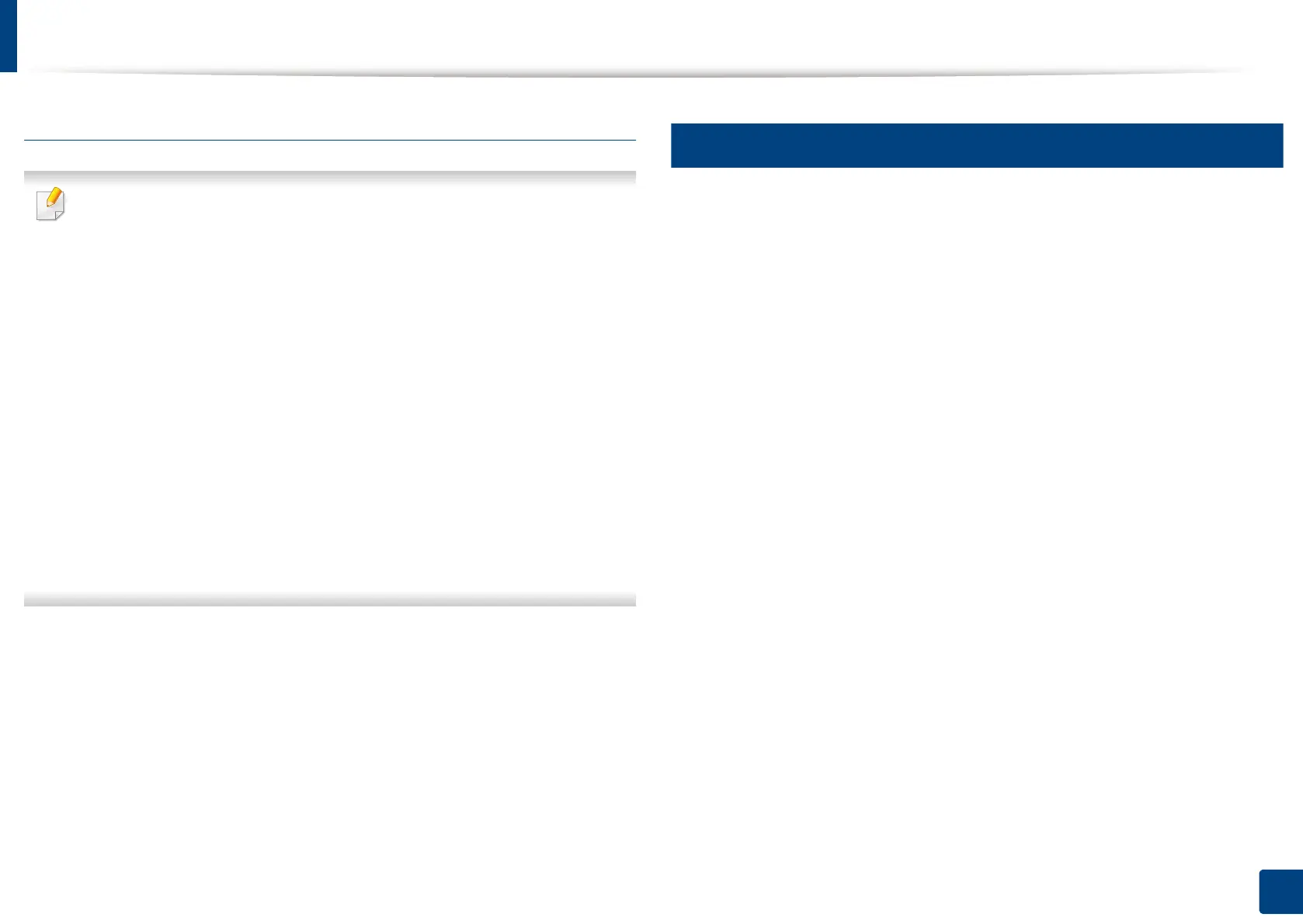Installing the driver
37
2. Software Installation
From the Windows 8 Start Screen
• The V4 driver is automatically downloaded from the Windows Update if
your computer is connected to the Internet. If not, you can manually
download the V4 driver from Samsung website, www.samsung.com >
find your product > Support or downloads.
• You can download Samsung Printer Experience app from the Windows
Store. You need have a Microsoft account to use the Windows Store.
1 From Charms, select Search.
2 Click Store.
3 Search and click Samsung Printer Experience.
4 Click Install.
• If you install the driver using the supplied software CD, V4 driver is not
installed. If you want to use the V4 driver in the Desktop screen, you can
download from the Samsung website, www.samsung.com > find your
product > Support or downloads.
• If you want to install Samsung’s printer management tools, you need to
install them using the supplied software CD.
1
Make sure that your computer is connected to the Internet and powered
on.
2
Make sure that the machine is powered on.
3
Connect the computer and the machine with a USB cable.
The driver is automatically installed from the Windows Update.
2
Mac
1
Make sure that the machine is connected to your computer and
powered on.
2
Insert the supplied software CD into your CD-ROM drive.
3
Select the CD-ROM volume that appears on Finder.
4
Double-click the Install Software icon.
5
Read the license agreement and check installation agreement button.
6
Click Next and then follow the instructions in the installation window.
