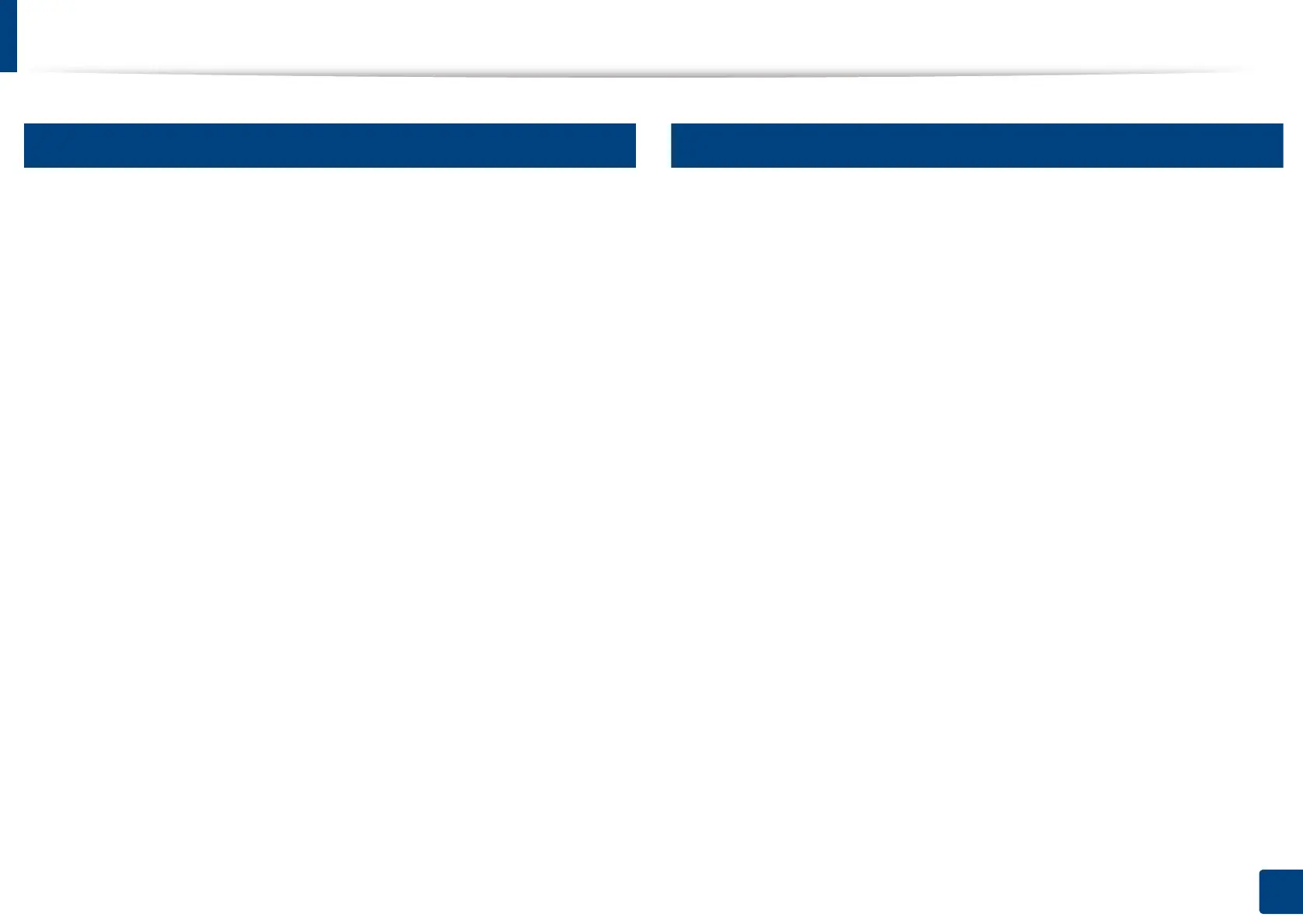Installing driver over the network
55
3. Using a Network-Connected Machine
6
Mac
1
Make sure that the machine is connected to your computer and
powered on.
2
Insert the supplied software CD into your CD-ROM drive.
3
Select the CD-ROM volume that appears on Finder.
4
Double-click the Install Software icon.
5
Read the license agreement and check installation agreement button.
6
Click Next.
7
Select Network on the Printer Connection Type.
8
Click Next.
9
Follow the instructions in the installation window.
7
Linux
You need to download Linux software packages from the Samsung website to
install the printer software (http://www.samsung.com > find your product >
Support or Downloads).
1
Make sure that the machine is connected to your network and powered
on. Also, your machine’s IP address should have been set.
2
Copy Unified Linux Driver package to your system.
3
Open Terminal program and go to the folder that you copied the
package to.
4
Extract the package.
5
Move to uld folder.
6
Execute ” ./install.sh“ command (If you are not logged in as root,
execute the command with “sudo” as “sudo ./install.sh”).
7
Proceed with installation.
8
When installation finished, launch Printing utility (Go to System >
Administration > Printing or execute “system-config-printer“
command in Terminal program).
9
Click Add button.
10
Select AppSocket/HP JetDirect and enter your machine’s IP address.
11
Click Forward button and add it to your system.
