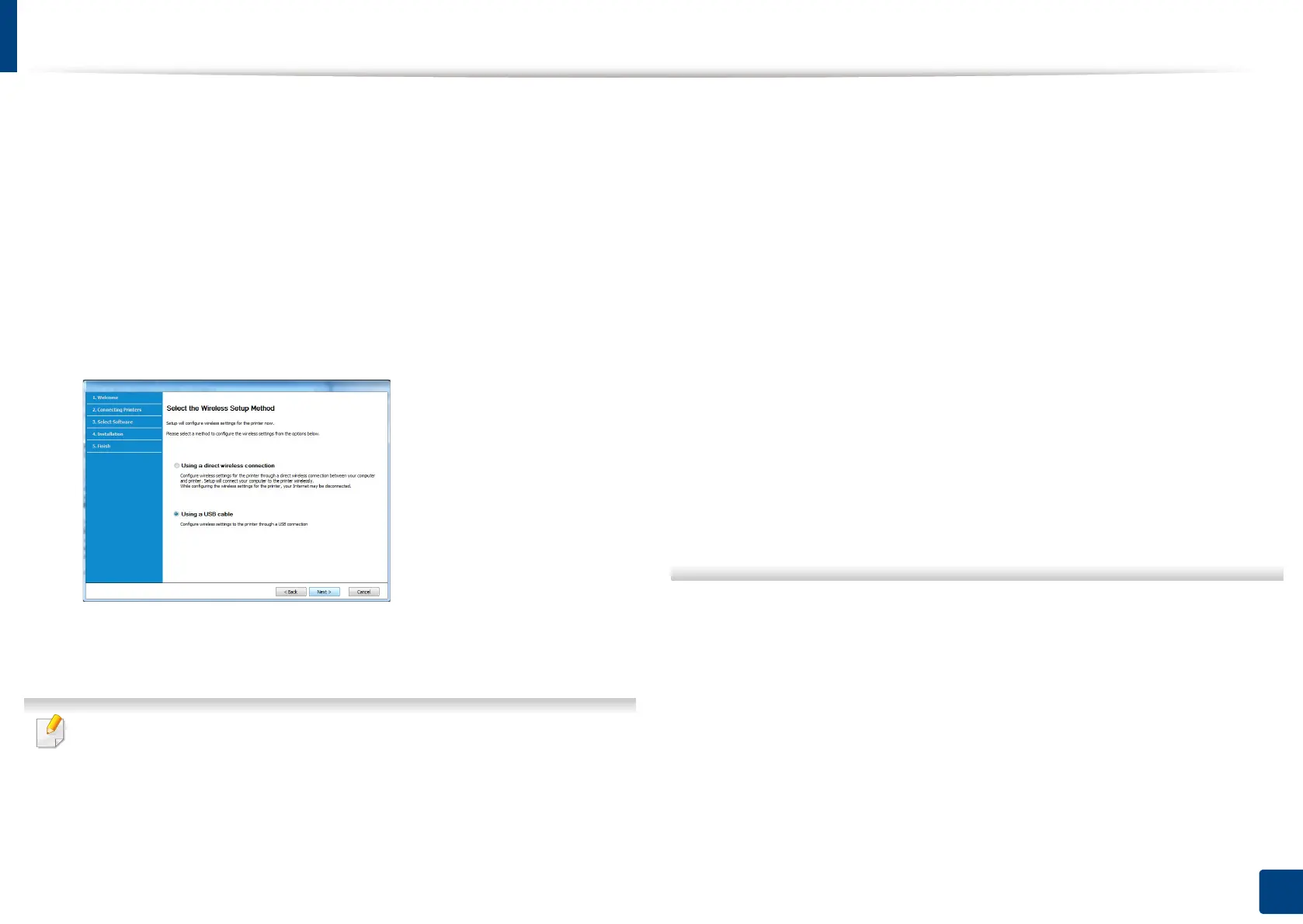Wireless network setup (Optional)
63
3. Using a Network-Connected Machine
5
Select Wireless on the Printer Connection Type screen. Then, click
Next.
6
On the Are you setting up your printer for the first time? screen, select
Yes, I will set up my printer's wireless network. Then, click Next.
If your printer is already connected on the network, select No, my
printer is already connected to my network.
7
Select Using a USB cable on the Select the Wireless Setup Method
screen. Then, click Next.
8
After searching, the window shows the wireless network devices. Select
the name (SSID) of the access point you want to use and click Next.
If you cannot find the network name you want to choose, or if you want to
set the wireless configuration manually, click Advanced Setting.
• Enter the wireless Network Name: Enter the SSID of the access point
(SSID is case-sensitive).
• Operation Mode: Select Infrastructure.
• Authentication: Select an authentication type.
Open System: Authentication is not used, and encryption may or may
not be used, depending on the need for data security.
Shared Key: Authentication is used. A device that has a proper WEP key
can access the network.
WPA Personal or WPA2 Personal: Select this option to authenticate the
print server based on a WPA Pre-Shared Key. This uses a shared secret key
(generally called Pre Shared Key pass phrase), which is manually
configured on the access point and each of its clients.
• Encryption: Select the encryption (None, WEP64, WEP128, TKIP, AES).
• Network Password: Enter the encryption network password value.
• Confirm Network Password: Confirm the encryption network
password value.
• WEP Key Index: If you are using WEP Encryption, select the appropriate
WEP Key Index.
The wireless network security window appears when the access point
has security settings.
Enter the Network Password of the access point (or router).
