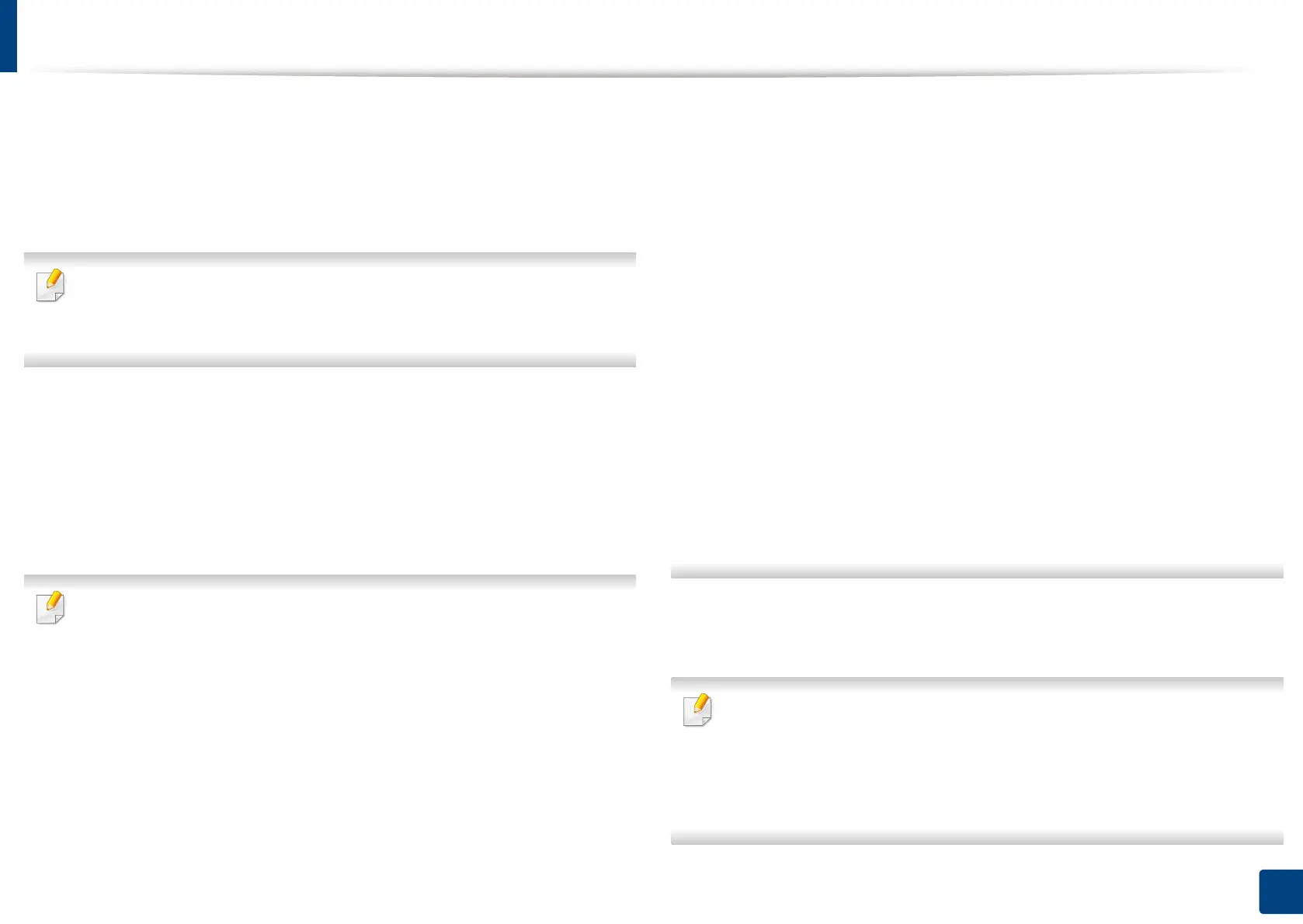Wireless network setup (Optional)
65
3. Using a Network-Connected Machine
7
Select Wireless on the Printer Connection Type.
8
Click Next.
9
If the installer asks you to allow access to the keychain, click Deny.
If you clicked Always Allow in this step, the Select a wireless printer
window appears without asking for access to the keychain. If this occurs,
click Cancel in the Select a wireless printer window.
10
On the Select the Wireless Setup Method screen, select Using a USB
cable, and then click Next.
If the screen dose not appear, go to step 14.
11
After searching, the window shows the wireless network devices. Select
the name (SSID) of the access point you want to use and click Next.
When you set the wireless configuration manually, click Advanced Setting.
• Enter the wireless Network Name: Enter the SSID of the access point
(SSID is case-sensitive).
• Operation Mode: Select Infrastructure.
• Authentication: Select an authentication type.
Open System: Authentication is not used, and encryption may or may
not be used, depending on the need for data security.
Shared Key: Authentication is used. A device that has a proper WEP key
can access the network.
WPA Personal or WPA2 Personal: Select this option to authenticate the
print server based on the WPA Pre-Shared Key. This uses a shared secret
key (generally called Pre Shared Key pass phrase) that is manually
configured on the access point and each of its clients.
• Encryption: Select the encryption. (None, WEP64, WEP128, TKIP, AES)
• Network Key: Enter the encryption network key value.
• Confirm Network Key: Confirm the encryption network key value.
• WEP Key Index: If you are using WEP Encryption, select the appropriate
WEP Key Index.
The wireless network security window appears when the access point has
security enabled.
Enter the Network Key of the access point (or router).
12
The window showing the wireless network setting appears. Check the
settings and click Next.
• You can start Wi-Fi Direct by using the control panel (see "Setting up Wi-
Fi Direct" on page 68).
• Wi-Fi Direct Name: The default Wi-Fi Direct Name is the model name
and the maximum length is 22 characters.
• Password setting is the numeric string, and the size is 8 ~ 64 characters.
