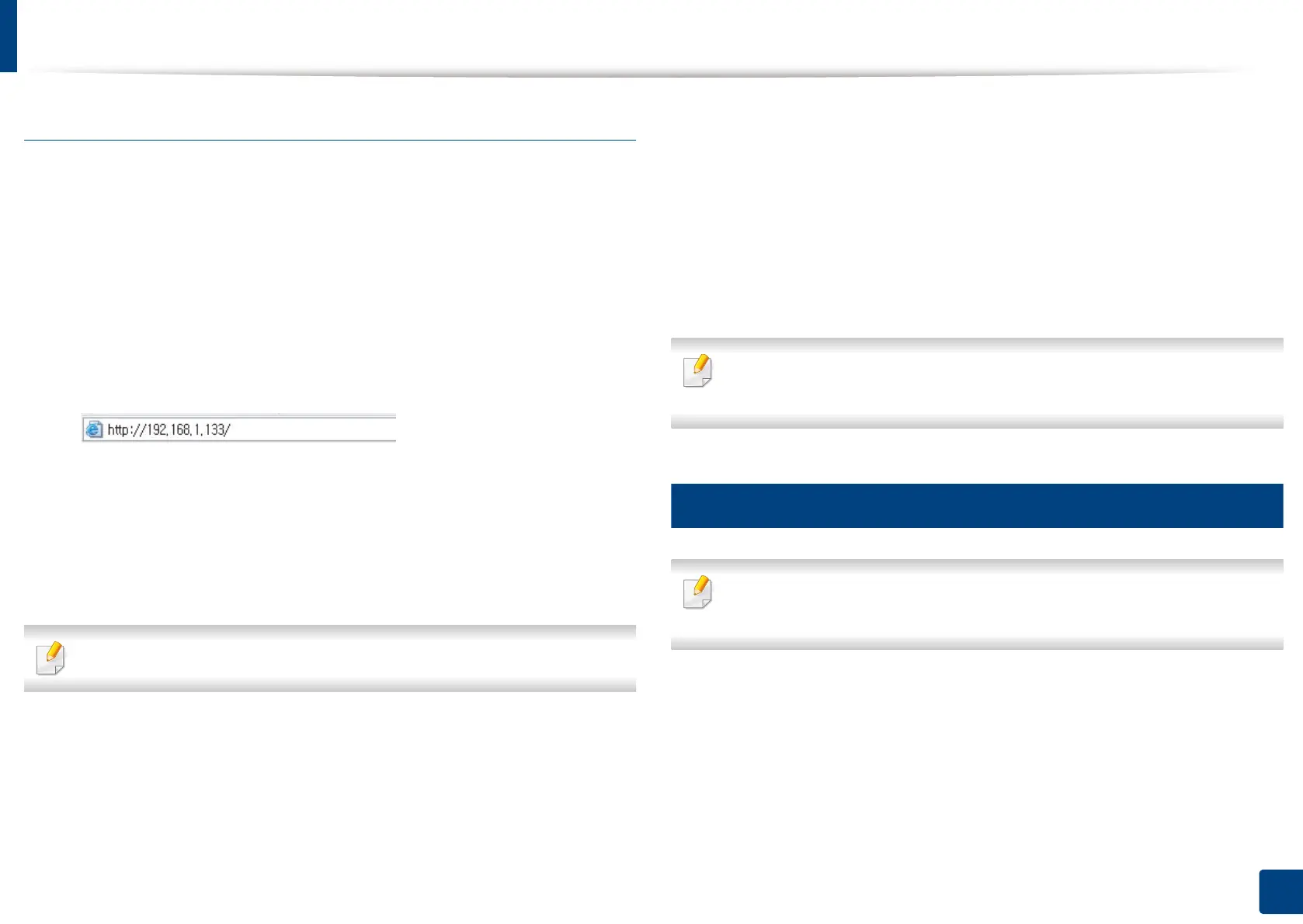Wireless network setup (Optional)
67
3. Using a Network-Connected Machine
Using SyncThru™ Web Service
Before starting wireless parameter configuration, check the cable connection
status.
1
Check whether or not the network cable is connected to the machine. If
not, connect the machine with a standard network cable.
2
Start a web browser such as Internet Explorer, Safari, or Firefox and enter
your machine’s new IP address in the browser window.
For example,
3
Click Login on the upper right of the SyncThru™ Web Service website.
4
Type in the ID and Password.
Use the same login ID, Password as when logging in from the machine
(see "Log-in" on page 238).
If you want to change the password, see "Security tab" on page 266.
5
When the SyncThru™ Web Service window opens, click Settings >
Network Settings.
6
Click Wi-Fi > Wizard.
7
Select the one Network Name(SSID) in the list.
8
Click Next.
If the wireless security setting window appears, enter the registered
password (network password) and click Next.
9
The confirmation window appears, please check your wireless setup. If
the setup is right, click Apply.
If a network cable is plugged into the network port, remove it from the
network port.
15
Turning the Wi-Fi network on/off
If a network cable is plugged into the network port, remove it from the
network port.
