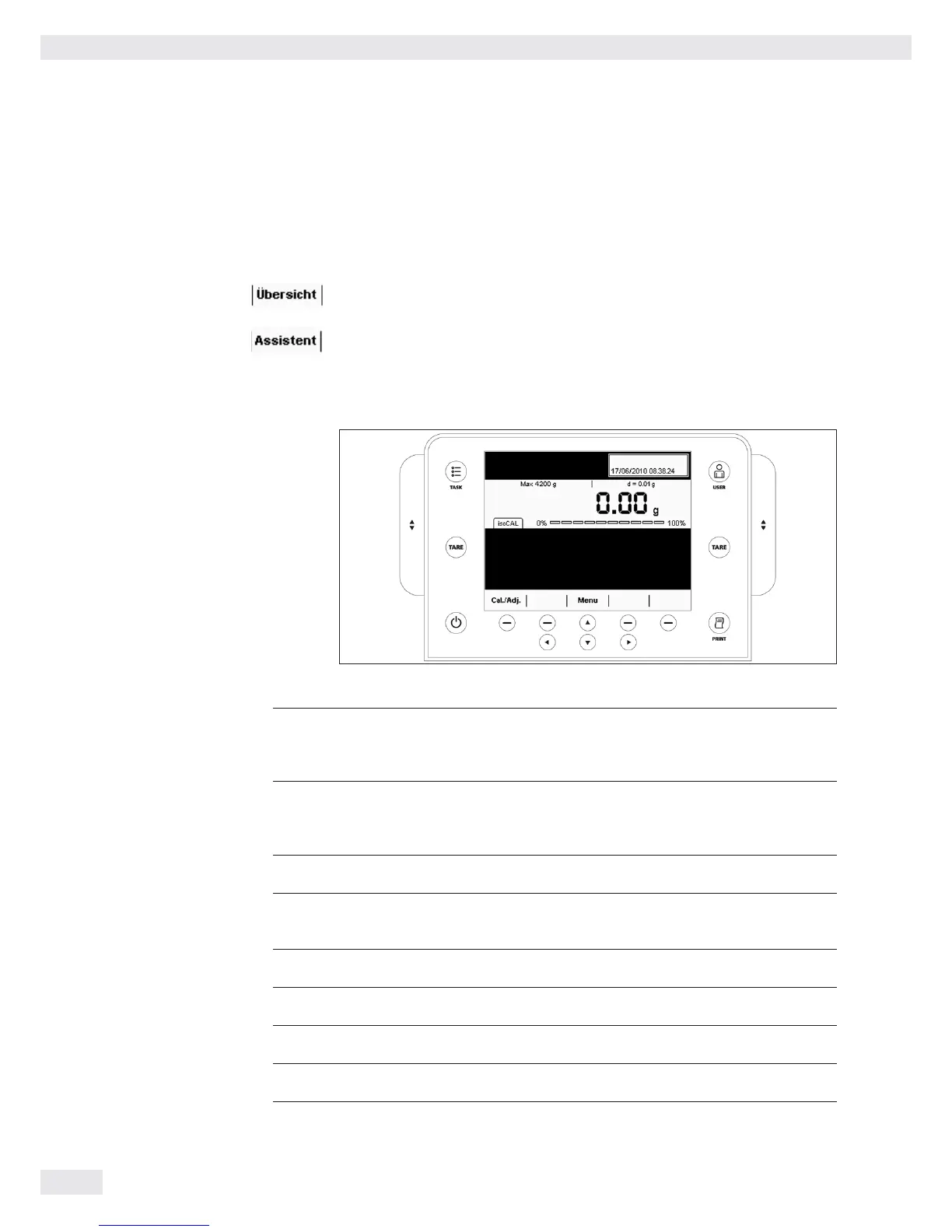System Settings (MENU) contains all basic settings and parameters which used
to operate the balance, affect the entire operation of the balance, and can also
be used for creating new tasks.
Wizard
You can choose between two display types in several menus:
The overview lists all parameters with their set options. You can select each
individual option to change its setting.
When you activate the Wizard in the same menu, the program guides you step by
step: The individual parameters with their options are displayed in succession.
Using the Display and Control Unit
Control Keys (Softkeys):
D
TASK key: opens Task Management, in which applications can be selected and tasks
defined. While working in this menu, you can also use the TASK key to cancel
at any time and return to task overview.
H
USER key: opens User Management, in which user profiles can be selected and user
settings defined. While working in this menu, you can also use the USER key
to cancel at any time and return to user overview.
J
Left and right TARE keys: used to tare the balance
P
PRINT key: used to print the currently displayed measurement results
or a user-specific print-out
A
On/off key: used to turn on/off and switch to standby
-
Softkeys: used to activate the function displayed directly above them
qwe
Cursor softkeys: used for navigation on the display
O
Operating elements for electronic draft shield (optional)
Using the Balance
30 Cubis MSU User Manual