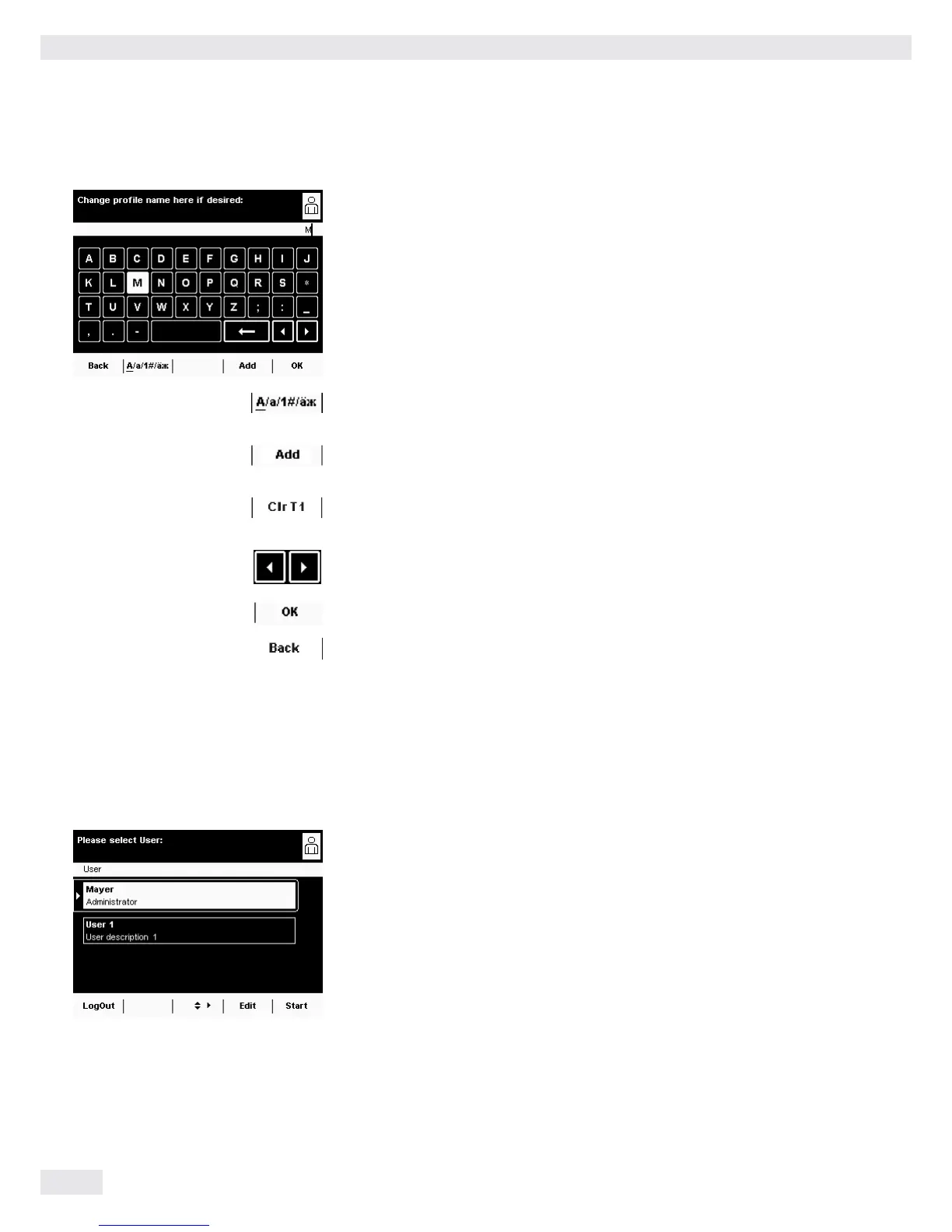Using the Balance
34 Cubis MSU User Manual
Entering Text and Numbers
A keyboard will appear whenever you have to enter text and numbers.
A cursor appears in the entry line above the keyboard.
t Select the character you would like to insert using the cursor softkeys.
t To accept the character, confirm with Add.
y The character will appear in the entry line.
Press the shift softkey to switch the input mode between uppercase letters,
lowercase letters, numbers, and a complete set of special characters.
Press Add to confirm the selected character and add it to the text line.
The backspace key is used to delete the character to the left of the cursor.
The two arrow keys move the cursor one character to the left or right.
Press OK to exit input mode and save your entry.
Press Back to cancel input mode and go back one program step to the previous
screen.
Activating/Switching Users
When the balance is in operating mode, the active user profile is displayed
in the user field at the top right of the screen. To activate another user profile, open
the User Management menu.
H t Press the USER key H.
y The user list is displayed. The user profile that is currently active is indicated
by an arrow.
t Select the user profile you would like to activate.
t Confirm your selection with w.
t If password protection is activated, enter your password.
y The program switches back to operating mode, with the selected user profile
activated.