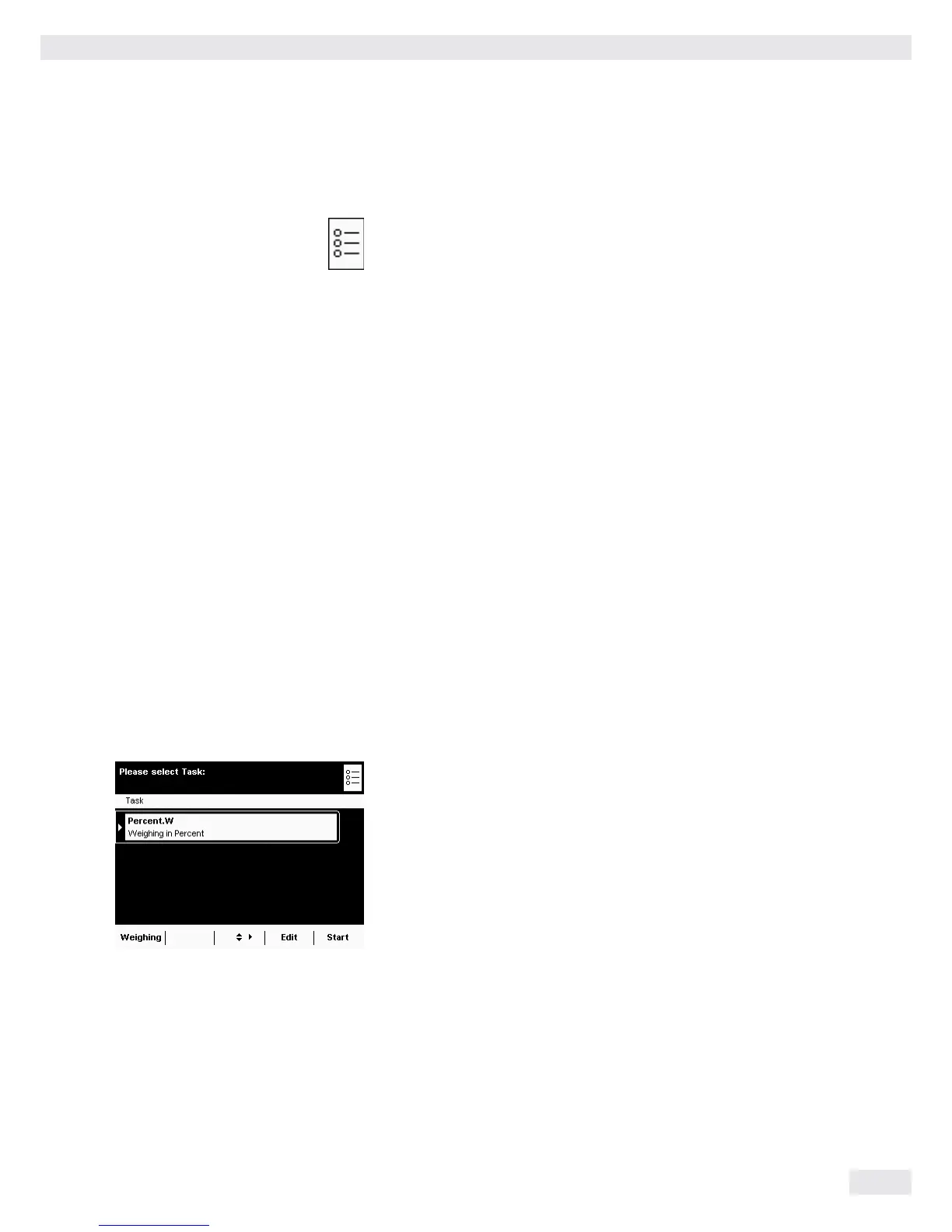Task Management (TASK)
Cubis MSU User Manual 53
Task Management
In the Task Management menu (TASK), you can:
– Start a task
– Configure a new task
– Edit an existing task (modify, copy, delete)
For task configuration, there are numerous applications available, e. g., weighing,
parts counting, calculation. Each task contains at least one of these applications.
However, it can also have a combination of several applications. Each application
can be used either with their factory settings, or you can modify them as desired.
The Weighing application is available as a basic function for every task. Each task
also contains the individual balance settings and the individually configured print-
out.
The options available to you in Task Management depend upon your user access
rights: An Administrator can use all options, while a User can only use limited
options (see “User Management”). If no users have been defined, all options can
be accessed.
The administrator can create tasks with restricted use, i.e., tasks that can only
be used by certain users or only by the administrator himself.
Global tasks can be used by all users.
Separate tasks are only accessible to the users who created them.
Exception: A user can copy global tasks to use them afterwards as a separate task.
Option Administrator User
Configure, modify, delete separate tasks i
Configure, modify, delete global tasks i
Execute or copy separate tasks i
Execute or copy global tasks ii
D t To switch to Task Management, press TASK D.
y A list of available tasks is displayed.
Initially, this overview will be empty. Once tasks have been configured, they will
be displayed here.
t When you touch Start, the task currently selected will be started (indicated
by the dark background).
