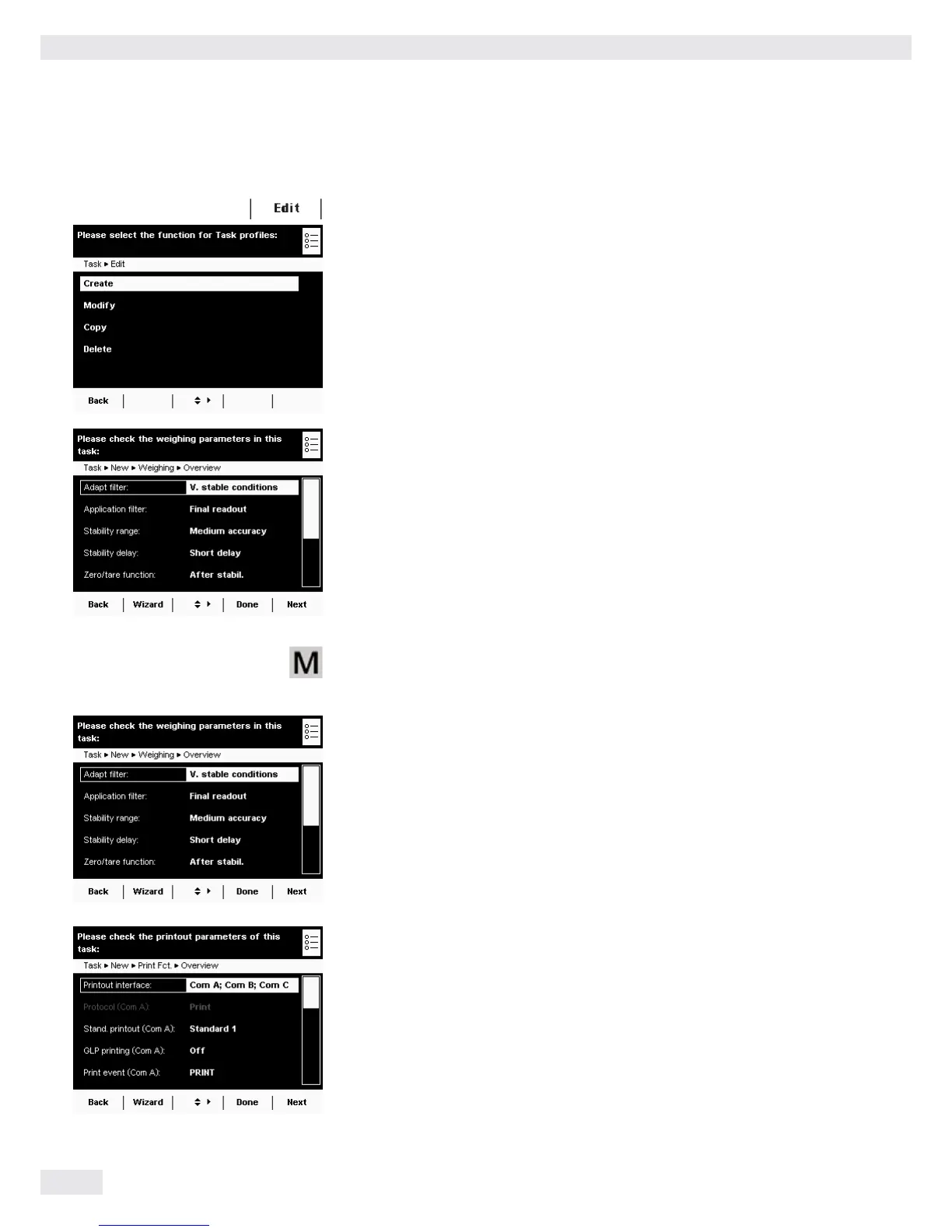Task Management (TASK)
56 Cubis MSU User Manual
Example: Creating a Task
D t Open Task Management and select Edit.
y The list of options is displayed.
t To define a new task, select Create.
y The list of applications is displayed.
t Use the cursor softkeys to view all applications.
t Select the application you want to assign to the new task.
t Configure this application as required. The program guides you through
the configuration menu.
t If you want to assign additional applications to the task, these applications
should also be configured (see “Combining Applications into One Task”).
y After all applications for the new task have been configured, the settings
for weighing and printouts must be configured. All settings configured here
will only affect the new task.
On balances verified for use in legal metrology, modification of some settings may
be limited or prohibited altogether.
Settings for Weighing
t Check all settings and change as required.
Explanations for the individual options can be found in Device Parameters
in Section System Settings.
t Select Next.
Settings for Printouts
t Check all settings and change as required.
Explanations for the individual options can be found in the following section.
t Select Next.
t Enter a short name and a description for the new task.
t Select Save.
y The task selection list with the new task is displayed.
