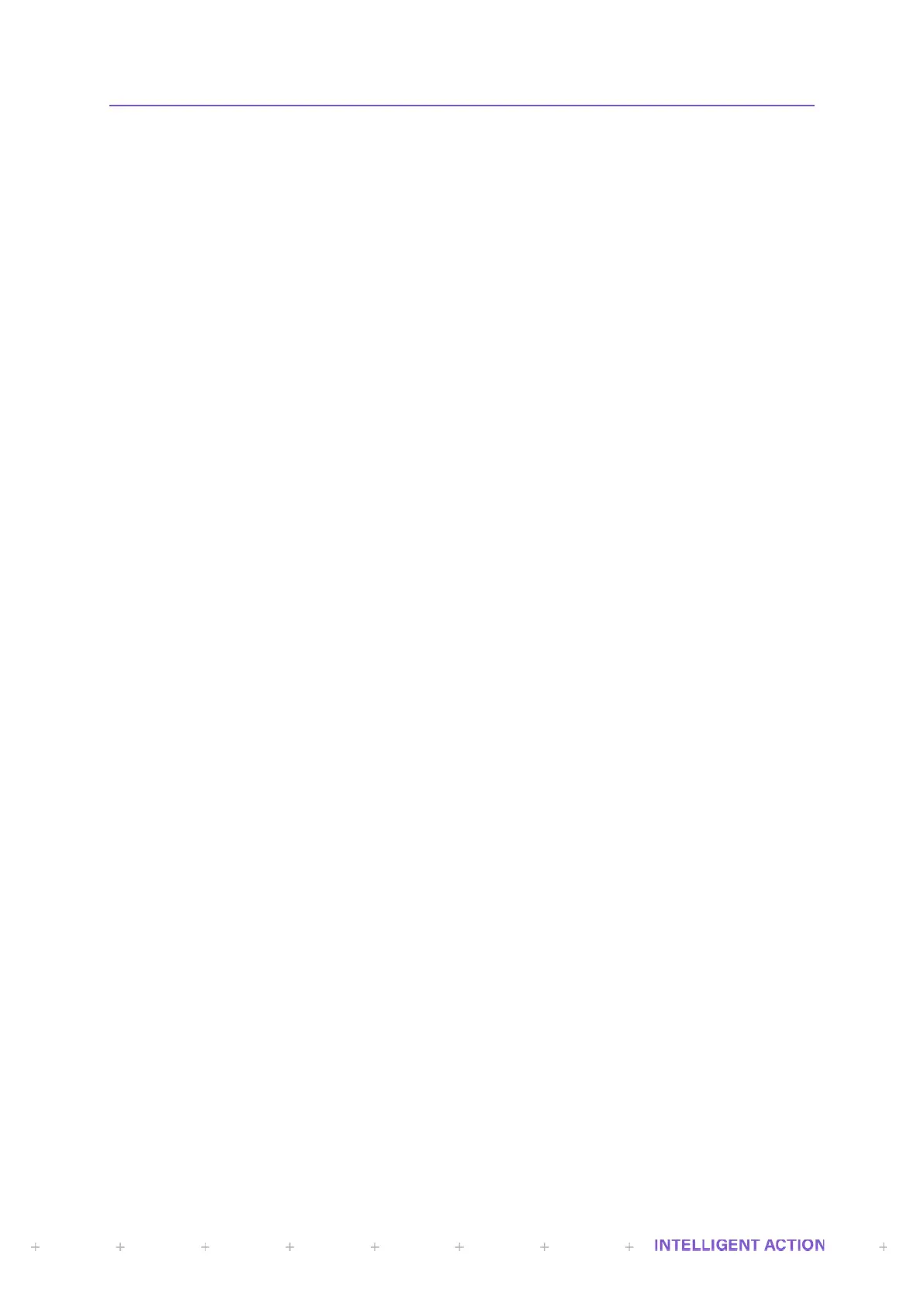N START. This is the primary function of the button and will be used daily/regularly by operators of
the instrument to start a batch/blend. If the instrument is currently running a warning message will
appear to tell them a process is currently running.
O MODE. This is the secondary function of the START button. It will only ever be used by an
engineer whilst configuring/changing the current controller’s parameters. The mode button is used
in the register access screen to bring up a list of function choices that can be performed on any
given register (Set Current, Description, Display, Search, View Modbus Address and Set Modbus
Address). It can also be optionally used when the engineer selects ‘Set Current’ on an integer or
long integer value to toggle between Decimal and Hexadecimal number entry mode.
P Bar Graph Indicator 1. This ten-barred array of LED’s represents the user-configured value for the
bar graph. A designated register value and associated min and max graph 1 registers
(F_GRAPH_MIN1/F_GRAPH_MAX1) are used to determine the output.
Q The 20x2 LCD front display screen.
R Receiver 1 Tri-Colour LED. The text ‘Receiver’ is specific to the InSpec Sampler Controller. If you
have purchased an InSpec Blender Controller this text will state ‘Stream 1’. In either case the
LED’s indicate which current sampling can/or blending stream is in use. In the case of the sampler,
you would always expect either Receiver 1 or Receiver 2 to be lit; whereas in the case of the
Blender both streams 1 and 2 will often be active at the same time. The given colour is dependent
on the application (Sampler or Blender) and will be explained in the application section of the
manual.
S Status RGB LED. This lamp is used to indicate what the current status of the controller is. Both the
sampler and the blender have recognised status conditions indicating the current operating
condition of the controller. The given colour is dependent on the application (Sampler or Blender)
and will be explained in the application section of the manual.
T The up cursor button is primarily used to scroll through the given character set to look for a
required alphanumeric character during data entry and to scroll through the register list. It can also
be used from the front display to turn ‘scrolling’ on and off. Scrolling is described in the display
section.
