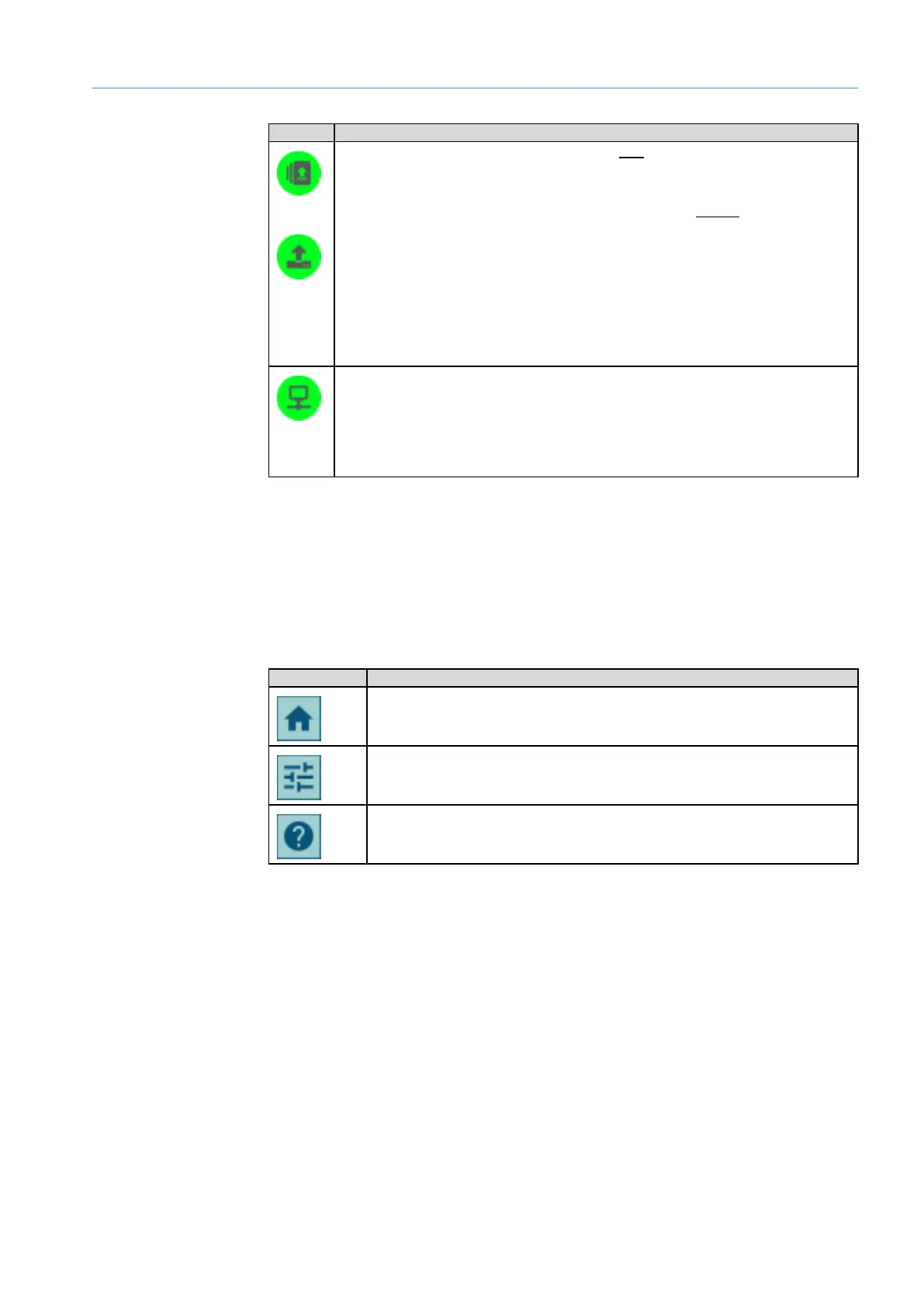OPERATION 7
8020065-ZLP4/2017-08-10|SICK
Subject to change without notice
OPERATING INSTRUCTIONS | Master Data Analyzer
Visualizes the storage status (operating mode with bar code scanning)
A green symbol indicates that there is sufficient memory available to temporarily store
the measurement data if the device is not connected to the server.
Visualizes the status of data transmission (operating mode without bar code
scanning)
The internal memory bank is not available in the operating mode without bar code
scanning. In this case, the symbol visualizes the data transmission status.
A green symbol with the upload arrow indicates that the measurement results could
be successfully transmitted to the customer’s server when the device is connected to
the network.
Directly after the system start-up, the green symbol shows that the data can be
transmitted if the device is connected to the customer server.
Visualizes the connection status.
A green symbol means that a connection to the customer server has been established
and that data can be emitted to the customer system over the defined interface.
The connection status is checked and updated every 30 seconds.
When the system has started up, the symbol lights up yellow until the connection has
Pressing on one of the symbols opens a window with more in-depth status information.
The window contains the status name, brief information about the status, an in-depth
description of the status, and the status code (see chapter 9.2.1 Status indicator on the
display).
Toolbar in the header row
The toolbar is visible in the header row of the screen in all areas.
Opens the measurement screen to display the measured values.
The measurement screen automatically appears when the system starts up.
Enables settings for the user interface and user navigation to be adjusted.
Provides various functions for adjusting the measurement system
(teach-in and zero-point correction).
Shows a helpful description for the current page.
Note
